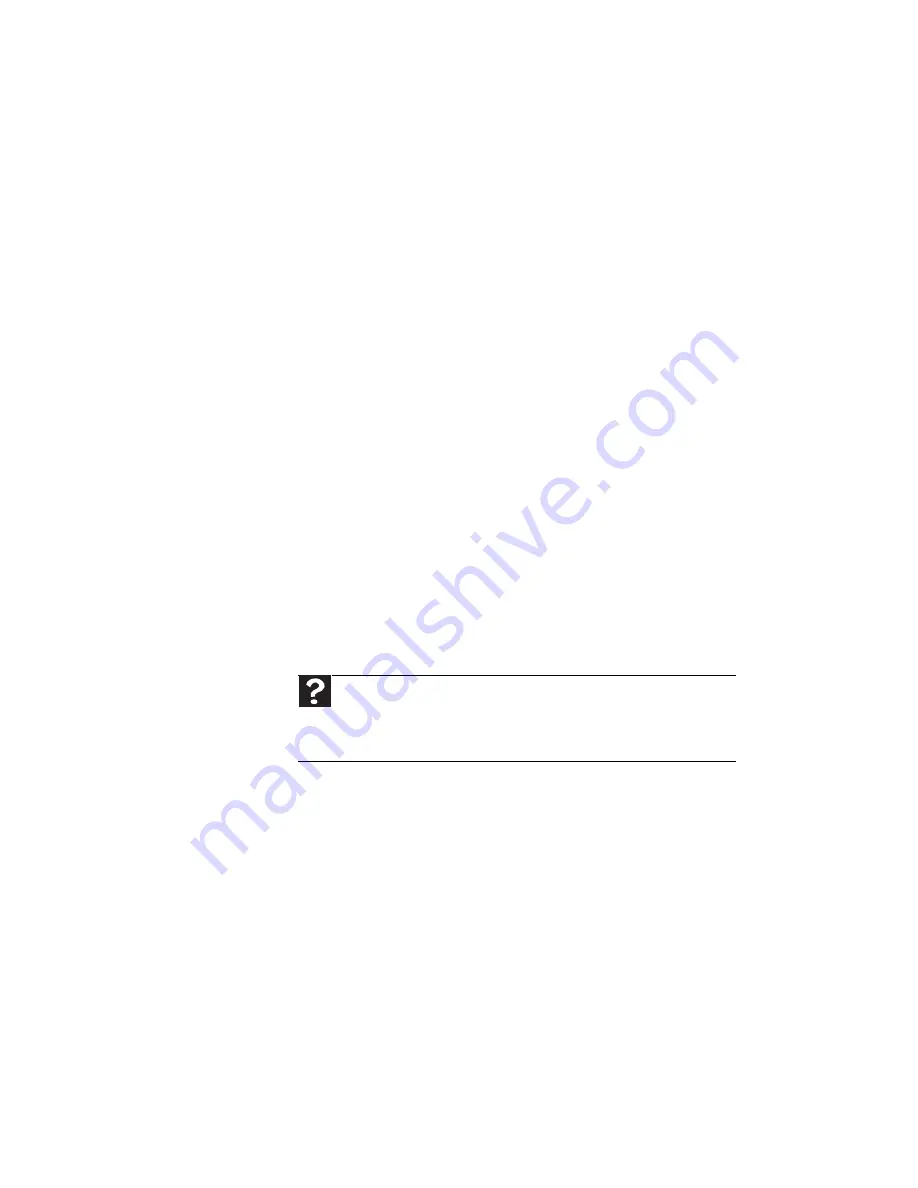
CHAPTER 6: Troubleshooting
72
Internet and networking
Internet
If you do not find a solution to your problem in this section,
the issue may be networking related. See
“Networking” on
page 76
for more information.
You cannot connect to the Internet
•
If you are using a cable or DSL modem, make sure that
the modem cable is securely plugged into the Ethernet
network jack. See more troubleshooting at
“Modem
(cable or DSL)” on page 73
.
- OR -
If you are using a dial-up modem, make sure that the
modem cable is plugged into the modem jack and not
the Ethernet network jack. See more troubleshooting at
“Modem (dial-up)” on page 74
.
•
Make sure that your account with your Internet service
provider (ISP) is set up correctly. For help, contact your
ISP technical support.
•
Your ISP may be having connection problems. Contact
your ISP technical support to determine whether the
Internet outage is widespread (a problem they are trying
to solve).
You see an “Unable to locate host” message and are unable
to browse the Internet
•
You may have typed the URL (Web address) incorrectly.
Check the URL, then enter it again, or try a different URL.
•
Your Web browser may be experiencing problems. Close
your Web browser, then restart it. If that does not allow
you to connect, restart your computer.
•
The problem may be with your network, not the Internet
itself. Check your network cables and network devices
(such as switches, routers, and hubs).
•
Your ISP may be having connection problems. Contact
your ISP technical support to determine whether the
Internet outage is widespread (a problem they are trying
to solve).
Help
For more information about troubleshooting Internet
connections, click
Start
, then click
Help and Support
. Type
troubleshooting connections
in the
Search Help
box, then press
E
NTER
.
Summary of Contents for DX4200
Page 1: ...REFERENCEGUIDE...
Page 2: ......
Page 10: ...CHAPTER 1 About This Reference 4...
Page 11: ...CHAPTER2 5 Checking Out Your Computer Front Back...
Page 38: ...CHAPTER 3 Setting Up and Getting Started 32...
Page 56: ...CHAPTER 4 Upgrading Your Computer 50...
Page 74: ...CHAPTER 5 Maintaining Your Computer 68...
Page 112: ...APPENDIX A Legal Notices 106...
Page 121: ......
















































