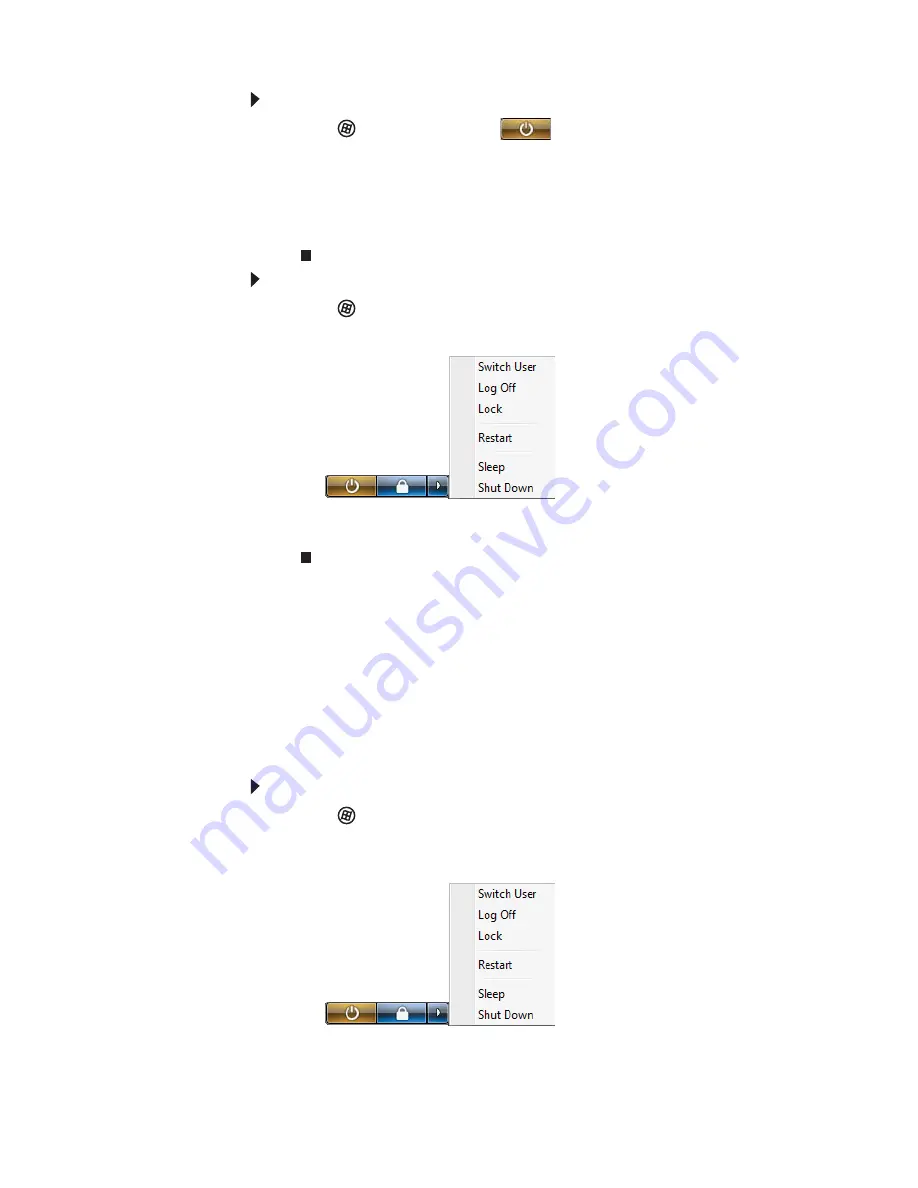
CHAPTER 3: Setting Up and Getting Started
18
To put your computer to sleep:
1
Click
(
Start
), then click
(power). The computer
saves your session and partially shuts down to save
power.
2
To “wake” your computer, press a key on the keyboard
or press the power button. If the computer remains in
Sleep mode, press the power button.
To turn off your computer:
1
Click
(
Start
), click the arrow next to the lock icon, then
click
Shut Down
.
The computer turns off.
2
To completely disconnect all power (such as for servicing
internal components), also disconnect the power cord.
Restarting (rebooting) your
computer
As a troubleshooting step, you may need to restart (reboot)
your computer.
To restart your computer:
1
Click
(
Start
), click the arrow next to the lock icon, then
click
Restart
. Your computer turns off, then turns on
again.
- OR -
Press
C
TRL
+A
LT
+D
ELETE
twice.
Summary of Contents for DX4200
Page 1: ...REFERENCEGUIDE...
Page 2: ......
Page 10: ...CHAPTER 1 About This Reference 4...
Page 11: ...CHAPTER2 5 Checking Out Your Computer Front Back...
Page 38: ...CHAPTER 3 Setting Up and Getting Started 32...
Page 56: ...CHAPTER 4 Upgrading Your Computer 50...
Page 74: ...CHAPTER 5 Maintaining Your Computer 68...
Page 112: ...APPENDIX A Legal Notices 106...
Page 121: ......






























