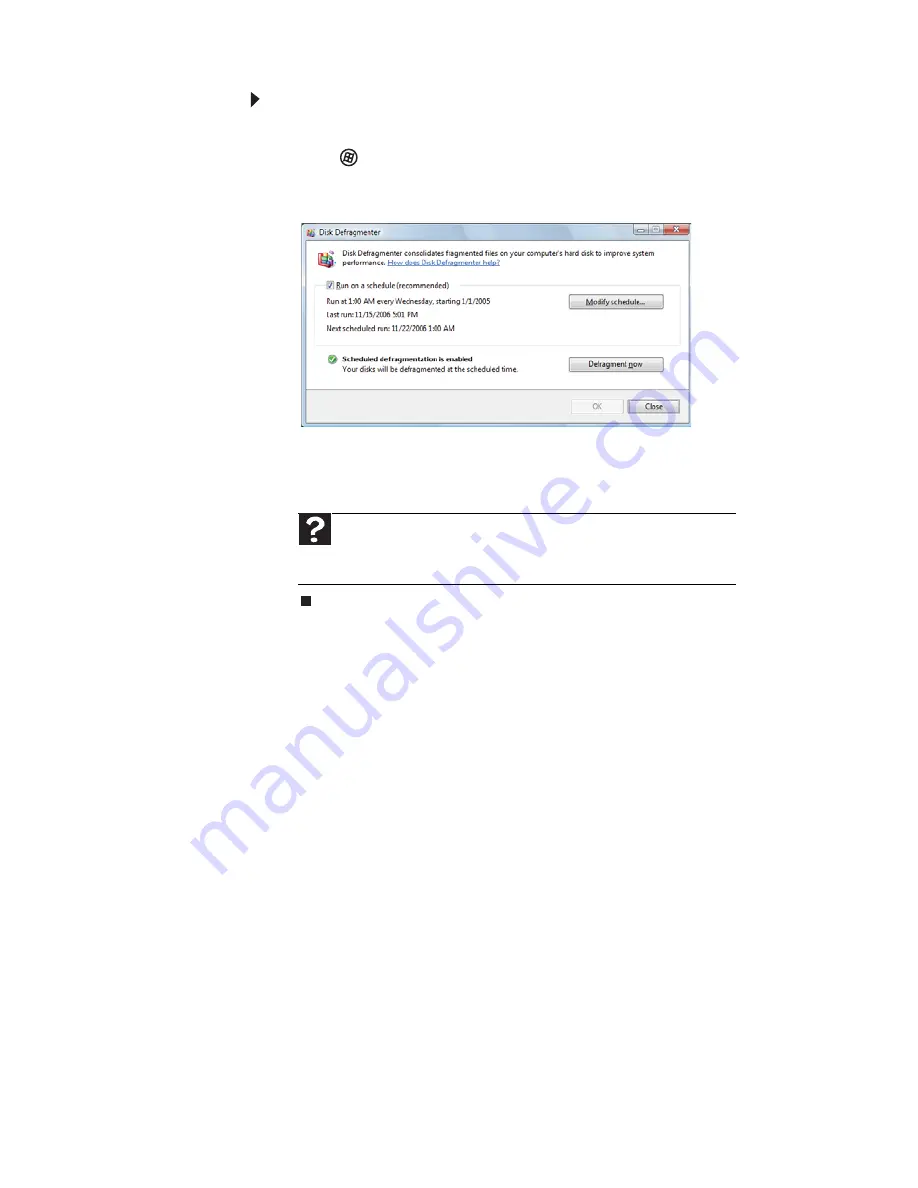
CHAPTER 5: Maintaining Your Computer
62
To defragment the hard drive:
1
Disconnect your computer from the network.
2
Click (
Start
),
All Programs
,
Accessories
,
System
Tools
, then click
Disk Defragmenter
. The
Disk
Defragmenter
dialog box opens.
3
Click
Defragment now
. This process may take hours to
complete, depending on the size of the drive being
defragmented.
Backing up files
Backing up files and removing them from the hard drive frees
space for new files on the hard drive. It also protects you from
losing important information if the hard drive fails or you
accidentally delete files.
You should back up your files regularly to a writable optical
disc (if you have a recordable drive). Use a backup device, such
as a recordable disc drive, to do a complete hard drive backup.
Help
For more information about defragmenting the hard drive, click
Start
, then click
Help and Support
. Type
defragmenting
in the
Search Help
box, then press
E
NTER
.
Summary of Contents for DX4200
Page 1: ...REFERENCEGUIDE...
Page 2: ......
Page 10: ...CHAPTER 1 About This Reference 4...
Page 11: ...CHAPTER2 5 Checking Out Your Computer Front Back...
Page 38: ...CHAPTER 3 Setting Up and Getting Started 32...
Page 56: ...CHAPTER 4 Upgrading Your Computer 50...
Page 74: ...CHAPTER 5 Maintaining Your Computer 68...
Page 112: ...APPENDIX A Legal Notices 106...
Page 121: ......






























