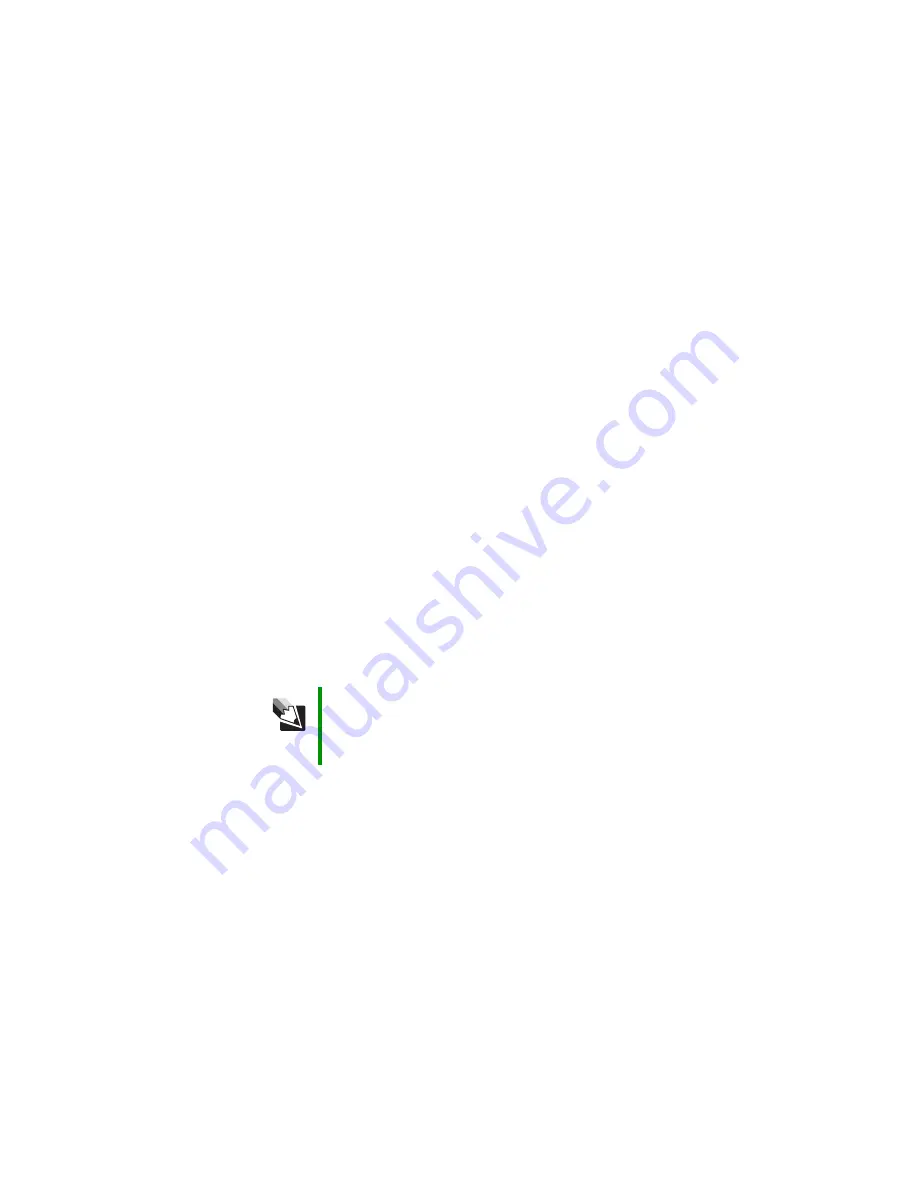
70
www.gateway.com
Chapter 6: Troubleshooting
The color is not uniform
Make sure that the monitor warms up for at least 30 minutes before making a final
judgment about color uniformity.
Make sure that:
■
Non-shielded speakers are not placed too close to the monitor.
■
The monitor is not positioned too close to another monitor, electric fan, fluorescent
light, metal shelf, or laser printer.
■
You demagnetize the screen using the monitor’s degauss feature. For more information
on degauss, see your monitor’s documentation.
Why is there a horizontal line or wire visible across the monitor screen?
Your monitor may use a thin damper wire, located approximately 1/3 of the way down
from the upper screen edge and 1/3 of the way up from the lower screen edge, to stabilize
the internal aperture grille. These wires are most obvious when the monitor displays a
white background. The aperture grille allows more light to pass through the screen for
brighter colors and greater luminescence. The damper wire is a critical part of the overall
monitor design and does not negatively affect the monitor's function.
The text on the display is dim or difficult to read
■
Adjust the brightness and contrast controls.
■
Use the monitor degauss feature (see your monitor documentation) or turn off your
computer and monitor, leave them off for at least a half hour, then restart your
computer.
■
Change the display settings.
■
Move the monitor away from sources of electrical interference, such as televisions,
unshielded speakers, microwaves, fluorescent lights, and metal beams or shelves.
For more information about display types, see your monitor and video card
documentation.
Tips & Tricks
For more information, see “Adjusting the screen and desktop settings”
in
Using Your Computer which has been included on your hard drive.
To access this guide, click Start, All Programs, then click Gateway
Documentation.
Summary of Contents for Computer
Page 1: ...Gateway computer User Guide...
Page 2: ......
Page 6: ...iv www gateway com...
Page 24: ...18 www gateway com Chapter 2 Checking Out Your Gateway Computer...
Page 46: ...40 www gateway com Chapter 4 Using Drives and Ports...
Page 126: ...120 www gateway com Appendix A Safety Regulatory and Legal Information...
Page 135: ......
Page 136: ...MAN GEM CONS USR GDE R1 11 04...
















































