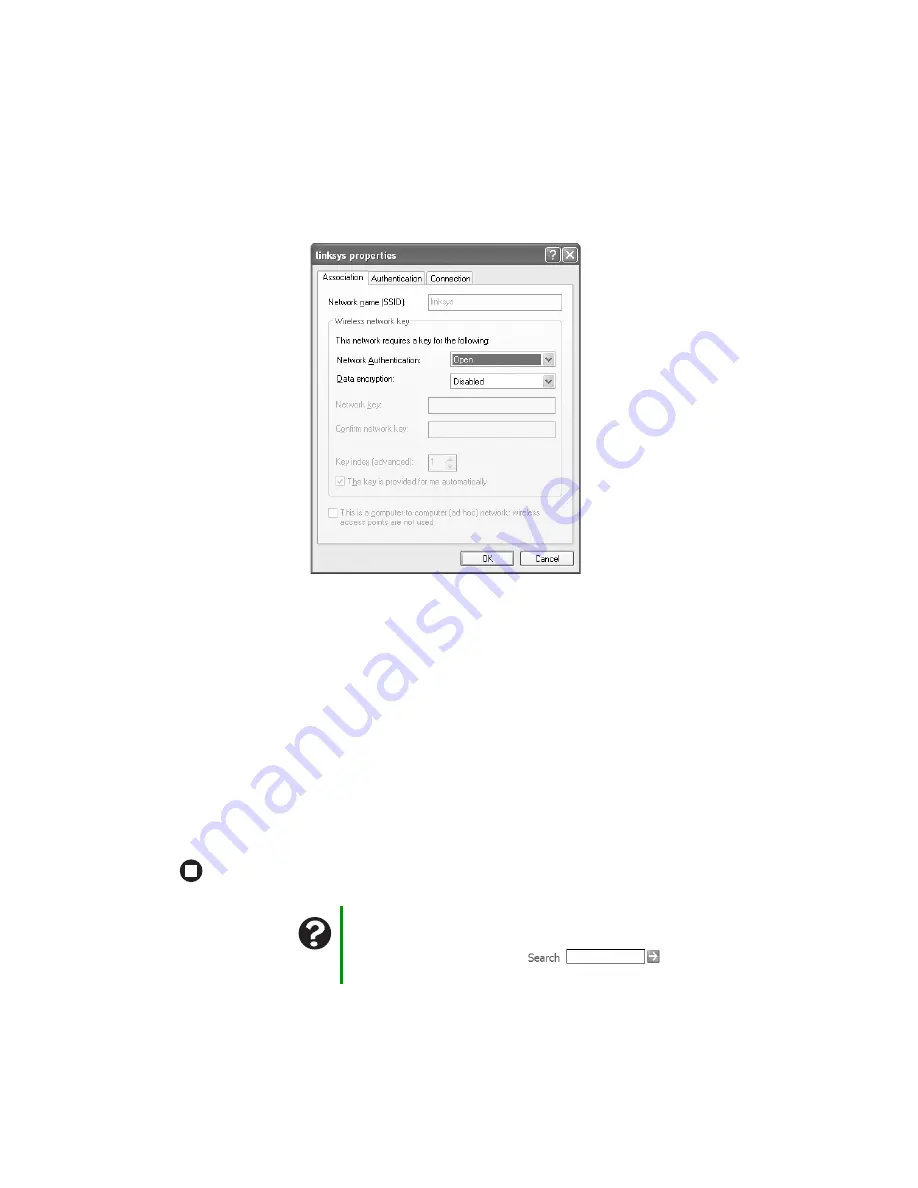
94
www.gateway.com
Chapter 7: Networking Your Computer
3
Click to select the access point network in the
Preferred networks
list, then click
Properties
. The Linksys properties dialog box opens. The name of the network already
appears in the
Network name (SSID)
box.
4
Click the arrow button to open the Data encryption list, then click
WEP
.
5
If the WEP network key
is not
provided automatically, click to clear
The key is provided
for me automatically
check box, then type the network key settings in the
Network key
and
Confirm network key
boxes to match those set on the access point.
- OR -
If the WEP network key
is
provided automatically, then leave the check mark in
The
key is provided for me automatically
check box.
6
Make sure that the
This is a computer-to-computer (ad hoc) network; wireless access points
are not used
check box is not selected.
7
Click
OK
to close the Wireless Network Properties dialog box. Your network should be
running. Go to
“Testing your network” on page 100
Help and Support
For more information about configuring a wireless network, click
Start, then click Help and Support. Type the keyword
wireless
network
in the Search box
, then click the
arrow.
Summary of Contents for Computer
Page 1: ...Gateway computer User Guide...
Page 2: ......
Page 6: ...iv www gateway com...
Page 24: ...18 www gateway com Chapter 2 Checking Out Your Gateway Computer...
Page 46: ...40 www gateway com Chapter 4 Using Drives and Ports...
Page 126: ...120 www gateway com Appendix A Safety Regulatory and Legal Information...
Page 135: ......
Page 136: ...MAN GEM CONS USR GDE R1 11 04...






























