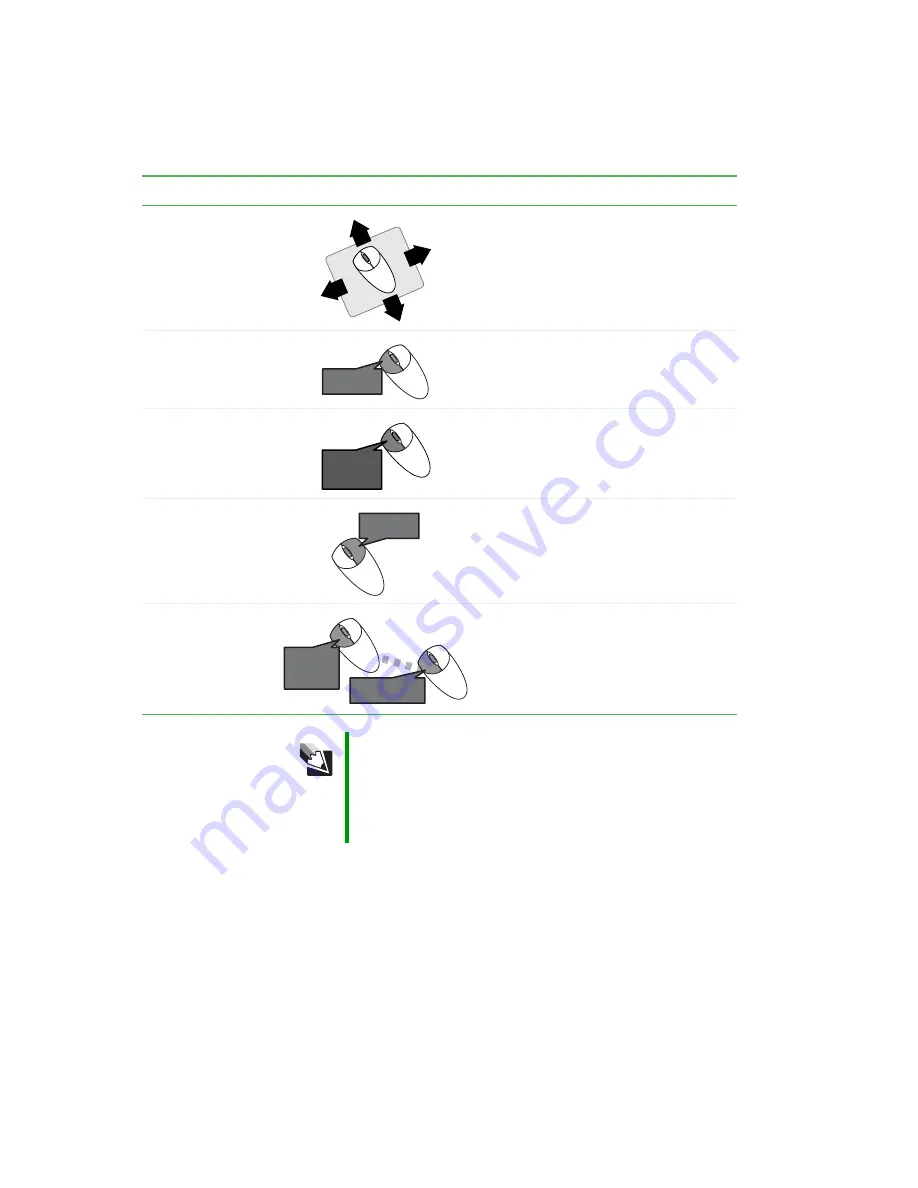
29
www.gateway.com
Using the mouse
For instructions on how to clean the mouse, see
“Cleaning the mouse” on page 46
To...
Do this...
Move the pointer
on the computer
display
Move the mouse around on the mouse
pad. If you run out of space on your
mouse pad and need to move the pointer
farther, pick up the mouse, set it down in
the middle of the mouse pad, then
continue moving the mouse.
Select an object on
the computer
display
Position the pointer over the object.
Quickly press and release the left mouse
button once. This action is called
clicking.
Start a program or
open a file or folder
Position the pointer over the object.
Quickly press and release the left mouse
button twice. This action is called
double-clicking.
Access a shortcut
menu or find more
information about
an object on the
computer display.
Position the pointer over the object.
Quickly press and release the right
mouse button once. This action is called
right-clicking.
Move an object on
the computer
display.
Position the pointer over the object.
Press the left mouse button and hold it
down. Move (drag) the object to the
appropriate part of the computer display.
Release the button to drop the object
where you want it.
Tips & Tricks
For more information about how to adjust the double-click speed,
pointer speed, right-hand or left-hand configuration, and other mouse
settings, see “Changing the mouse or touchpad settings” in
Using
Your Computer which has been included on your hard drive. To
access this guide, click Start, All Programs, then click Gateway
Documentation.
click
click
click,
click
click,
click
click
and drag
click
and drag
click
(hold)
Summary of Contents for Computer
Page 1: ...Gateway computer User Guide...
Page 2: ......
Page 6: ...iv www gateway com...
Page 24: ...18 www gateway com Chapter 2 Checking Out Your Gateway Computer...
Page 46: ...40 www gateway com Chapter 4 Using Drives and Ports...
Page 126: ...120 www gateway com Appendix A Safety Regulatory and Legal Information...
Page 135: ......
Page 136: ...MAN GEM CONS USR GDE R1 11 04...
















































