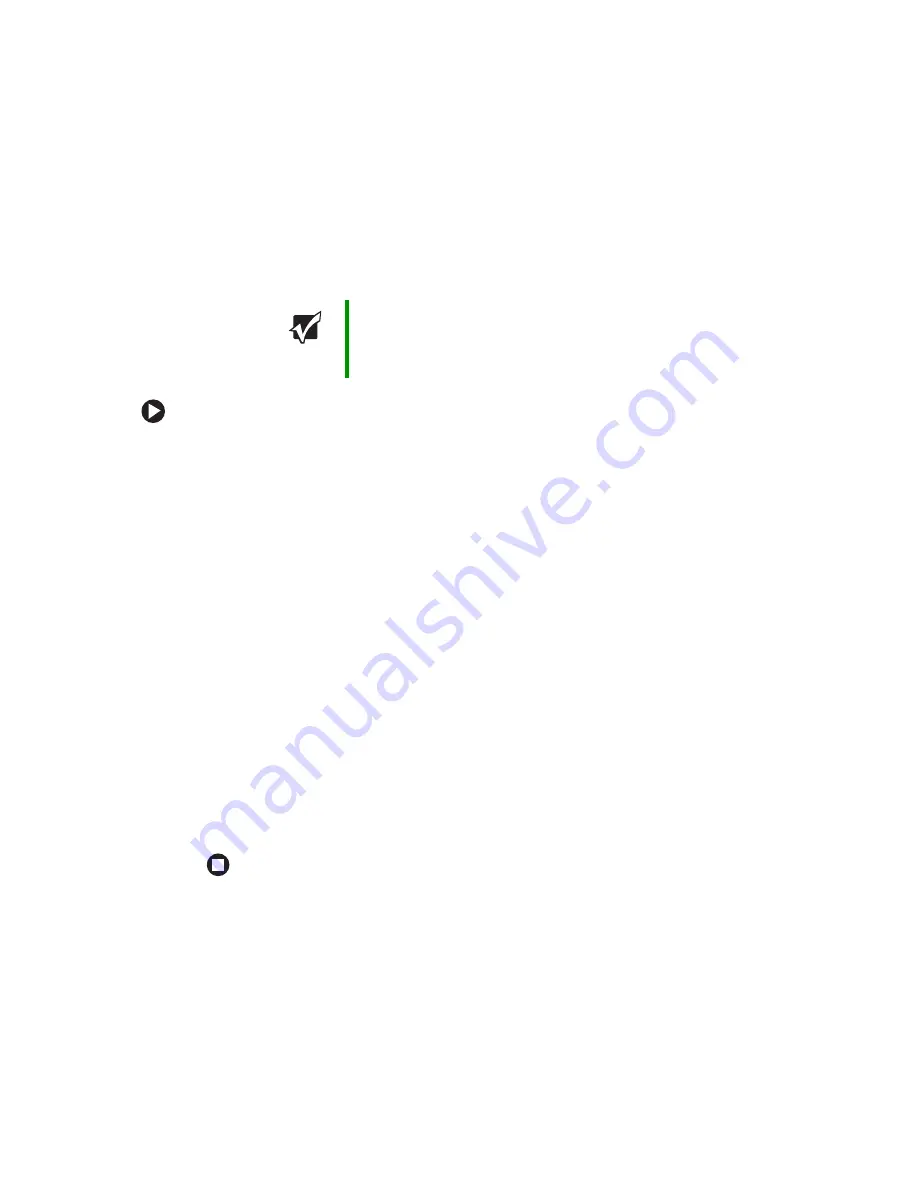
99
www.gateway.com
Creating an Ethernet network
Configuring your router
After you have named your computers and set up TCP/IP on them, you can configure your
router using your Web browser. For these instructions, we assume that you are using the
router to connect your network to a high-speed Broadband Internet connection through
an Internet service provider (ISP) and that you are configuring it as a DHCP server.
To configure the Linksys EtherFast Cable/DSL router:
1
From one of the computers connected to the network, open your Web browser, type
http://192.168.1.1
in the browser’s address box, then press
E
NTER
.
2
When prompted for a username and password, leave the username box empty and
type
admin
in the password box, then click
OK
. The Setup page opens.
3
Enter the following values in the appropriate fields:
■
Router Name
and
Domain Name
- Check with your ISP to see if entries are required
in these fields and, if so, what entries are required. Normally, leaving the fields
blank will work.
■
LAN IP Address
- We recommend that you accept the defaults.
■
WAN IP Address
- If your ISP assigns you a different IP address each time you log
on, click
Obtain an IP Address Automatically
. If your ISP requires a fixed IP address,
click
Specify an IP Address
, then type the values provided by your ISP.
4
When you are finished entering information on the Setup page, click
Apply
.
5
Click the
DHCP
tab on the top of the screen.
6
Click the
Enable
checkbox, then click
Apply
.
7
Press the reset button on your cable or DSL modem, then restart the computer. Your
network should be running. Go to
“Testing your network” on page 100
.
Important
The following configuration information applies to the Linksys
®
EtherFast Cable/DSL routers. For any other brand or model of router,
see the manufacturer’s documentation, which may accompany the
router or be available from the manufacturer’s Web site.
Summary of Contents for Computer
Page 1: ...Gateway computer User Guide...
Page 2: ......
Page 6: ...iv www gateway com...
Page 24: ...18 www gateway com Chapter 2 Checking Out Your Gateway Computer...
Page 46: ...40 www gateway com Chapter 4 Using Drives and Ports...
Page 126: ...120 www gateway com Appendix A Safety Regulatory and Legal Information...
Page 135: ......
Page 136: ...MAN GEM CONS USR GDE R1 11 04...






























