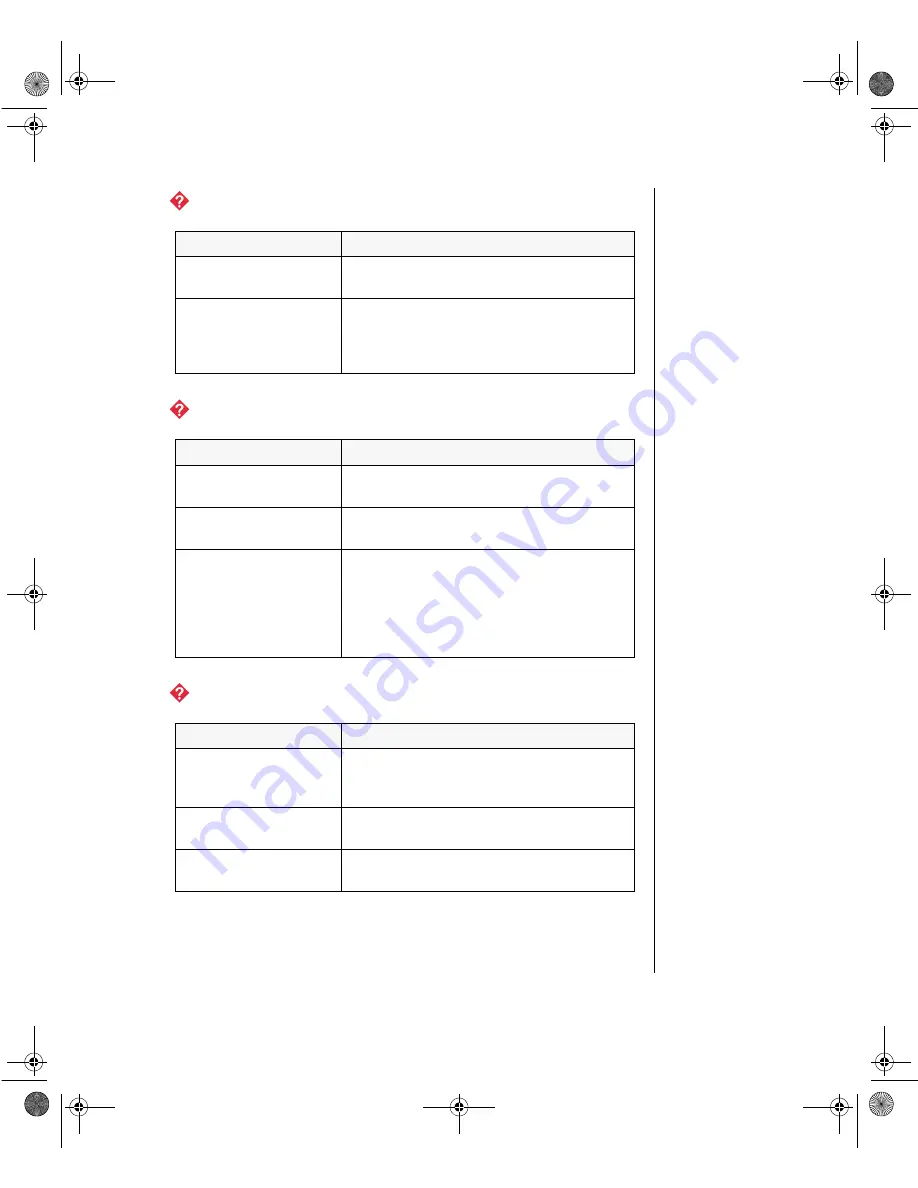
Video Problems 85
The color monitor displays everything in black and white.
The displayed characters are garbled.
The video is distorted.
Probable Cause
Solution
The system was turned
on before the monitor.
Make certain the monitor is turned on, and
then restart the system.
The display type is set
incorrectly.
From the Control Panel window (
Start
|
Settings
|
Control Panel
), double-click
Display
, set
the display to the appropriate monitor type,
and then reboot the system.
Probable Cause
Solution
The video cable is
damaged.
Check the cable and connectors for bent pins
or broken wires.
The video card has
failed.
Try another video card.
The display setup is
incorrect.
From the Control Panel window (
Start
|
Settings
|
Control Panel
), double-click
Display
and
check the settings. The correct video type
should be selected, along with a supported
resolution. Check your monitor and video
controller documentation for details.
Probable Cause
Solution
The monitor’s controls
are not properly
adjusted.
Adjust the monitor controls until the text
becomes clear. (See your monitor
documentation for more information.)
The connector or cable
is damaged.
Check the connector and cable for bent or
damaged pins.
The surge protector or
UPS is damaged.
Disconnect the monitor power cable and
connect it directly to the power source.
3436.book Page 85 Friday, August 7, 1998 10:23 AM
















































