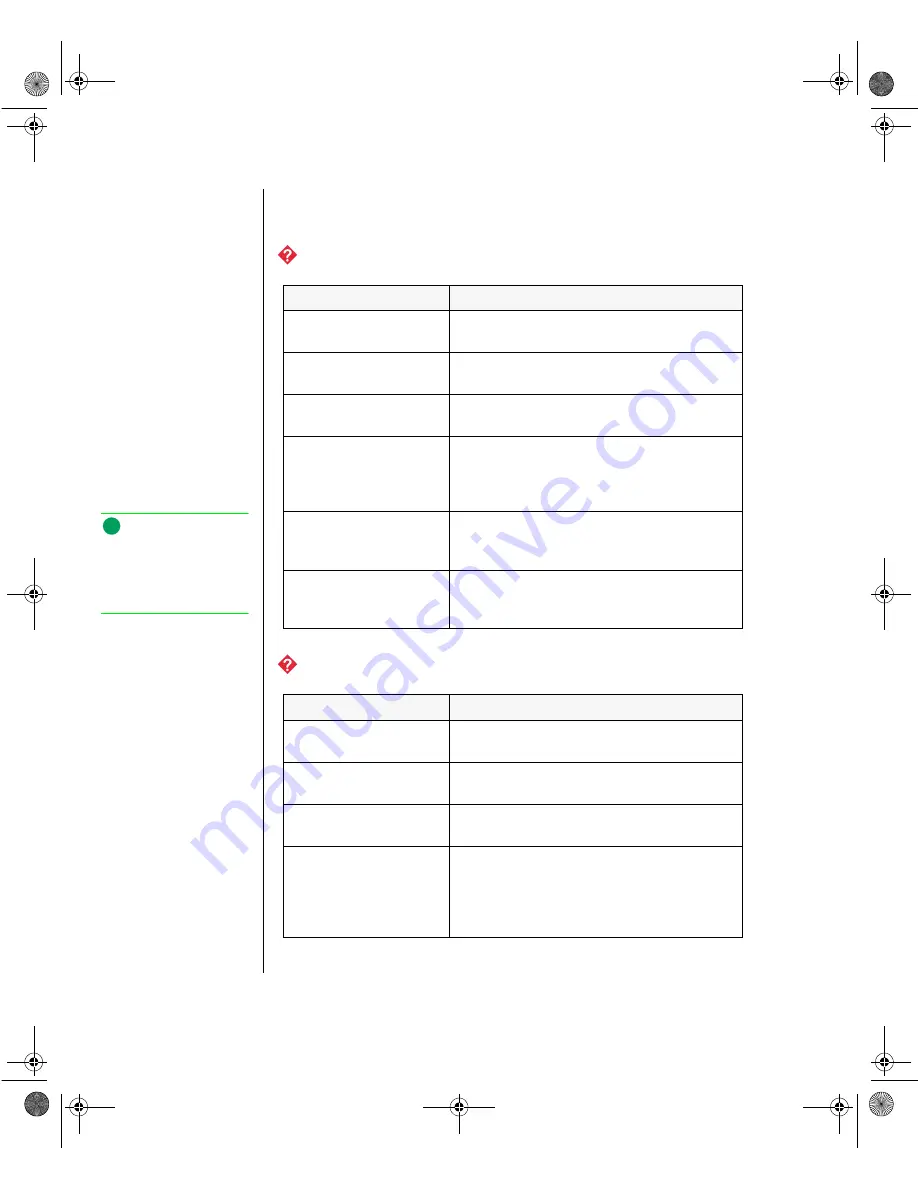
74 Maintaining and Troubleshooting the Gateway ALR 7200 Server
CD-ROM Problems
An audio CD produces no sound.
The CD-ROM drive is not recognized by the system.
Probable Cause
Solution
The CD is loaded
incorrectly.
Make certain the label is facing upward, and
then try again.
The speakers are not
connected.
Check the speaker cables. Make certain they
are connected properly and securely.
The speaker volume is
turned down.
Check the volume control.
The speakers may be
muted via the
Multimedia volume
control.
From the
Accessories
menu (
Start
|
Programs
|
Accessories
), click
Multimedia
, and then click
Volume Control
. Make certain the volume is
turned up.
The sound card may not
be installed correctly.
Open the system, and then reseat the sound
card. Make certain the cables are connected
properly.
The speakers may be
faulty.
Connect a set of headphones to the speaker
jack to test the output. If they work, replace
the speakers.
Probable Cause
Solution
The CD is not intended
for PC use.
Make certain the CD is PC-compatible.
The CD is loaded
incorrectly.
Make certain the label is facing upward, and
then try again.
The CD is scratched or
dirty.
Try cleaning the CD with a lint-free cloth.
Check the CD for scratches.
The CD-ROM drive
needs to be added as
new hardware.
From the Control Panel window (
Start
|
Settings
|
Control Panel
), double-click
Add New
Hardware
. Follow the directions for adding the
drive. If you are not experienced with this
procedure, call Technical Support.
Note:
Some systems do not have
sound cards because
sound capabilities are built
into the system board.
3436.book Page 74 Friday, August 7, 1998 10:23 AM






























