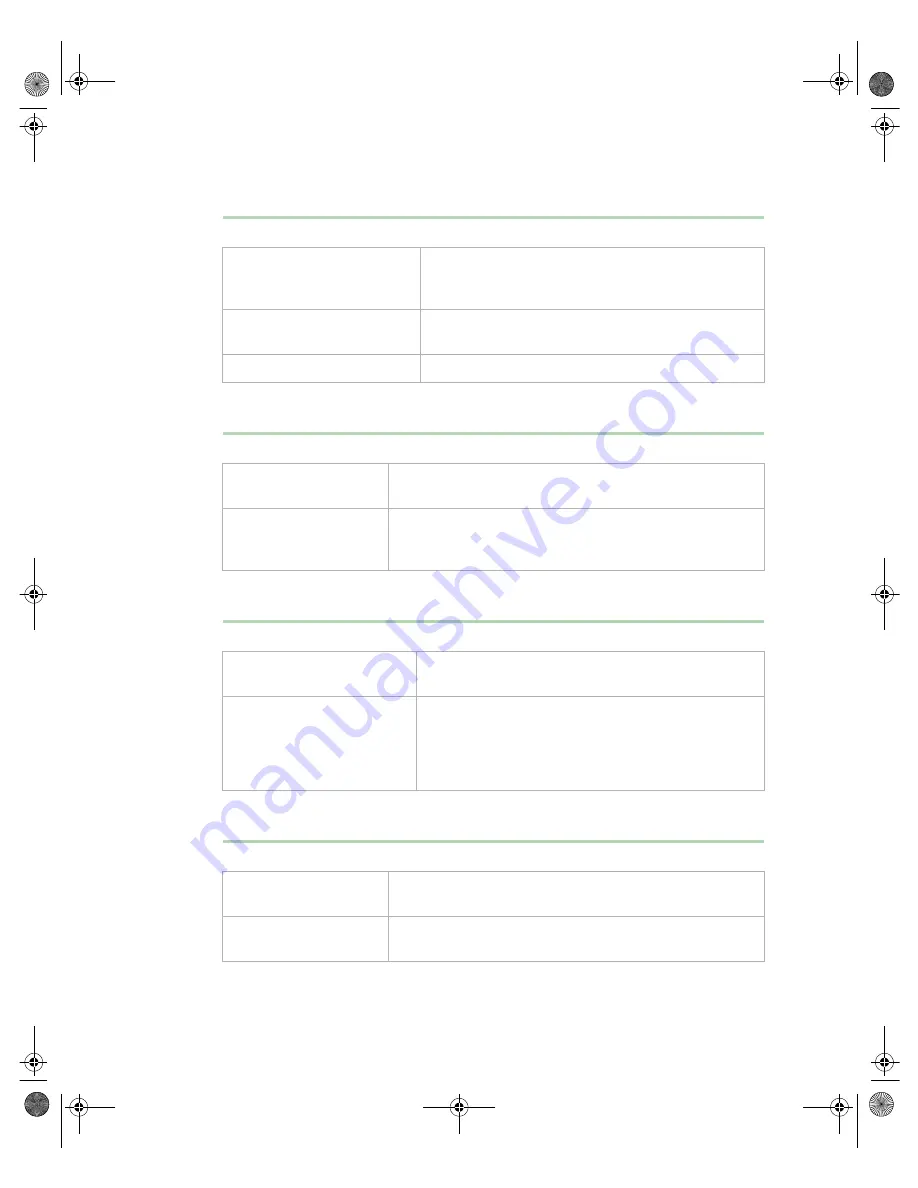
Troubleshooting
87
The image on the screen is dim or difficult to read
The color monitor displays everything in black and white
The displayed characters are garbled
The video is distorted
Probable cause
Solution
The monitor brightness and
contrast controls are turned
down
Adjust the brightness and contrast knobs until the text
becomes clear.
Sunlight is glaring off the
display
Position the monitor away from the sun or a window.
The monitor may be old
Replace the monitor.
Probable cause
Solution
The system was turned
on before the monitor
Make sure that the monitor is turned on, then restart the
system.
The display type is set
incorrectly
In the Control Panel window (Start | Settings | Control
Panel), double-click Display, set the display to the
appropriate monitor type, then restart the system.
Probable cause
Solution
The video cable is damaged
Make sure the connector and cable have no bent or
damaged pins.
The display setup is incorrect
In the Control Panel window (Start | Settings | Control
Panel), double-click Display and check the settings.
The correct video type should be selected, along with
a supported resolution. See your monitor documentation
for more information.
Probable cause
Solution
The monitor controls are
not properly adjusted
Adjust the monitor controls until the text becomes clear. See
your monitor documentation for more information.
The connector or cable is
damaged
Check the connector and cable for bent or damaged pins.
8507328.book Page 87 Thursday, February 15, 2001 11:28 AM
Summary of Contents for 7450R
Page 6: ...iv Gateway 7450R Server System Manual 8507328 book Page iv Thursday February 15 2001 11 28 AM ...
Page 24: ...16 Gateway 7450R Server System Manual 8507328 book Page 16 Thursday February 15 2001 11 28 AM ...
Page 74: ...66 Gateway 7450R Server System Manual 8507328 book Page 66 Thursday February 15 2001 11 28 AM ...
Page 102: ...94 Gateway 7450R Server System Manual 8507328 book Page 94 Thursday February 15 2001 11 28 AM ...
















































