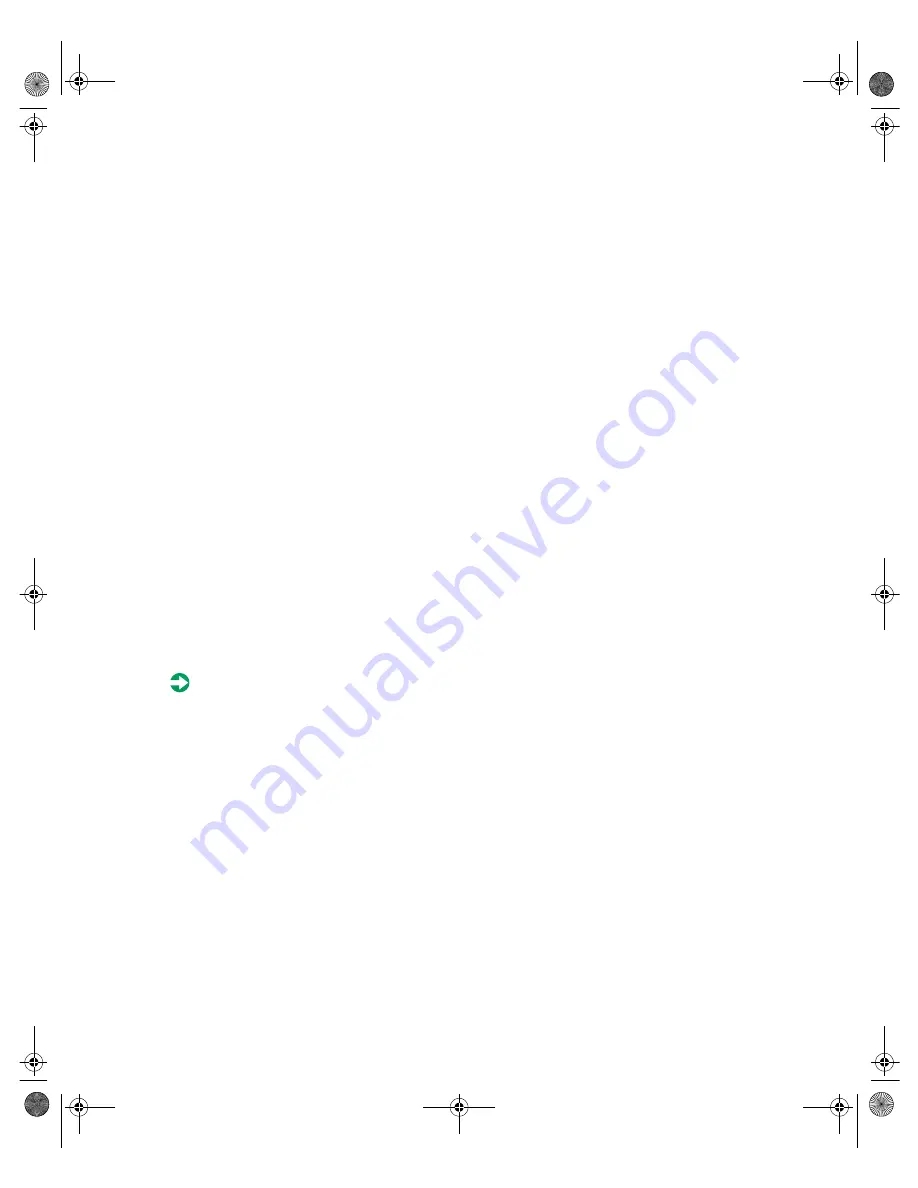
Using the BIOS Setup Utility
63
Updating the BIOS
If you need a new version of the BIOS, you can download the BIOS update
from the technical support area on the Gateway Web site
(www.gatewayatwork.com) and install the new version from a diskette.
To update the BIOS you need to perform the following tasks in sequence:
■
Create a bootable diskette
■
Note the current BIOS settings
■
Create the BIOS update diskette
■
Update the BIOS
■
Restore the BIOS settings
Follow the detailed instructions for updating the BIOS that are included in
the self-extracting file that you can download from the technical support area
of Gateway’s Web site.
BIOS Recovery
The BIOS recovery option is designed to recover the BIOS in the event of a
failed BIOS upgrade or if the BIOS should become corrupt for some reason.
To recover the BIOS:
1
Create a bootable BIOS recovery diskette by following the instructions
provided with the BIOS recovery files on the Web site.
2
Open the case. See “Opening the case” on page 18 and “Preventing static
electricity discharge” on page 17.
3
Set switch SW1-3 to on. See “Setting the switches” on page 65.
4
Close the case. See “Closing the case” on page 20.
5
Place the BIOS recovery diskette in the diskette drive.
6
Turn on the server.
No messages are displayed on screen during the BIOS recovery. The server
will emit a long series of beeps. A final extended tone signals the
completion of the BIOS update.
8507328.book Page 63 Thursday, February 15, 2001 11:28 AM
Summary of Contents for 7450R
Page 6: ...iv Gateway 7450R Server System Manual 8507328 book Page iv Thursday February 15 2001 11 28 AM ...
Page 24: ...16 Gateway 7450R Server System Manual 8507328 book Page 16 Thursday February 15 2001 11 28 AM ...
Page 74: ...66 Gateway 7450R Server System Manual 8507328 book Page 66 Thursday February 15 2001 11 28 AM ...
Page 102: ...94 Gateway 7450R Server System Manual 8507328 book Page 94 Thursday February 15 2001 11 28 AM ...






























