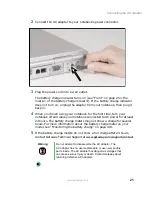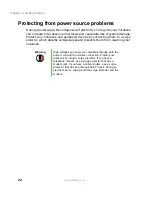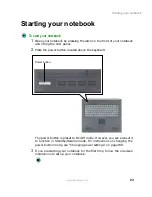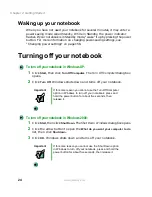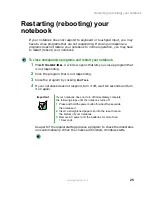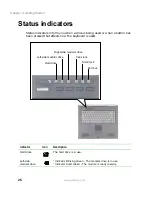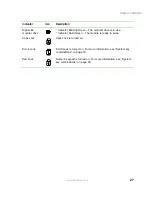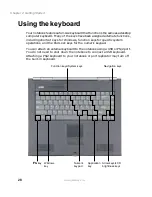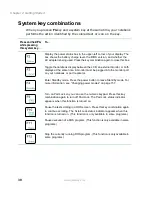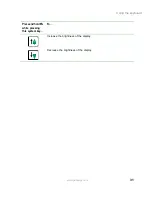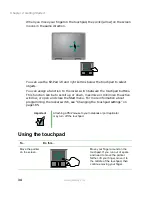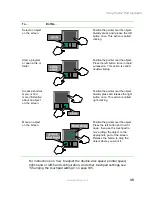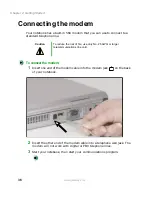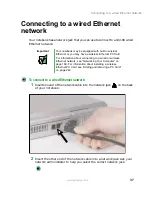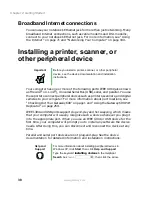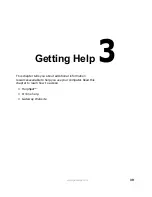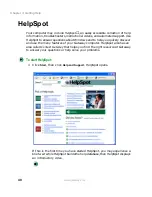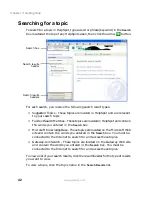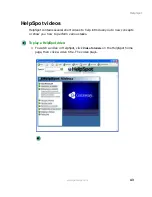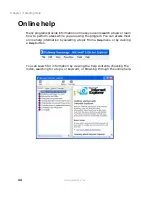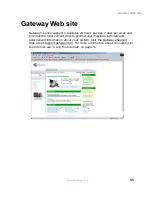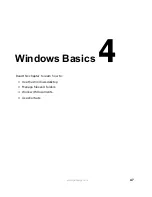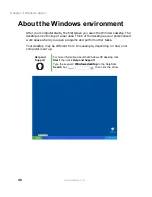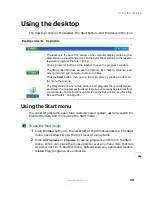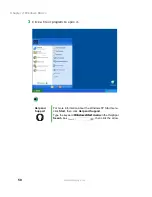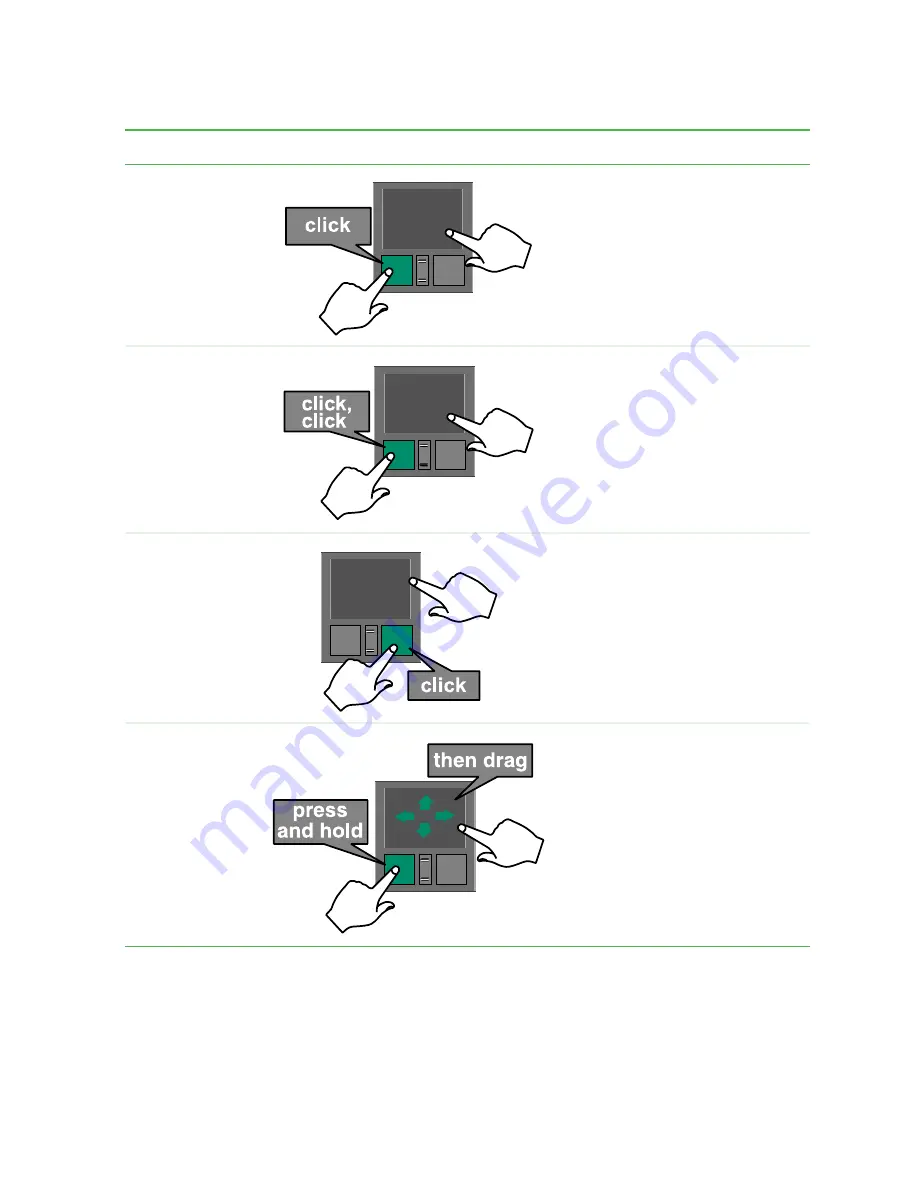
35
Using the EZ Pad touchpad
www.gateway.com
For instructions on how to adjust the double-click speed, pointer speed,
right-hand or left-hand configuration, and other touchpad settings, see
“Changing the touchpad settings” on page 185.
Select an object
on the screen.
Position the pointer over the object.
Quickly press and release the left
button once. This action is called
clicking.
Start a program
or open a file or
folder.
Position the pointer over the object.
Press the left button twice in rapid
succession. This action is called
double-clicking.
Access a shortcut
menu or find
more information
about an object
on the screen.
Position the pointer over the object.
Quickly press and release the right
button once. This action is called
right-clicking.
Move an object
on the screen.
Position the pointer over the object.
Press the left button and hold it
down, then use the touchpad to
move (drag) the object to the
appropriate part of the screen.
Release the button to drop the
object where you want it.
To...
Do this...
Summary of Contents for 600YG2
Page 1: ...Gateway 600 Notebook Customizing Troubleshooting user sguide...
Page 2: ......
Page 10: ...viii...
Page 28: ...18 Chapter 1 Checking Out Your Gateway 600 www gateway com...
Page 80: ...70 Chapter 4 Windows Basics www gateway com...
Page 90: ...80 Chapter 5 Using the Internet www gateway com...
Page 142: ...132 Chapter 6 Using Multimedia www gateway com...
Page 156: ...146 Chapter 7 Sending and Receiving Faxes www gateway com...
Page 182: ...172 Chapter 9 Travel Tips www gateway com...
Page 252: ...242 Chapter 14 Restoring Software www gateway com...
Page 268: ...258 Chapter 15 Upgrading Your Notebook www gateway com...
Page 332: ...MAN SYS 600 YG2 USR GDE R0 10 02...