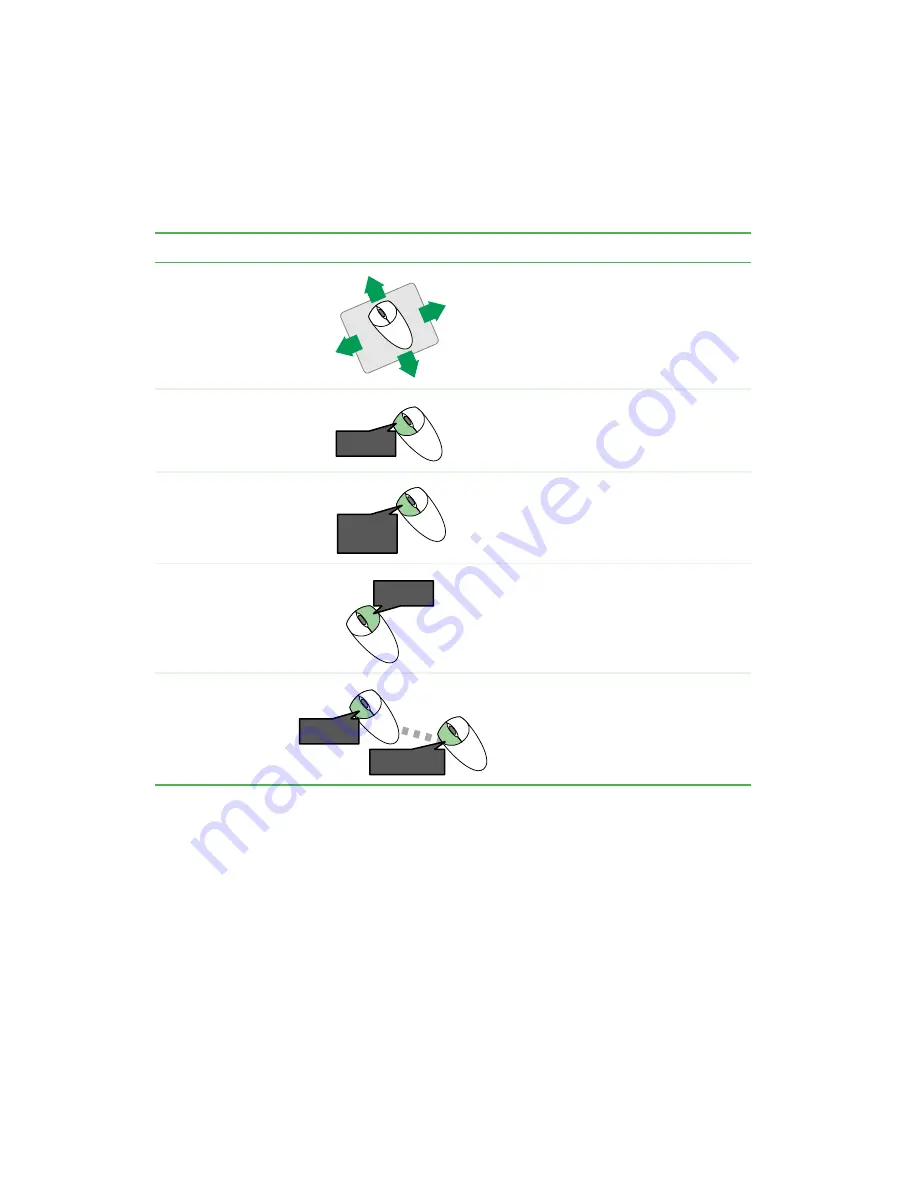
20
Chapter 2: Getting Started
www.gateway.com
Using the mouse
For instructions on how to adjust the double-click speed, pointer speed,
right-hand or left-hand configuration, and other mouse settings, see
the mouse settings” on page 124
For instructions on how to clean the mouse, see
To...
Do this...
Move the pointer
on the computer
display
Move the mouse around on the mouse
pad. If you run out of space on your
mouse pad and need to move the pointer
farther, pick up the mouse, set it down in
the middle of the mouse pad, then
continue moving the mouse.
Select an object on
the computer
display
Position the pointer over the object.
Quickly press and release the left mouse
button once. This action is called
clicking.
Start a program or
open a file or folder
Position the pointer over the object.
Quickly press and release the left mouse
button twice. This action is called
double-clicking.
Access a shortcut
menu or find more
information about
an object on the
computer display.
Position the pointer over the object.
Quickly press and release the right
mouse button once. This action is called
right-clicking.
Move an object on
the computer
display.
Position the pointer over the object.
Press the left mouse button and hold it
down. Move (drag) the object to the
appropriate part of the computer display.
Release the button to drop the object
where you want it.
click
click
click,
click
click,
click
click
and drag
click
and drag
click
Summary of Contents for 510XL
Page 1: ...Your Gateway Computer Customizing Troubleshooting user sguide...
Page 2: ......
Page 30: ...22 Chapter 2 Getting Started www gateway com...
Page 36: ...28 Chapter 3 Getting Help www gateway com...
Page 60: ...52 Chapter 4 Windows Basics www gateway com...
Page 70: ...62 Chapter 5 Using the Internet www gateway com...
Page 82: ...74 Chapter 6 Sending and Receiving Faxes www gateway com...
Page 115: ...107 Creating CDs and DVDs www gateway com The screen you use to add files opens...
Page 122: ...114 Chapter 7 Using Multimedia www gateway com...
Page 142: ...134 Chapter 8 Customizing Your Computer www gateway com...
Page 197: ...189 Opening the case www gateway com 4 Remove the two thumbscrews from the side panel cover...
Page 246: ...238 Chapter 14 Troubleshooting www gateway com...
Page 256: ...248 Appendix A www gateway com...
Page 270: ...262...
Page 271: ......
Page 272: ...NSK DWL DT510 USR GDE R0 10 03...






























