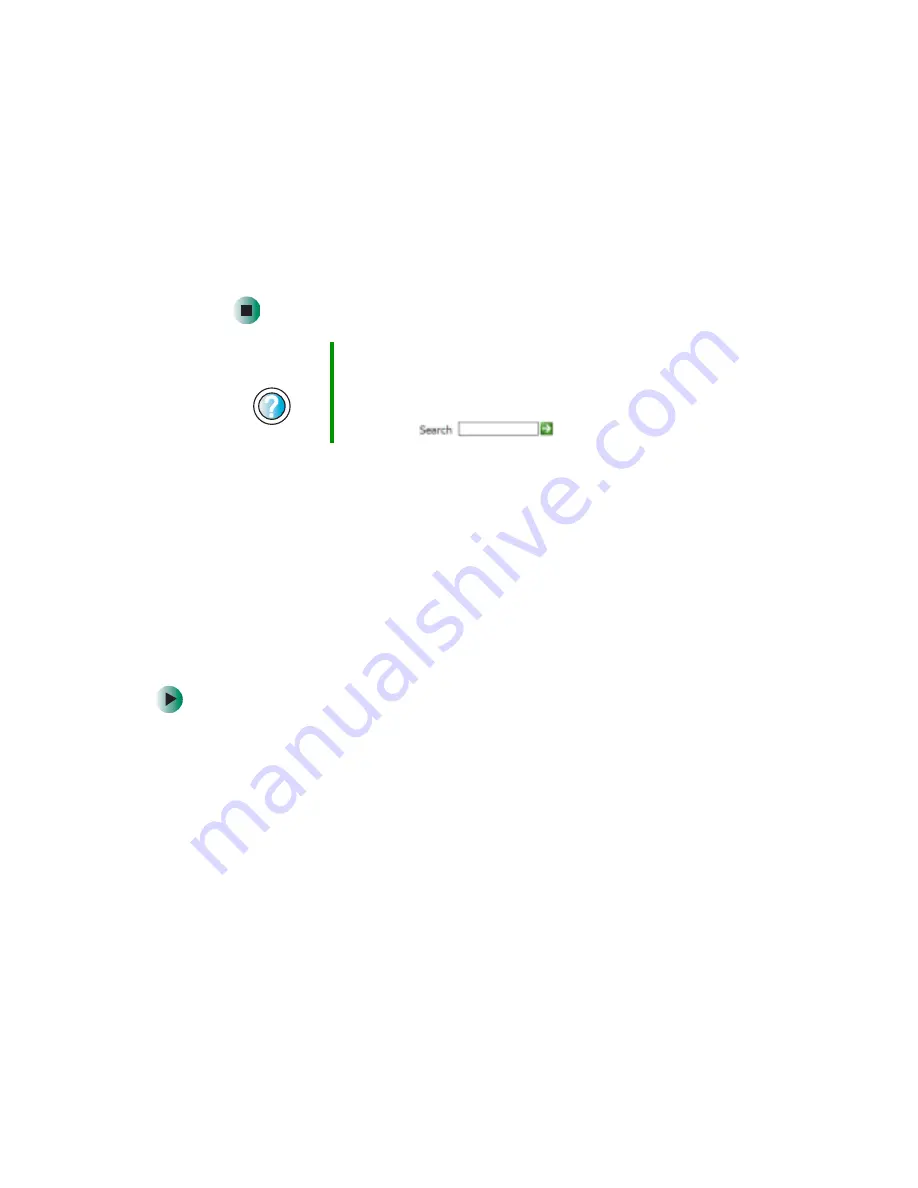
122
Chapter 8: Customizing Your Computer
www.gateway.com
6
If the picture you chose does not cover the entire screen and you did not
choose to stretch or tile the image in
, you can change the solid color
behind the picture by clicking the arrow button to open the
Color
list, then
clicking a color.
7
Click
OK
.
Selecting a screen saver
If your monitor is not a flat panel display, an image may get burned in on your
monitor screen if you leave your computer on for long periods of time without
using it. You should use a screen saver which constantly changes its image to
avoid this damage. Flat panel displays cannot be damaged with image burn-in.
You can also use a screen saver to keep others from viewing your screen while
you are away from your computer. Windows supplies a variety of screen savers
that you can choose from, and many more are available from the Internet and
as commercial products.
To select a screen saver:
1
Click
Start
, then click
Control Panel
. The Control Panel window opens. If your
Control Panel is in Category View, click
Appearance and Themes
.
2
Click/Double-click the
Display
icon. The Display Properties dialog box opens.
Help and
Support
For more information about changing the desktop
background in Windows XP, click Start, then click Help
and Support.
Type the keyword
changing desktop background
in the
Search box
, then click the arrow.
Summary of Contents for 510XL
Page 1: ...Your Gateway Computer Customizing Troubleshooting user sguide...
Page 2: ......
Page 30: ...22 Chapter 2 Getting Started www gateway com...
Page 36: ...28 Chapter 3 Getting Help www gateway com...
Page 60: ...52 Chapter 4 Windows Basics www gateway com...
Page 70: ...62 Chapter 5 Using the Internet www gateway com...
Page 82: ...74 Chapter 6 Sending and Receiving Faxes www gateway com...
Page 115: ...107 Creating CDs and DVDs www gateway com The screen you use to add files opens...
Page 122: ...114 Chapter 7 Using Multimedia www gateway com...
Page 142: ...134 Chapter 8 Customizing Your Computer www gateway com...
Page 197: ...189 Opening the case www gateway com 4 Remove the two thumbscrews from the side panel cover...
Page 246: ...238 Chapter 14 Troubleshooting www gateway com...
Page 256: ...248 Appendix A www gateway com...
Page 270: ...262...
Page 271: ......
Page 272: ...NSK DWL DT510 USR GDE R0 10 03...






























