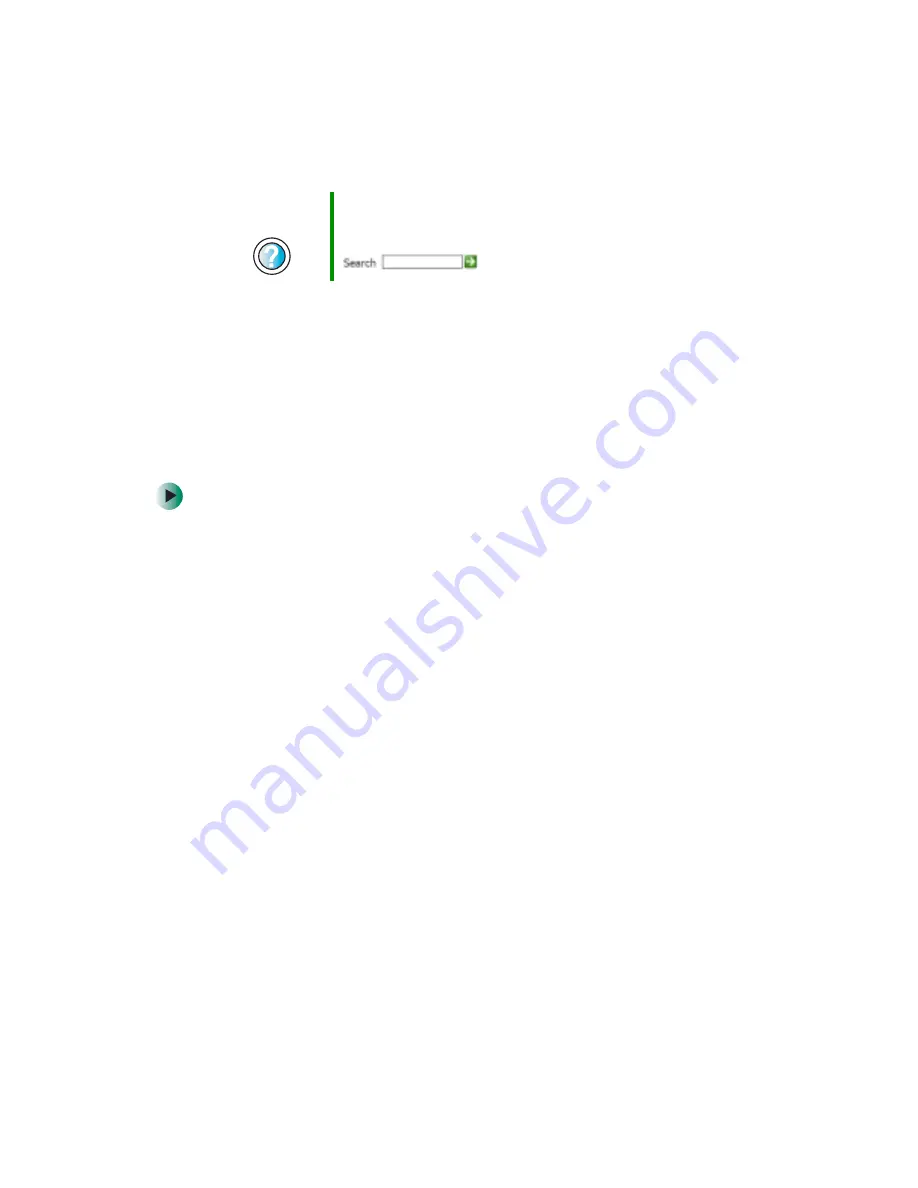
180
Chapter 12: Restoring Software
www.gateway.com
Reinstalling programs
If you have problems running a program or if you have reinstalled your
operating system, you can reinstall programs from the yellow Applications CD
and other program CDs. If you are reinstalling programs from other program
CDs, follow the installation instructions on each CD. If you want to
reinstall
a program, uninstall the old version first.
To reinstall programs from the Applications CD(s):
1
If you just reinstalled Windows, go to
. Otherwise, go to the next
step.
2
Click
Start
,
Control Panel
, then click
Add or Remove Programs
.
3
In the Currently Installed Programs list, click the program you want to
uninstall, then click
Change/Remove
and follow the on-screen instructions.
4
Insert the yellow
Applications CD into the CD or DVD drive. If the program
starts automatically, go to
.
- OR -
If the program does not start automatically, go to
5
Click
Start
, then click
Run
. The Run dialog box opens.
6
In the
Open
text box, type
d:\runmenu.exe
(where
d
is the drive letter of
your CD or DVD drive).
7
Click
OK
.
8
If this is the first time you have inserted the yellow Applications CD(s),
accept the End User License Agreement (EULA) by clicking
Yes, I accept it
,
then clicking
Continue
. The Gateway Driver and Application Recovery
program starts and the
Drivers and Application Recovery
tab appears.
Help and
Support
For more information about updating device drivers in
Windows XP, click Start, then click Help and Support.
Type the keyword
updating drivers
in the Search box
, then click the arrow.
Summary of Contents for 510XL
Page 1: ...Your Gateway Computer Customizing Troubleshooting user sguide...
Page 2: ......
Page 30: ...22 Chapter 2 Getting Started www gateway com...
Page 36: ...28 Chapter 3 Getting Help www gateway com...
Page 60: ...52 Chapter 4 Windows Basics www gateway com...
Page 70: ...62 Chapter 5 Using the Internet www gateway com...
Page 82: ...74 Chapter 6 Sending and Receiving Faxes www gateway com...
Page 115: ...107 Creating CDs and DVDs www gateway com The screen you use to add files opens...
Page 122: ...114 Chapter 7 Using Multimedia www gateway com...
Page 142: ...134 Chapter 8 Customizing Your Computer www gateway com...
Page 197: ...189 Opening the case www gateway com 4 Remove the two thumbscrews from the side panel cover...
Page 246: ...238 Chapter 14 Troubleshooting www gateway com...
Page 256: ...248 Appendix A www gateway com...
Page 270: ...262...
Page 271: ......
Page 272: ...NSK DWL DT510 USR GDE R0 10 03...






























