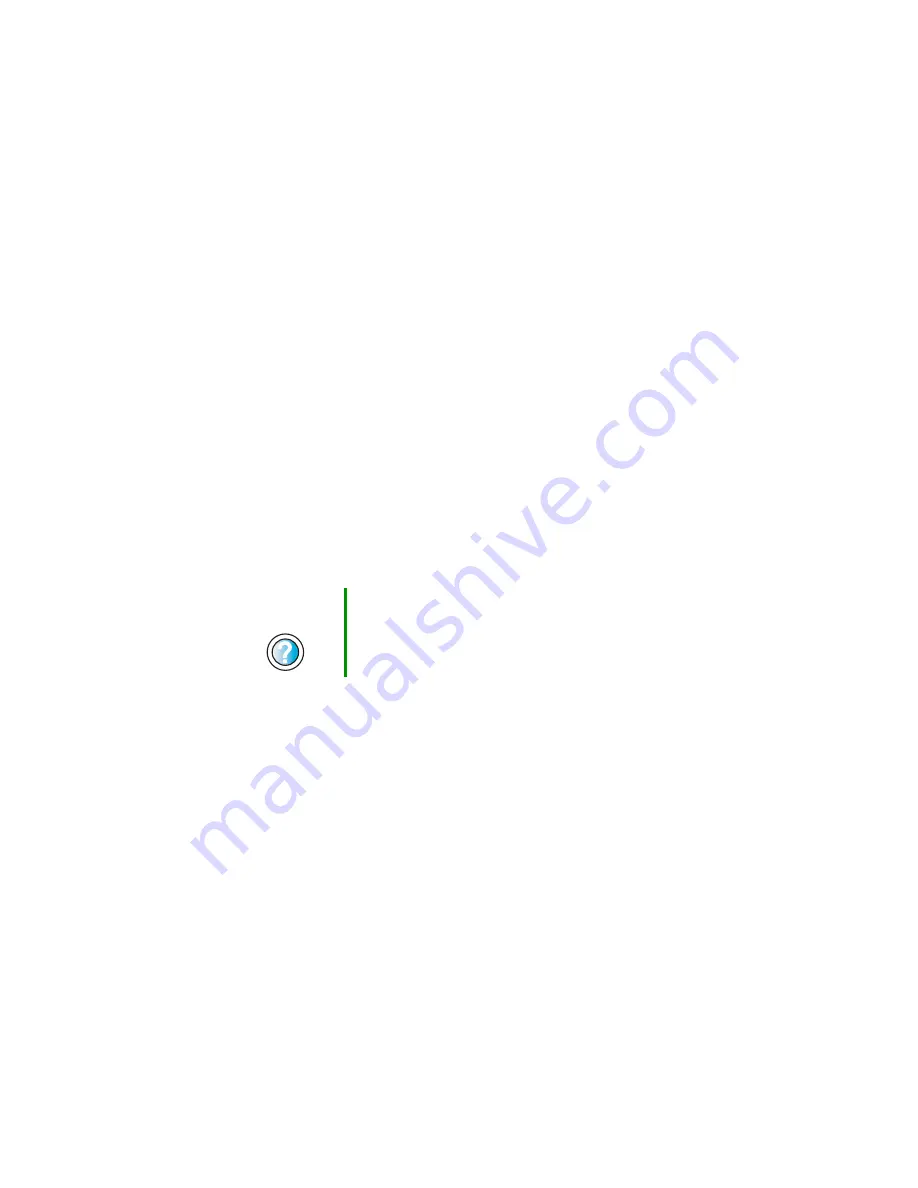
229
Troubleshooting
www.gateway.com
Mouse
The mouse does not work
■
Make sure that the mouse cable is plugged in correctly.
■
Shut down and restart your computer.
■
Remove all extension cables and switch boxes.
■
Try a mouse you know is working to make sure that the mouse port works.
■
Reinstall the device driver. For more information, see
The mouse works erratically
If the mouse pointer begins moving erratically across the computer display or
becomes difficult to control precisely, cleaning the mouse will likely improve
its accuracy.
If you have an optical mouse, clean the mouse by wiping the bottom with a
clean, damp cloth. Make sure that the optical sensor is clean and free or debris.
If you have a trackball mouse, see
“Cleaning the mouse” on page 173
.
Power
My system is turned on but nothing is getting power
■
If your computer is plugged into a surge protector, make sure that the surge
protector is securely connected to an electrical outlet, switched on, and
working correctly.
■
Make sure that the electrical outlet is working by plugging a working
device, such as a lamp, into the outlet, then turning it on to test the outlet.
■
Make sure that all devices are connected securely to the surge protector
and correctly switched on.
Help and
Support
For a video tutorial about cleaning the mouse, click Start,
Help and Support, Video tutorials, Maintaining your
computer, then click Cleaning the mouse.
Summary of Contents for 510XL
Page 1: ...Your Gateway Computer Customizing Troubleshooting user sguide...
Page 2: ......
Page 30: ...22 Chapter 2 Getting Started www gateway com...
Page 36: ...28 Chapter 3 Getting Help www gateway com...
Page 60: ...52 Chapter 4 Windows Basics www gateway com...
Page 70: ...62 Chapter 5 Using the Internet www gateway com...
Page 82: ...74 Chapter 6 Sending and Receiving Faxes www gateway com...
Page 115: ...107 Creating CDs and DVDs www gateway com The screen you use to add files opens...
Page 122: ...114 Chapter 7 Using Multimedia www gateway com...
Page 142: ...134 Chapter 8 Customizing Your Computer www gateway com...
Page 197: ...189 Opening the case www gateway com 4 Remove the two thumbscrews from the side panel cover...
Page 246: ...238 Chapter 14 Troubleshooting www gateway com...
Page 256: ...248 Appendix A www gateway com...
Page 270: ...262...
Page 271: ......
Page 272: ...NSK DWL DT510 USR GDE R0 10 03...
















































