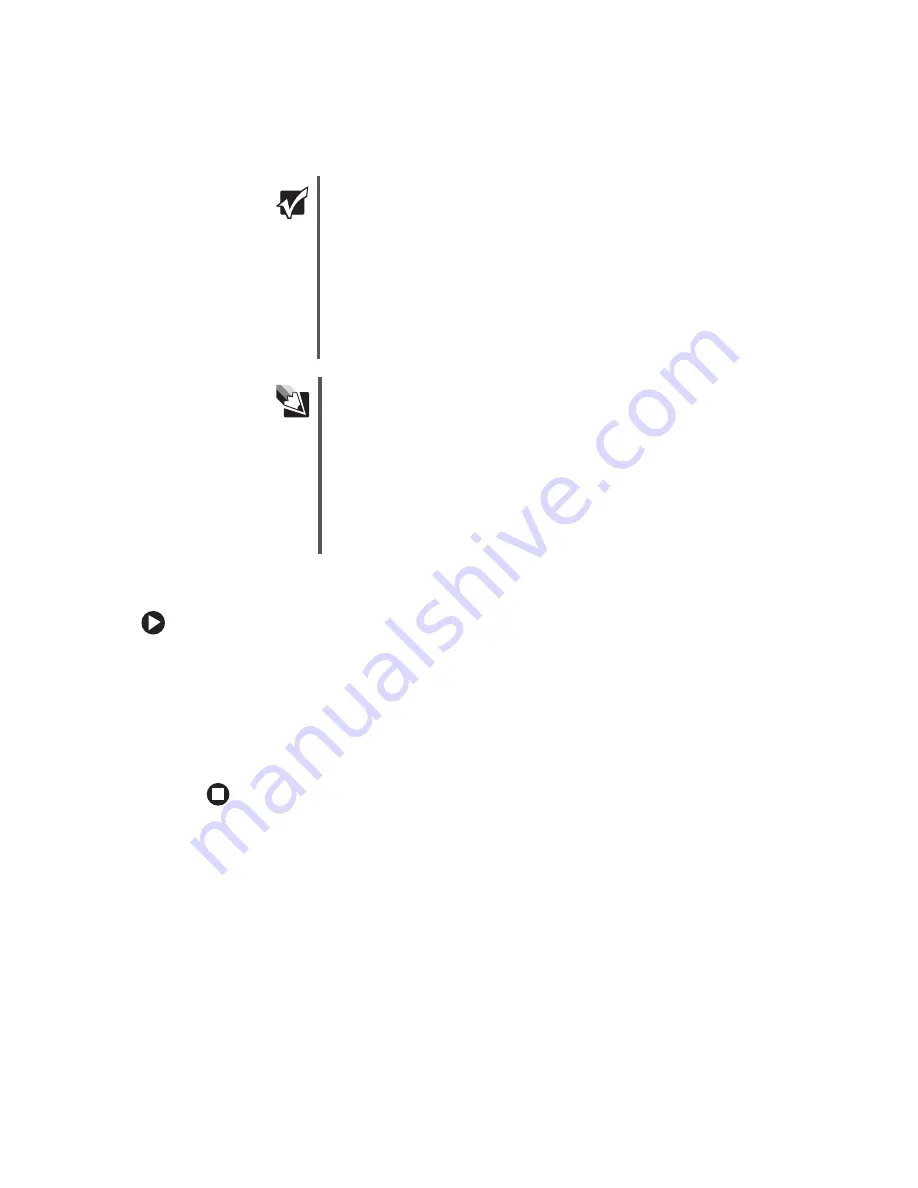
87
www.gateway.com
Introduction to networking
Determining if wireless Ethernet is already installed on your computers
To determine if wireless Ethernet is already installed on your computer:
1
Click
Start
, then click
Control Panel
. The
Control Panel
window opens. If your Control
Panel is in Category View, click
Performance and Maintenance
.
2
Click/Double-click
System
, click the
Hardware
tab, then click
Device Manager
. The
Device
Manager
window opens.
3
Click the plus (+) in front of
Network adapters
. The wireless Ethernet device installed
in your computer is listed. If one is not listed, you must install one.
Important
IEEE 802.11b and IEEE 802.11g use the same radio frequency.
IEEE 802.11a uses a different radio frequency than IEEE 802.11b
and IEEE 802.11g. All wireless Ethernet components must use the
same frequency. A combination of IEEE 802.11a and IEEE 802.11b
or IEEE 802.11a and IEEE 802.11g components will not work. Some
wireless devices can broadcast and receive signals on both
frequencies.
A mixture of IEEE 802.11b and IEEE 802.11g components will result
in your network running at the speed of the slower IEEE 802.11b
components.
Tips & Tricks
When buying your access point, be sure the model includes
everything your network needs, including:
■
802.11g support - for next-generation, high-speed wireless
communications
■
Internet security features - such as a firewall to protect your network
from unwanted intruders
■
Wireless security features - such as 128-bit WEP encryption
■
4-port switch - to eliminate the need for additional network hardware
■
DHCP server/dynamic IP address assignment - to automatically
configure network and IP addresses
Summary of Contents for 3200SE
Page 1: ...Gateway Computer User Guide...
Page 2: ......
Page 6: ...iv www gateway com...
Page 24: ...18 www gateway com Chapter 2 Checking Out Your Gateway Computer...
Page 46: ...40 www gateway com Chapter 4 Using Drives and Ports...
Page 64: ...58 www gateway com Chapter 5 Maintaining Your Computer...
Page 86: ...80 www gateway com Chapter 6 Troubleshooting...
Page 124: ...118 www gateway com Chapter 7 Networking Your Computer...
Page 132: ...126 www gateway com Appendix A Safety Regulatory and Legal Information...
Page 141: ......
Page 142: ......
Page 143: ......
Page 144: ...MAN GEM CONS USR GDE R0 8 04...
















































