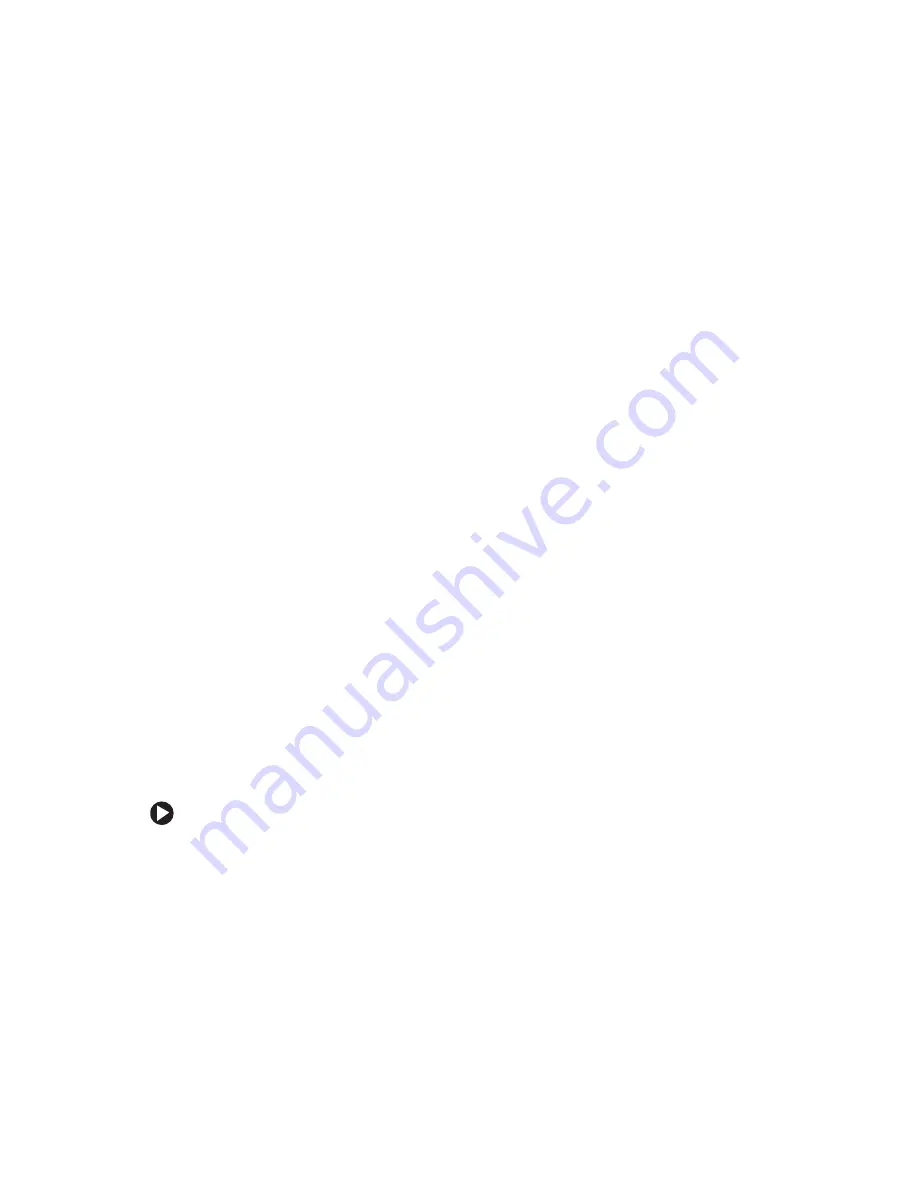
70
www.gateway.com
Chapter 6: Troubleshooting
You cannot connect to the Internet
■
The ISP may be having technical difficulties. Contact your ISP for technical support.
■
See if the modem works with a different communications program. The problem may
be with just one program.
■
Review the troubleshooting information under
Your 56K modem does not connect at 56K
Current FCC regulations restrict actual data transfer rates over public telephone lines to
53K. Other factors, such as line noise, telephone service provider equipment, or ISP
limitations, may lower the speed even further.
If your computer has a v.90 modem, the speed at which you can upload (send) data is
limited to 33.6K. If your computer has a v.92 modem, the speed at which you can upload
data is limited to 48K. Your ISP may not support 48K uploads.
Your fax communications program only sends and receives faxes at 14,400 bps when
you have a 56K modem
Current fax technology only supports a maximum send and receive rate of 14,400 bps.
The modem is not recognized by your computer
■
Make sure that the line connected to the modem is working and plugged into the
appropriate port on your computer. See
to make sure
that the connections have been made correctly.
■
If the modem shares the telephone line with another device, make sure that the
telephone line is not in use (for example, someone is on the telephone, or another
modem is in use).
■
Use the modem cable that came with your computer. Some telephone cables do not
meet required cable standards and may cause problems with the modem connection.
■
Shut down and restart your computer.
■
Run Windows modem diagnostics.
To run modem diagnostics:
1
Close all open programs.
2
Click
Start
, then click
Control Panel
. The
Control Panel
window opens. If your
Control Panel is in Category View, click
Printers and Other Hardware
.
3
Click/Double-click the
Phone and Modem Options
icon, then click the
Modems
tab.
Summary of Contents for 3200SE
Page 1: ...Gateway Computer User Guide...
Page 2: ......
Page 6: ...iv www gateway com...
Page 24: ...18 www gateway com Chapter 2 Checking Out Your Gateway Computer...
Page 46: ...40 www gateway com Chapter 4 Using Drives and Ports...
Page 64: ...58 www gateway com Chapter 5 Maintaining Your Computer...
Page 86: ...80 www gateway com Chapter 6 Troubleshooting...
Page 124: ...118 www gateway com Chapter 7 Networking Your Computer...
Page 132: ...126 www gateway com Appendix A Safety Regulatory and Legal Information...
Page 141: ......
Page 142: ......
Page 143: ......
Page 144: ...MAN GEM CONS USR GDE R0 8 04...






























