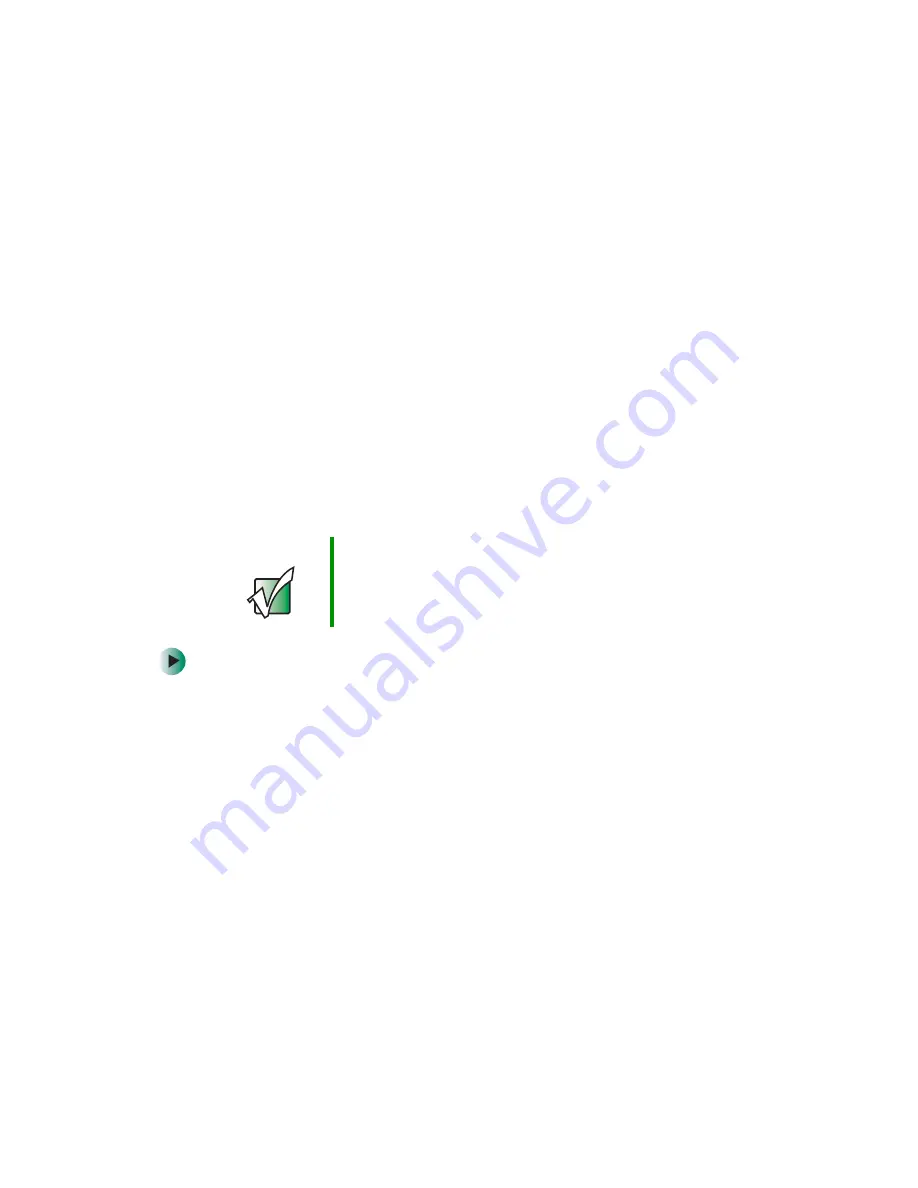
78
Chapter 6: Using Multimedia
www.gateway.com
Using MusicMatch
Using MusicMatch™, you can:
■
Play music CDs
■
Create MP3 music files from your music CDs
■
Edit music track information
■
Use your music files to build a music library
■
Listen to Internet Radio
For more information on using MusicMatch, see its online help.
Playing CDs
You can use the MusicMatch program to play music CDs.
To play a music CD:
1
To have MusicMatch automatically list the album, artist, and track names
of your CD, connect to the Internet before inserting your CD.
2
Insert the music CD into the CD or DVD drive on your computer.
3
If an
Audio CD
dialog box opens, click
Play Audio CD using MUSICMATCH
Jukebox
, then click
OK
. The
MusicMatch
window opens.
- OR -
If a dialog box does not open, click
Start
,
All Programs
,
MusicMatch
, then
click
MusicMatch Jukebox
. The
MusicMatch
window opens.
Important
Some music CDs have copy protection software. You may
not be able to play these CDs on your computer.
Summary of Contents for 310 S
Page 1: ...Your Gateway Computer Customizing Troubleshooting user sguide ...
Page 2: ......
Page 8: ...vi ...
Page 20: ...12 Chapter 1 Checking Out Your Gateway Computer www gateway com ...
Page 32: ...24 Chapter 2 Getting Started www gateway com ...
Page 64: ...56 Chapter 4 Windows Basics www gateway com ...
Page 74: ...66 Chapter 5 Using the Internet www gateway com ...
Page 110: ...102 Chapter 6 Using Multimedia www gateway com ...
Page 130: ...122 Chapter 7 Customizing Your Computer www gateway com ...
Page 171: ...163 Opening the case www gateway com 4 Remove the two thumbscrews from the side panel cover ...
Page 220: ...212 Chapter 12 Troubleshooting www gateway com ...
Page 230: ...222 Appendix A www gateway com ...
Page 242: ...234 ...
Page 243: ......
Page 244: ...NSK DWL DT310 USR GDE R1 07 03 ...






























