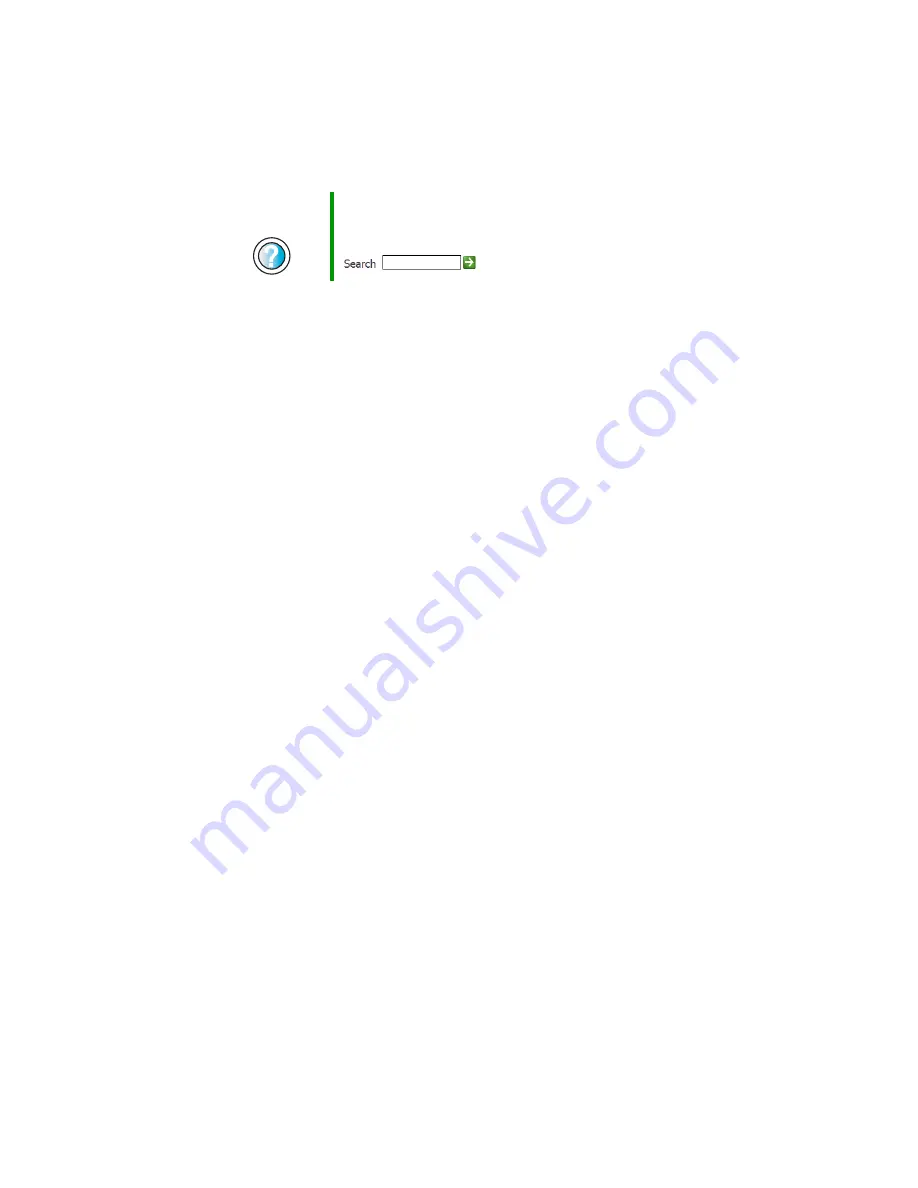
198
Chapter 12: Troubleshooting
www.gateway.com
■
Disconnect any answering machine, fax machine, or printer that is on the
same line as the modem. Do not connect these devices to the same
telephone line as the modem.
■
Make sure that you are not using a digital, rollover, or PBX line. These lines
do not work with your modem.
■
Check for line noise (scratchy, crackling, or popping sounds). Line noise
is a common problem that can cause the modem to connect at a slower
rate, abort downloads, or even disconnect. The faster the modem, the less
line noise it can tolerate and still work correctly.
Listen to the line using your telephone. Dial a single number (such as 1).
When the dial tone stops, listen for line noise. Wiggle the modem cable
to see if that makes a difference. Make sure that the connectors are free
from corrosion and all screws in the wall or telephone jack are secure.
You can also call your telephone service and have them check the
telephone line for noise or low line levels.
■
Try another telephone line (either a different telephone number in your
house or a telephone line at a different location). If you can connect on
this line, call your telephone service.
■
Try connecting with the modem at a lower connection speed. If reducing
the connection speed lets you connect, call your telephone service. The
telephone line may be too noisy.
You cannot connect to the Internet
■
Your ISP may be having technical difficulties. Contact your ISP technical
support for help.
■
See if the modem works with a different communications program. The
problem may be with just one program.
Your 56K modem does not connect at 56K
Current FCC regulations restrict actual data transfer rates over public telephone
lines to 53K. Other factors, such as line noise, telephone service provider
equipment, or ISP limitations, may lower the speed even further.
Help and
Support
For more information about dialing properties in
Windows XP, click
Start
, then click
Help and Support
.
Type the keyword
dialing
in the HelpSpot
Search
box
, then click the arrow.
Summary of Contents for 310 S
Page 1: ...Your Gateway Computer Customizing Troubleshooting user sguide ...
Page 2: ......
Page 8: ...vi ...
Page 20: ...12 Chapter 1 Checking Out Your Gateway Computer www gateway com ...
Page 32: ...24 Chapter 2 Getting Started www gateway com ...
Page 64: ...56 Chapter 4 Windows Basics www gateway com ...
Page 74: ...66 Chapter 5 Using the Internet www gateway com ...
Page 110: ...102 Chapter 6 Using Multimedia www gateway com ...
Page 130: ...122 Chapter 7 Customizing Your Computer www gateway com ...
Page 171: ...163 Opening the case www gateway com 4 Remove the two thumbscrews from the side panel cover ...
Page 220: ...212 Chapter 12 Troubleshooting www gateway com ...
Page 230: ...222 Appendix A www gateway com ...
Page 242: ...234 ...
Page 243: ......
Page 244: ...NSK DWL DT310 USR GDE R1 07 03 ...
















































