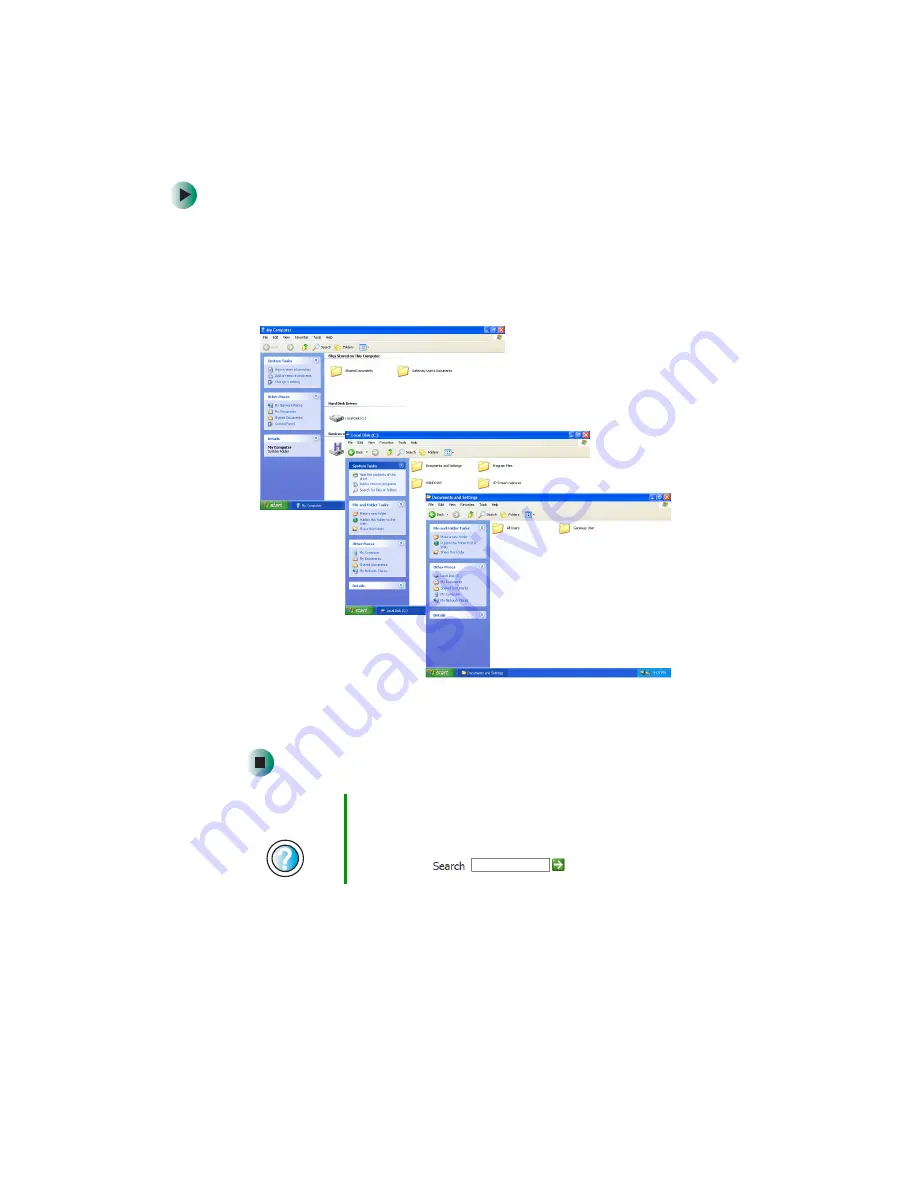
47
Working with files and folders
www.gateway.com
To browse for a file:
1
Click
Start
, then click
My Computer
. The
My Computer
window opens.
2
Double-click the drive or folder that you think contains the file or folder
that you want to find. If you do not see the contents of a folder, click
Show
the contents of this drive
or
Show the contents of this folder
.
3
Continue double-clicking folders and their subfolders until you find the
file or folder you want.
Help and
Support
For more information about browsing for files and folders
in Windows XP, click
Start
, then click
Help and Support
.
Type the keyword
files and folders
in the HelpSpot
Search
box
, then click the arrow.
Summary of Contents for 310 S
Page 1: ...Your Gateway Computer Customizing Troubleshooting user sguide ...
Page 2: ......
Page 8: ...vi ...
Page 20: ...12 Chapter 1 Checking Out Your Gateway Computer www gateway com ...
Page 32: ...24 Chapter 2 Getting Started www gateway com ...
Page 64: ...56 Chapter 4 Windows Basics www gateway com ...
Page 74: ...66 Chapter 5 Using the Internet www gateway com ...
Page 110: ...102 Chapter 6 Using Multimedia www gateway com ...
Page 130: ...122 Chapter 7 Customizing Your Computer www gateway com ...
Page 171: ...163 Opening the case www gateway com 4 Remove the two thumbscrews from the side panel cover ...
Page 220: ...212 Chapter 12 Troubleshooting www gateway com ...
Page 230: ...222 Appendix A www gateway com ...
Page 242: ...234 ...
Page 243: ......
Page 244: ...NSK DWL DT310 USR GDE R1 07 03 ...
















































