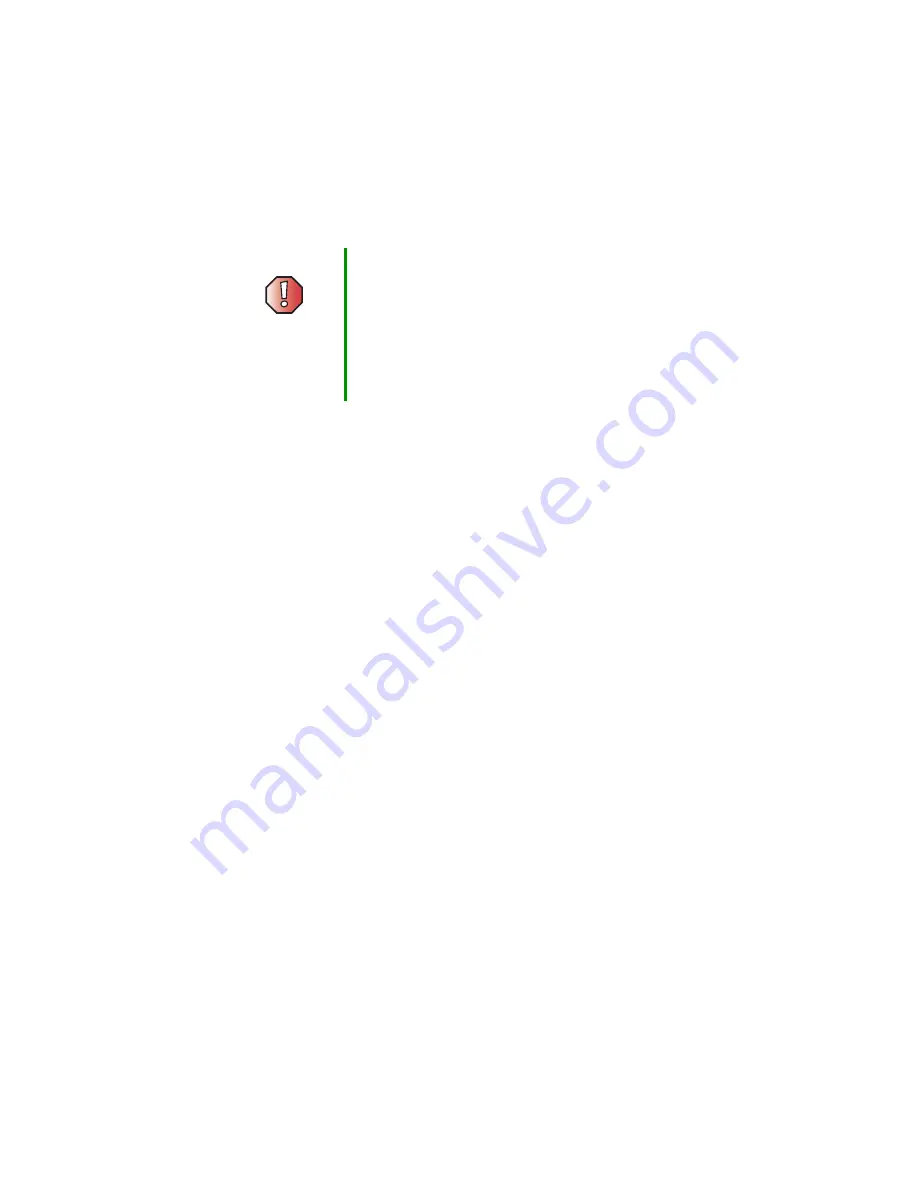
41
Troubleshooting
www.gateway.com
Troubleshooting
First steps
Try these things first:
■
Make sure that the power cable is connected to the projector and an
AC outlet and that the AC outlet is supplying power.
■
If you use a power strip, make sure that it is turned on.
■
Make sure that all components are connected correctly and securely. To
make sure that all component connections are correct, see “Connecting
components” on page 20.
■
See the troubleshooting section of this guide.
If the suggestions in the Troubleshooting section of this guide does not correct
the problem, contact Gateway Technical Support at 800-846-2303.
Before calling Gateway Technical Support:
■
Have your customer ID, serial number, and order number available, along
with a detailed description of your problem, including the exact text of
any error messages, and the steps you have taken.
■
Make sure that the projector is nearby at the time of your call. The
technician may have you follow troubleshooting steps.
Warning
To avoid bodily injury, do not attempt to troubleshoot the
projector problem if:
■
Power cord or plug are damaged
■
Liquid has been spilled into the projector
■
The projector was dropped
■
The projector case was damaged
Instead, unplug the projector and contact a qualified
service technician.
Summary of Contents for 210
Page 1: ...Gateway 210 Projector Gateway 210 Projector user sguide user sguide Setup Connecting ...
Page 2: ...www gateway com ...
Page 4: ...ii ...
Page 50: ...46 Using the Gateway 210 Projector www gateway com ...
Page 56: ...52 Appendix Safety Regulatory and Legal Information www gateway com ...
Page 57: ...www gateway com ...














































