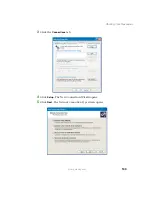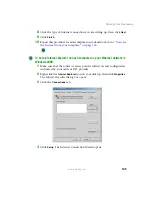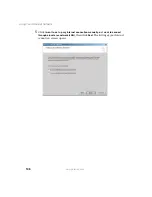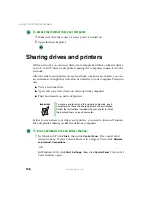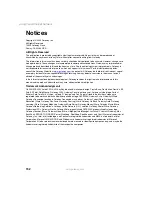146
Using Your Ethernet Network
www.gateway.com
Wired Ethernet Network
You cannot see the other computers on your network
■
Make sure that your Ethernet cable is plugged into the Ethernet jack on
your computer. Make sure that the other end is plugged into a router, hub,
or switch.
■
Make sure that all computers are plugged into a powered electrical outlet
and turned on.
■
Make sure that the router, hub, or switch is plugged into a powered
electrical outlet and turned on. Most routers, hubs, and switches have
lights that indicate they are working. For more information, see
the
documentation that came with your router, hub, or switch.
■
Make sure that all computers on your network have the same workgroup
name.
■
Make sure that all computers are using the same Subnet Mask.
■
If you assigned IP addresses to the computers, make sure that all computers
have different IP addresses. For home networks, IP addresses should be
192.168.N.N where N is a number you assign between 0 and 254. The first
N should be the same for all computers on your network and the second
N should be different for all computers on your network.
The computer does not recognize an add-in Ethernet card
■
Shut down and restart your computer.
■
Make sure that you have installed the required software. For more
information, see the documentation that came with your Ethernet card.
■
Reseat the card. For more information, see
your computer’s user’s guide
or the documentation that came with your Ethernet card.
Your wired Ethernet network is running slower than you expect
■
If your wired Ethernet network is running slower than you expect, check
the speed of each Ethernet component. For best results, all Ethernet
components should be either standard Ethernet (10 Mbps), Fast Ethernet
(100 Mbps or 10/100 Mbps), or Gigabit Ethernet (1000 Mbps or
10/100/1000 Mbps). A mixture of Ethernet, Fast Ethernet, and Gigabit
Ethernet components will result in your network running at the slowest
component speed.
Summary of Contents for 200ARC
Page 1: ......
Page 2: ......
Page 6: ...iv...
Page 8: ...2 www gateway com...
Page 24: ...18 www gateway com...
Page 34: ...28 Wired Ethernet Networking www gateway com...
Page 48: ...42 Wired Ethernet Networking www gateway com 6 Click the General tab...
Page 56: ...50 www gateway com...
Page 71: ...65 Configuring Windows for a Wireless Network www gateway com 6 Click the General tab...
Page 93: ...87 Creating a Wireless Access Point Network www gateway com 3 Click the Networks tab...
Page 104: ...98 Wireless Ethernet Networking www gateway com...
Page 108: ...102 Wireless Ethernet Networking www gateway com 5 Click the Wireless Networks tab...
Page 130: ...124 Wireless Ethernet Networking www gateway com...
Page 136: ...130 www gateway com...
Page 159: ......