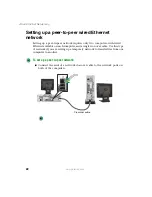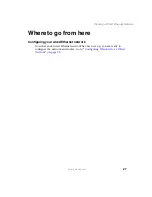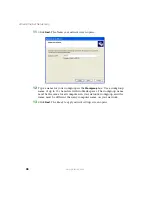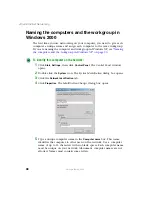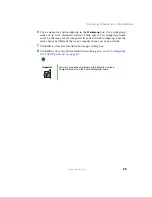26
Wired Ethernet Networking
www.gateway.com
To set up a network using a router and optional hub or switch:
1
If you are using a hub or switch, plug one end of the power adapter into
the AC connector on the hub or switch and the other end into a grounded,
110V electrical outlet.
-OR-
If you are not using a hub, go to
2
Plug one end of the power adapter into the AC connector on the router
and the other end into a grounded, 110V electrical outlet.
3
If you are using a hub or switch, plug one end of a straight-through
network cable into the uplink port on the hub or switch (identified by a
label or a switch). Plug the other end of the cable into the uplink port on
the router. If the router has only a single port, use the LAN port and set
the switch on the back of the router to crossover (X).
4
Turn on your computers.
5
If you are using a hub or switch, plug one end of a straight-through
network cable into any numbered port on the hub or switch (except the
uplink port). Plug the other end of the cable into the network connector
on the computer. As each computer is connected to the hub or switch, the
corresponding green indicator should light on the front of the hub or
switch, indicating a good connection.
-OR-
If you are not using a hub or switch, plug one end of a straight-through
network cable into any numbered port on the router (except the WAN
port). The WAN port is used to connect the router to the DSL or cable
modem, and is identified by a label or a switch. Plug the other end of the
cable into the network connector on the computer. As each computer is
connected to the router, the corresponding green indicator should light
on the front of the router, indicating a good connection.
6
Repeat
for each computer on the network.
7
For an Internet connection, plug a straight-through cable into the WAN
port on the router and the other end into the Ethernet jack on the DSL
or cable modem.
Summary of Contents for 200ARC
Page 1: ......
Page 2: ......
Page 6: ...iv...
Page 8: ...2 www gateway com...
Page 24: ...18 www gateway com...
Page 34: ...28 Wired Ethernet Networking www gateway com...
Page 48: ...42 Wired Ethernet Networking www gateway com 6 Click the General tab...
Page 56: ...50 www gateway com...
Page 71: ...65 Configuring Windows for a Wireless Network www gateway com 6 Click the General tab...
Page 93: ...87 Creating a Wireless Access Point Network www gateway com 3 Click the Networks tab...
Page 104: ...98 Wireless Ethernet Networking www gateway com...
Page 108: ...102 Wireless Ethernet Networking www gateway com 5 Click the Wireless Networks tab...
Page 130: ...124 Wireless Ethernet Networking www gateway com...
Page 136: ...130 www gateway com...
Page 159: ......