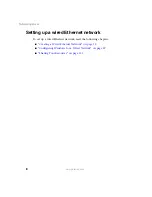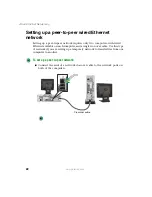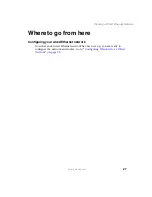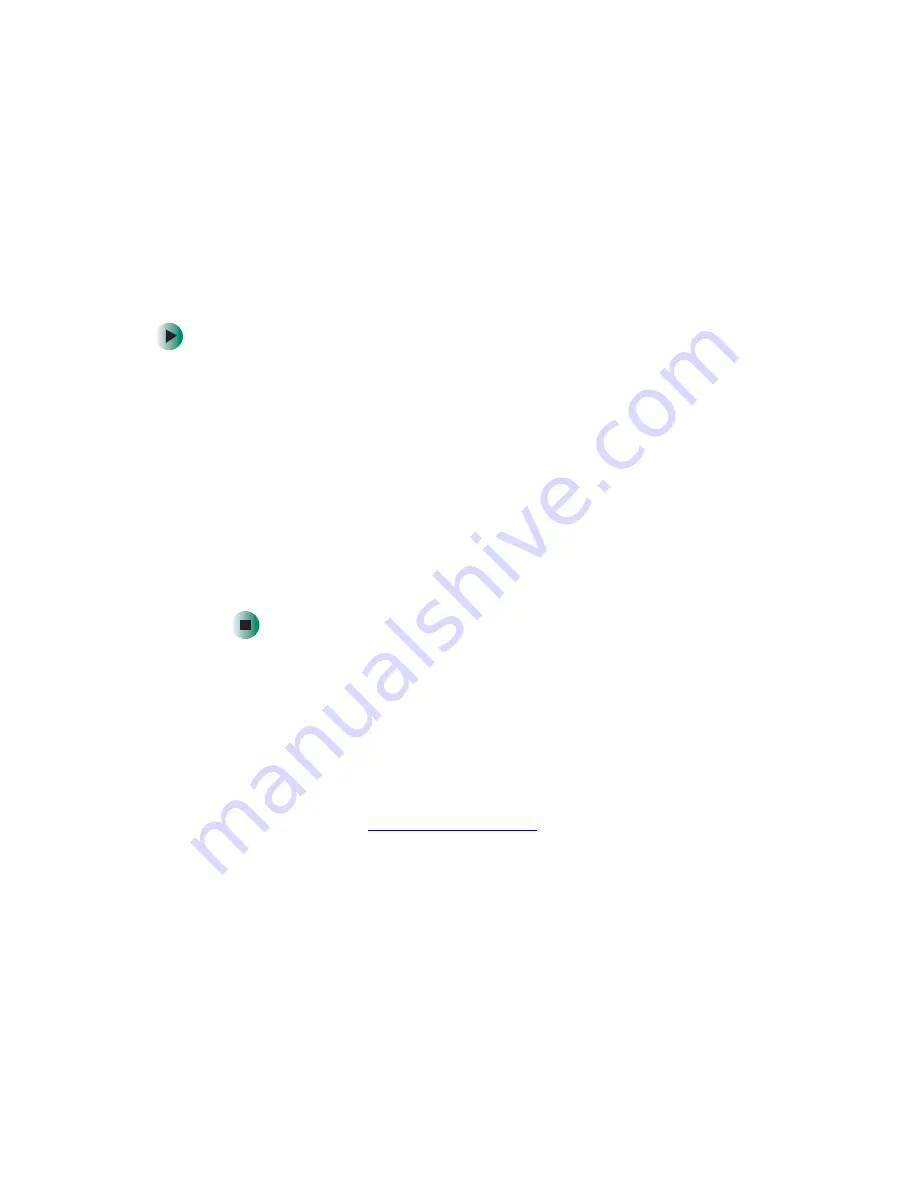
20
Wired Ethernet Networking
www.gateway.com
Determining if your computer has
wired Ethernet already installed
Many Gateway computers are shipped with wired Ethernet built in.
To determine if wired Ethernet is already installed on your computer:
1
In Windows XP, click
Start
, then click
Control Panel
. The
Control Panel
window opens. If your Control Panel is in Category View, click
Performance
and Maintenance
.
-OR-
In Windows 2000, click
Start
,
Settings
, then click
Control Panel
. The
Control
Panel
window opens.
2
Click/Double-click
System
, click the
Hardware
tab, then click
Device
Manager
. The
Device Manager
window opens.
3
Click the plus (+) in front of
Network adapters
. The wired Ethernet card
installed in your computer is listed. If one is not listed, you must install
one.
Installing Ethernet cards and
drivers
If you have decided to use wired Ethernet for your network and your computers
do not have wired Ethernet already installed, you need to install the necessary
cards and drivers in your computers. To order Ethernet PCI or PC cards, visit
the Accessories Store at
Use the documentation that comes with your Ethernet cards for instructions
on installing the card.
Summary of Contents for 200ARC
Page 1: ......
Page 2: ......
Page 6: ...iv...
Page 8: ...2 www gateway com...
Page 24: ...18 www gateway com...
Page 34: ...28 Wired Ethernet Networking www gateway com...
Page 48: ...42 Wired Ethernet Networking www gateway com 6 Click the General tab...
Page 56: ...50 www gateway com...
Page 71: ...65 Configuring Windows for a Wireless Network www gateway com 6 Click the General tab...
Page 93: ...87 Creating a Wireless Access Point Network www gateway com 3 Click the Networks tab...
Page 104: ...98 Wireless Ethernet Networking www gateway com...
Page 108: ...102 Wireless Ethernet Networking www gateway com 5 Click the Wireless Networks tab...
Page 130: ...124 Wireless Ethernet Networking www gateway com...
Page 136: ...130 www gateway com...
Page 159: ......