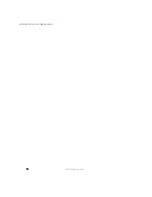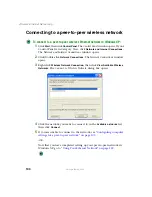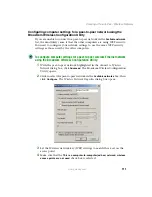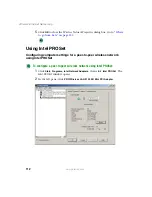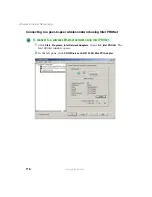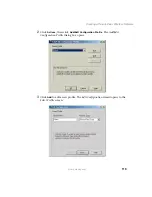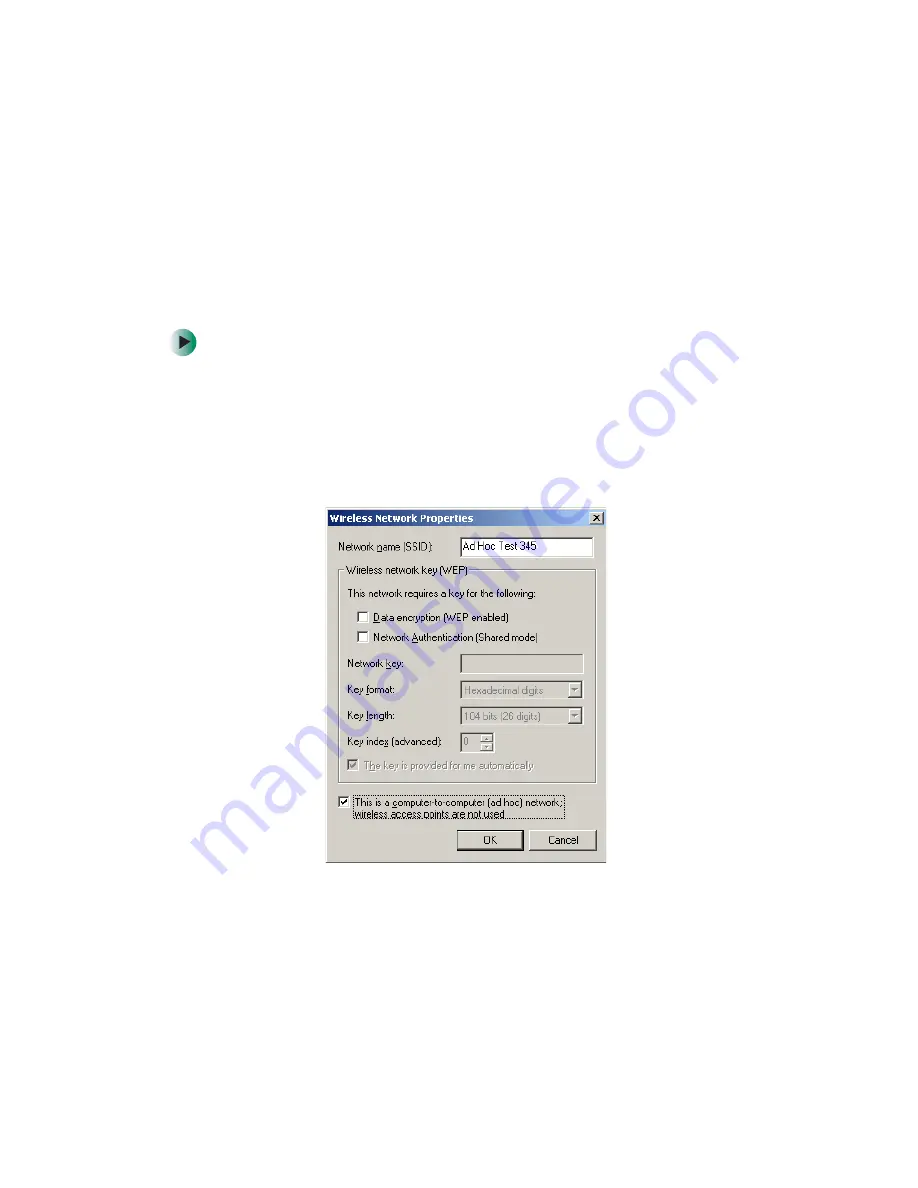
111
Creating a Peer-to-Peer Wireless Network
www.gateway.com
Configuring computer settings for a peer-to-peer network using the
Broadcom Wireless Configuration Utility
If you are unable to connect to a peer-to-peer network in the
Available networks
list, the most likely cause it that the other computers are using WEP security.
You need to configure your network settings to use the same WEP security
settings as those used by the other computers.
To configure computer settings for a peer-to-peer wireless Ethernet network
using the Broadcom Wireless Configuration Utility:
1
With the peer-to-peer network highlighted in the
Connect to Wireless
Network
dialog box, click
Advanced
. The Broadcom Wireless Configuration
Utility opens.
2
Click to select the peer-to-peer network in the
Available networks
box, then
click
Configure
. The
Wireless Network Properties
dialog box opens.
3
Set the Wireless network key (WEP) settings to match those set on the
access point.
4
Make sure that the
This is a computer-to-computer (ad hoc) network; wireless
access points are not used
check box is selected.
Summary of Contents for 200ARC
Page 1: ......
Page 2: ......
Page 6: ...iv...
Page 8: ...2 www gateway com...
Page 24: ...18 www gateway com...
Page 34: ...28 Wired Ethernet Networking www gateway com...
Page 48: ...42 Wired Ethernet Networking www gateway com 6 Click the General tab...
Page 56: ...50 www gateway com...
Page 71: ...65 Configuring Windows for a Wireless Network www gateway com 6 Click the General tab...
Page 93: ...87 Creating a Wireless Access Point Network www gateway com 3 Click the Networks tab...
Page 104: ...98 Wireless Ethernet Networking www gateway com...
Page 108: ...102 Wireless Ethernet Networking www gateway com 5 Click the Wireless Networks tab...
Page 130: ...124 Wireless Ethernet Networking www gateway com...
Page 136: ...130 www gateway com...
Page 159: ......