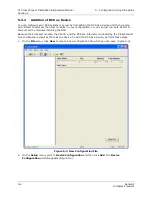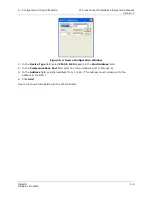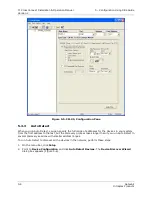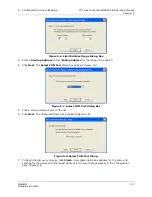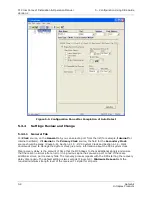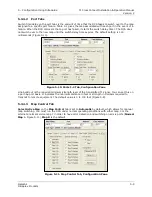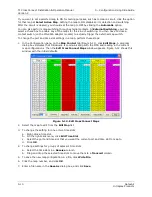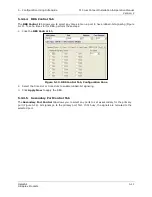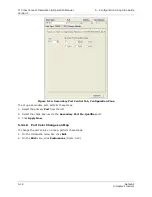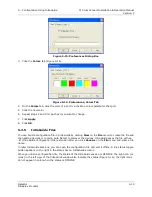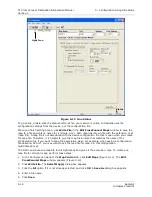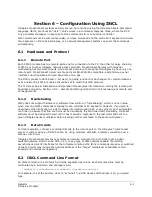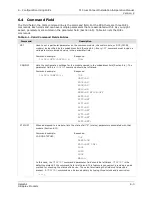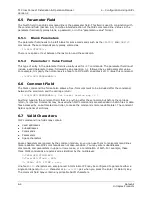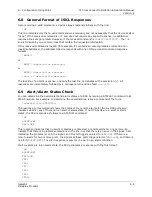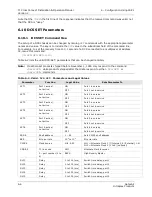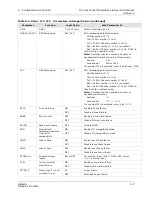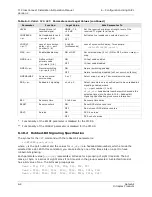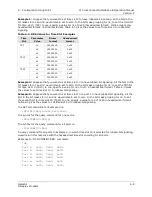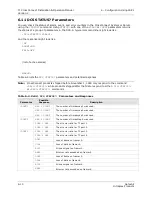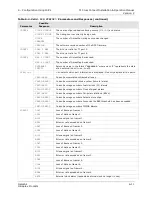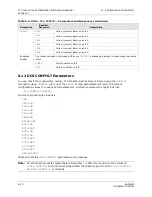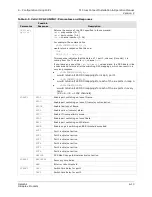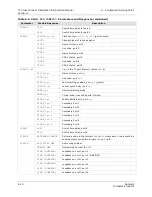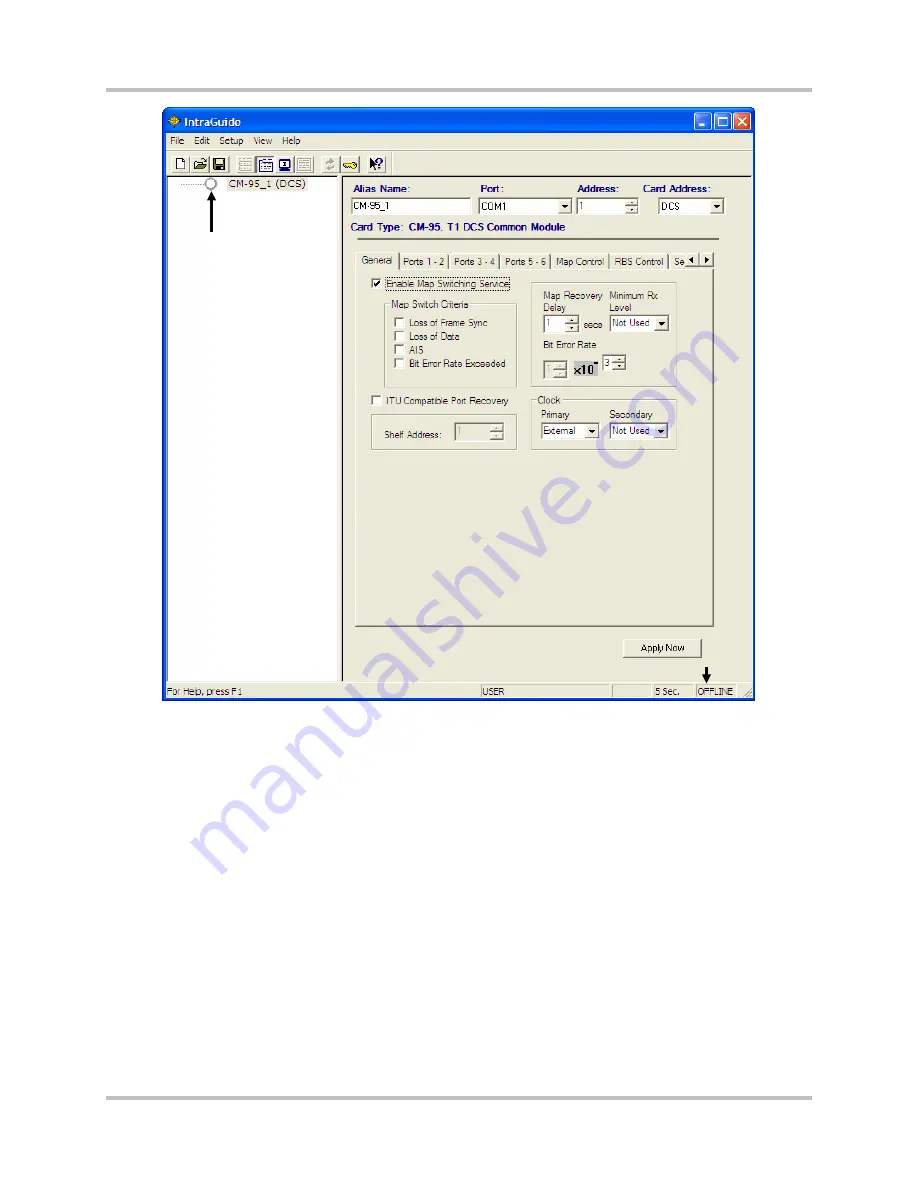
T1 CrossConnect Installation & Operation Manual
5 – Configuration Using IntraGuide
Version 2
5-14
GatesAir
Intraplex Products
Figure 5-17. Line Status
To go online, double-click the status button. When your session is online, IntraGuide uses the
configuration settings from the device, not the configuration file.
When you finish editing a map, click
Write File
in the
Edit CrossConnect Maps
window to save the
map to a file and enter a name for it (Figure 5-12). Each map has its own file with the extension .mpf
(map file). A map file is not associated with the device configuration file that is open when you create
the map file. Therefore, it is helpful to give the map file a name that matches the name of the
configuration file if you want to keep the association clear. For example, when saving a configuration
file called myDCS.icf, you may want to call the map file for map 5 in this configuration
myDCSmap5.mpf.
The DCS can create one map file for all eight maps and gives it the extension .mps. To create one
map file for all eight maps, perform these steps:
1.
In the Configuration pane of the
Map Control
tab, click
Edit Maps
(Figure 5-11). The
Edit
CrossConnect Maps
window appears (Figure 5-12).
2.
Click
Write File
. The
Select Map(s)
dialog box appears.
3.
Click the
All
option if it is not already selected, and click
OK
. A
Save As
dialog box appears.
4.
Enter a file name.
5.
Click
Save
.
Light Icon
Status
Summary of Contents for Intraplex T1 DCS-9530 CrossConnect System
Page 2: ......