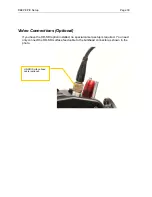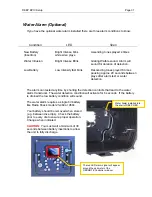DEEP EPIC Setup
Page 16
Plug in the optional Submersible Mic, Hydrophone, or Comm input to Mic-1 or Mic-2
locations on the EPIC / Scarlet cameras
Fully insert and secure the camera.
Slide the assembly forward until it stops
firmly under the thumbscrews. If there is obstruction, inspect for the reason. A
thumbscrew or cable are likely the obstruction.
Tighten thumbscrews.
Three thumbscrews secure the EPIC / Scarlet camera to
the housing. Tighten by hand, and if desired use the 3/16 hex tool to tighten firmly
(this is usually not necessary).
SYNC / CTRL Connections.
Plug in the SYNC and CTRL connectors to the
corresponding ports on the camera. These are clearly marked as shown in the
photos.
CAUTION: SYNC / CTRL CONNECTIONS.
Failure to properly connect the SYNC /
CTRL connections may damage your EPIC / Scarlet camera.
Other Connections.
Plug in HD-SDI (optional) if installed.
Place the audio connections.