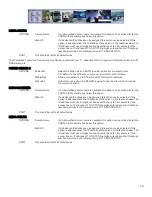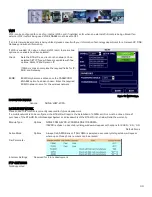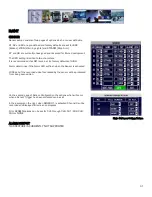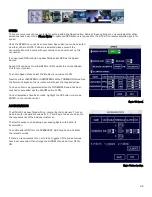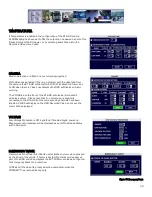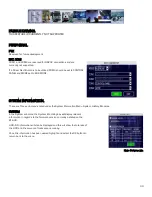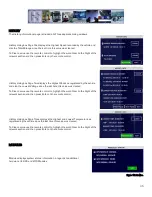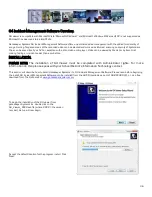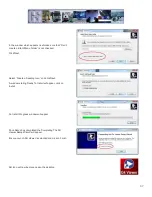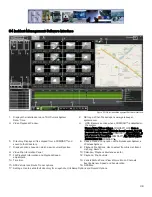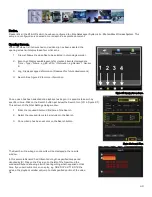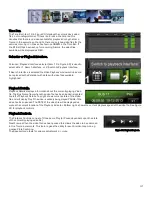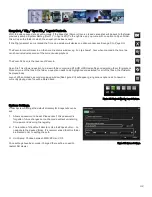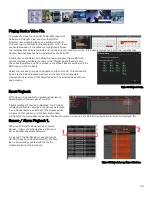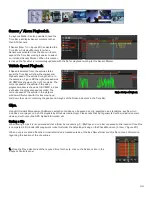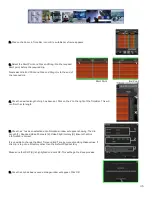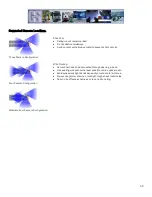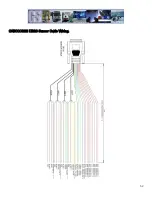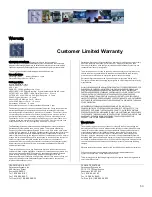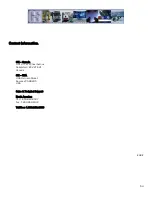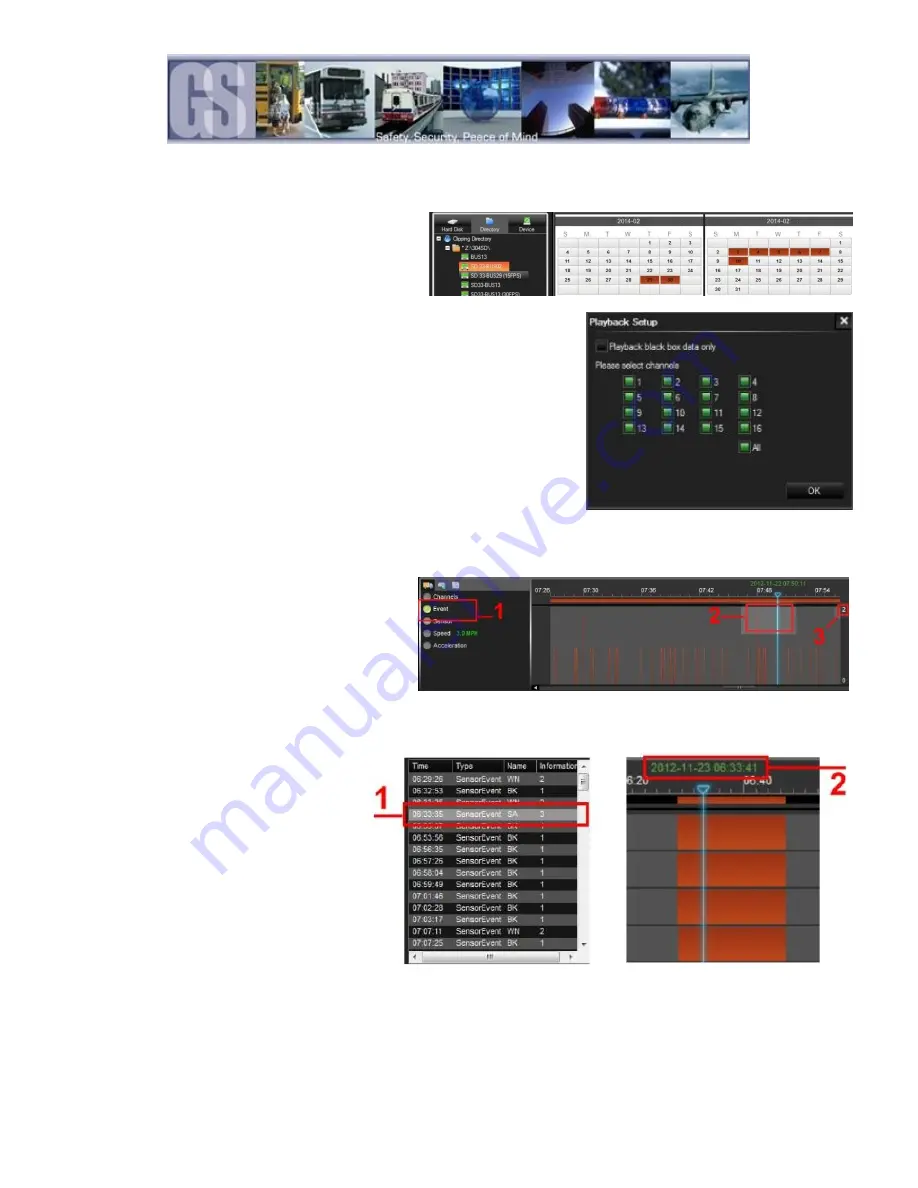
43
Playing Back a Video File.
To playback a video file, open G4 Incident Management
Software in Calendar View and from the HDD or
Directory listing double-click on an available vehicle ID.
This will bring up all dates for that vehicle for which there
are available videos. If the dates are highlighted in Green
this indicates that video is available but no Sensor/Event activity occurred. If the date is highlighted in Red this indicates that
Sensor/Event activity has been registered by the 816-HD.
Double-click on the Date and a dialog window will appear (Figure 26) with
options displaying available channels. If the “Playback black box data only”
check box is selected and OK is clicked, in the Video Playback window only the
GPS map and Vehicle Route.
Select the required channels to playback and then click OK. This will load the
video into the Video Playback window and the Time Line will populate
displaying the start time of the recorded video. The selected video will now
begin playing.
Figure 26: Playback Setup.
Event Playback.
With Viewer it is possible to view Events; Sensor or
Speed Playback by viewing the Time Bar.
If Event playback (1) has been Selected, the Time Bar
will display all Events captured during the vehicle route.
If an individual Event is selected (2) the playback video
will jump to that position and the Event list window
will highlight the current Event selection. The Event number, as set up in the 816-HD configuration, will also be displayed, (3).
Sensor / Alarm Playback 1.
When an 816-HD has been set up to record
Sensor / Alarm activations, these will show in
G4 Incident Management Software.
In Figure 27 the SA, Stop Arm, event timed at
06:33:35 has been Double-Clicked (1) the Time
Bar is immediately updated with the file for
playback relating to this time (2).
Figure 27: Playback Sensor/Alarm Activations.