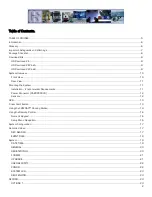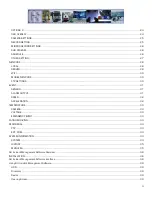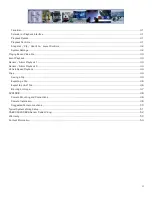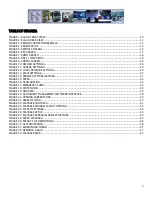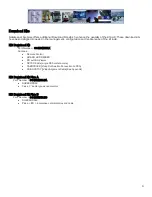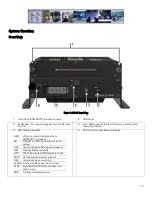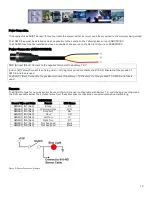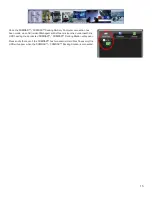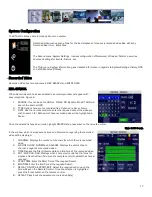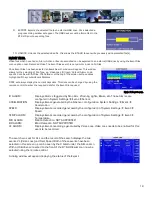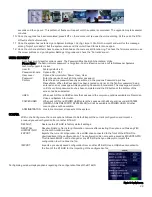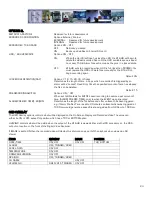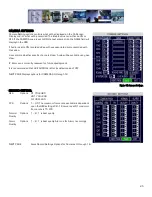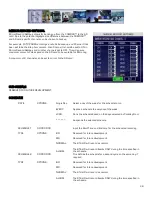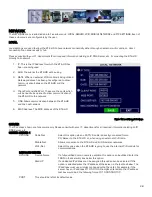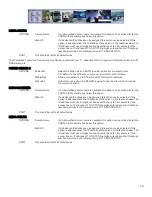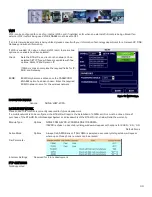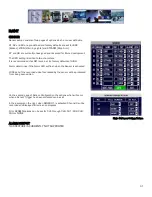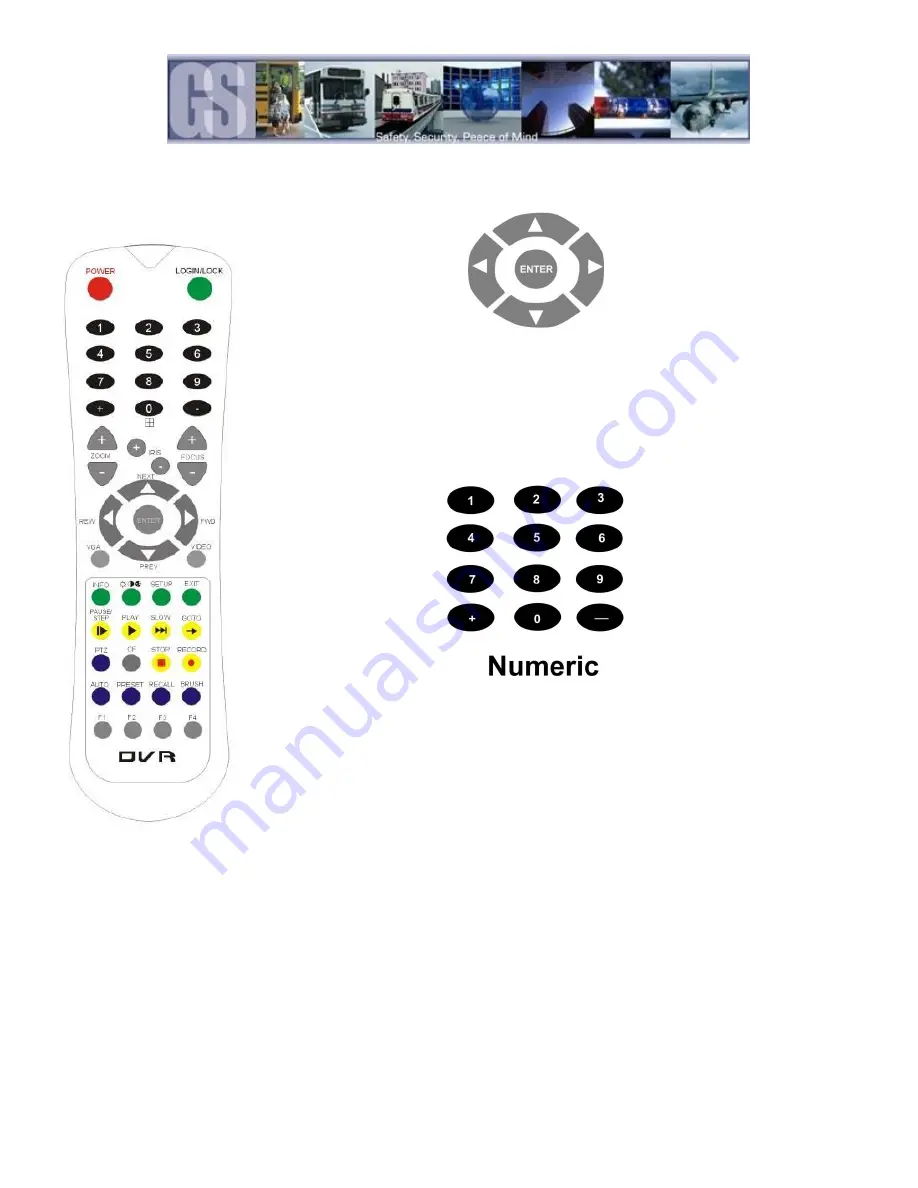
16
Using the Remote Control.
Use the ARROW keys to move between selections, input fields and icons.
Press ENTER to select.
And EXIT to return. Next and previous is also used to increase or decrease volume
when at live or search screens.
Use the numbers to input Values during system setup, Screen, or switch through the
channels in live and playback.
Plus and Minus are used to increase or decrease setup values one by one.
Figure 5: Remote Control.
Numeric Keypad
[0-9] keys: When used during setup, number keys are used to key in values.
For viewing channels 1, 2, 3 and 4 use 1, 2, 3 and 4 on numeric keypad respectively.
[+], [-] keys: During setup, plus and minus are used to select next or previous values.
Setup Menu Navigation:
▲
▼
:
Up, Down directional keys: Moves selection up and down in setup menu.
►
◄
:
Left, Right directional keys: Moves cursor left or right in setup menu.
[ENTER]
key: During setup, used to select and/or save an entry. During Playback ENTER will display the System information via the OSD
overlay menu.
Username = 0 Password =20020818