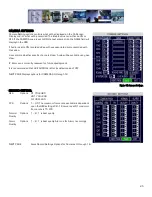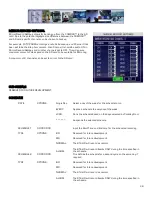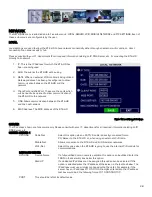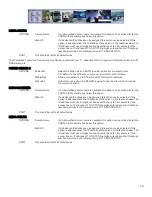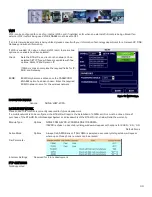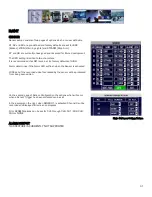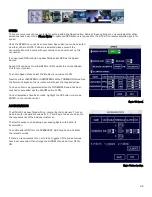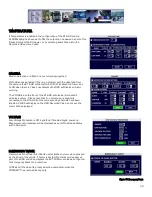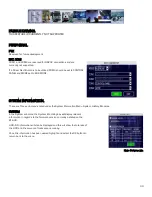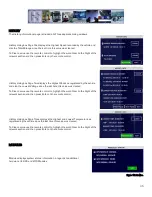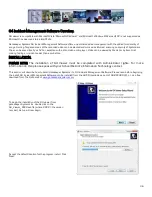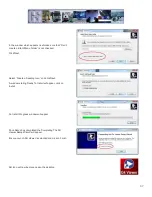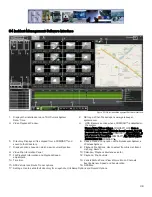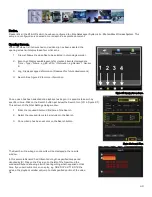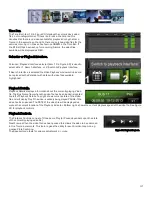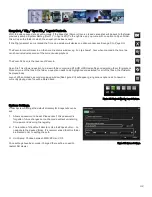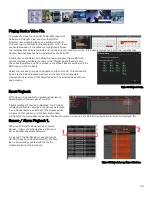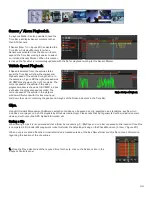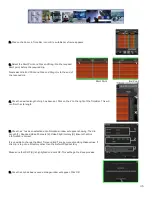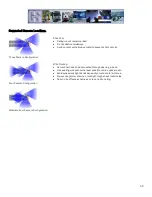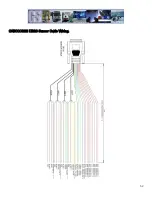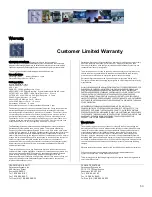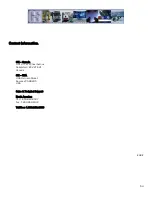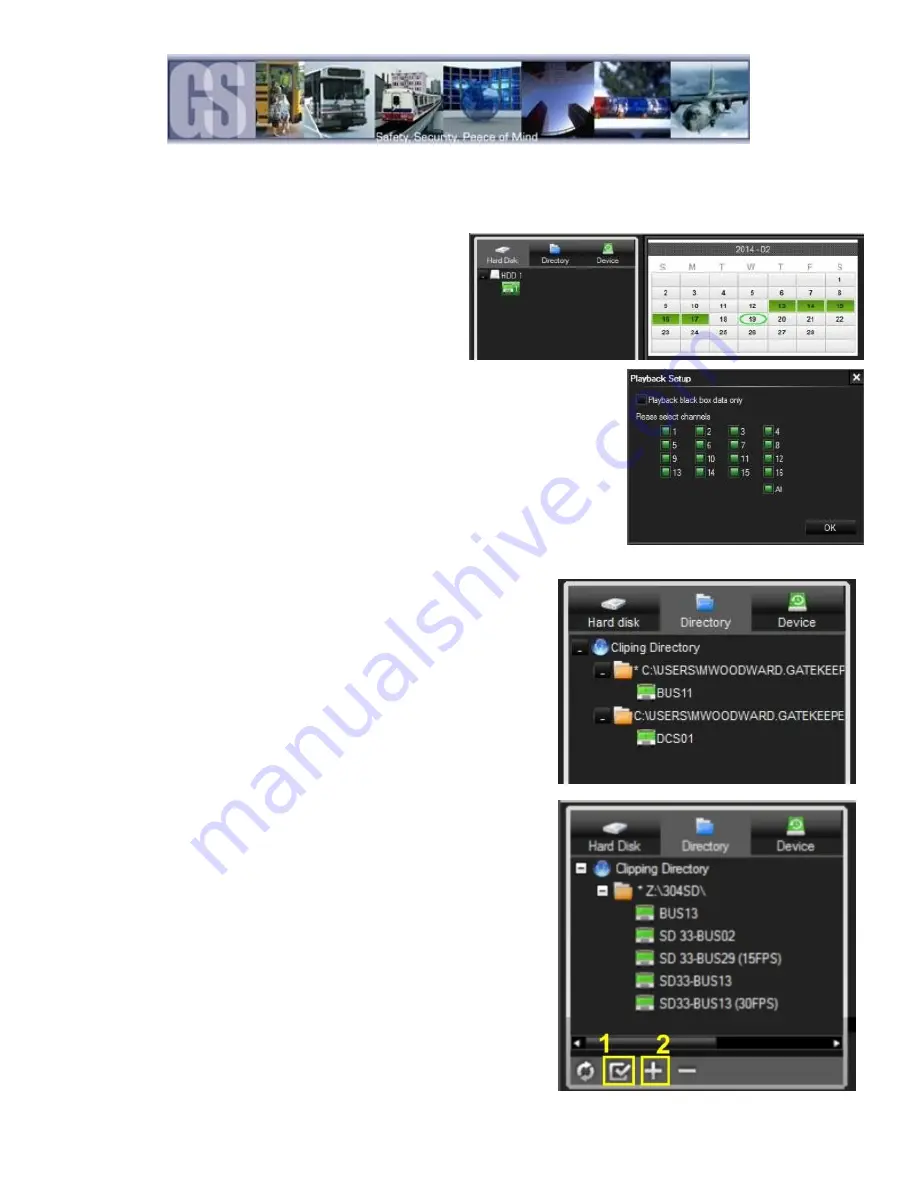
39
Using G4 Incident Management Software.
HDD
When viewing recorded video from a 816-HD using the
COMRAD™, Hard Disk will display a single item listed below
HDD1, this is also true if the COMRAD™ has Two hard drives
fitted internally. Double click on the highlighted COMRAD™ and
all available video on the COMRAD™ will be displayed in the
Calendar. Double click on one of the highlighted days and the
Playback Setup dialog window will appear.
Once a date has been selected for playback a pop-up window will appear. If Playback Black
Box Data Only is selected only the GPS map with vehicle and route tracer will display in the
Video Playback window, item 3 in Figure 20.
In the pop-up window select the required channels for playback, or, select ALL to playback
all 16 channels and then click OK.
Video will now begin playing in the video playback window.
Directory.
The Directory contains all of the previously Clipped video. Once a clip has been
made the Directory automatically updates to reflect the new clip name and
location if the clip is from a new vehicle.
If the clip is from a vehicle which has an existing entry in the directory, when
the vehicle name is double clicked the Calendar view will display all available
clips for that vehicle. If all video clips are going to be stored in the same folder
location, a Default Directory location can be set.
To set a default directory Highlight the required Directory and then click the
“Set it as the Default Directory” Icon (1 in the image to the right). A
confirmation dialog box will appear. If this information is correct click the OK
button.
To add a directory click on the + Icon (2 in the image to the right) and
navigate to a directory. This directory MUST have the correct structure in
terms of containing the rmdvrrootdir.dat file which points to a previously
clipped file.