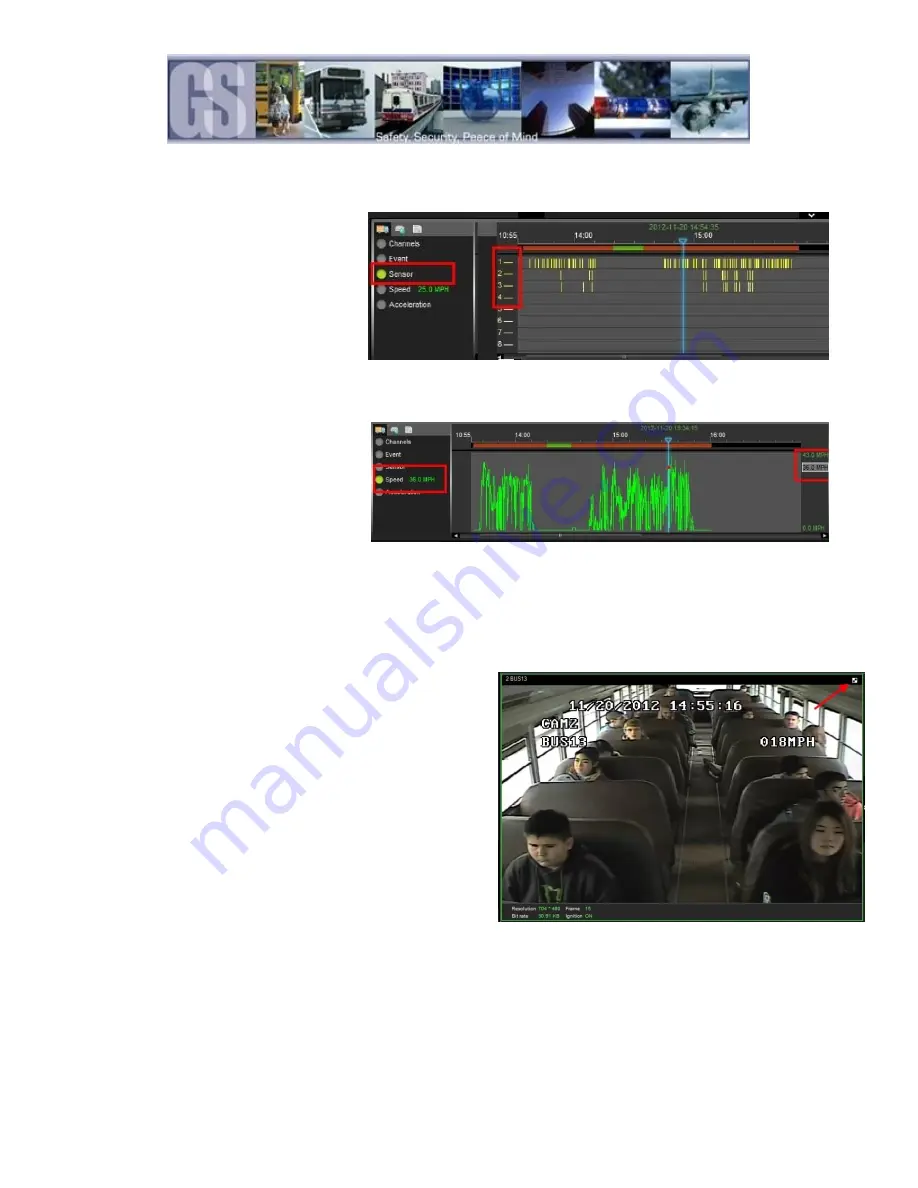
47
Sensor / Alarm Playback 2.
In playback Mode it is also possible to have the
Time Bar just display Sensor markers rather
than All Channels.
If Sensor is selected the Time Bar will display
Markers for when a Sensor was activated. Use
the Zoom in tool to expand the Time Bar
making it easier to select an individual Sensor
Marker. When this marker is clicked the
Time Bar is immediately updated with the file for playback relating to this Sensor Marker.
Vehicle Speed Playback.
If Speed is selected from the vehicle status
panel the Time Bar will show the Lowest and
Highest speed of the vehicle during the trip. In
the example in Figure 30 the highest speed
was 43.0MPH as shown on the right hand side.
The current speed of the vehicle in the video
playback window is shown as 36.0 MPH in a
box just below the Highest speed recorded. The
Current speed of the vehicle in the playback
Figure 30: Speed Playback.
window will fluctuate with this box moving up and down the column matching the peaks and troughs of the Green indicators
in the Time Bar.
Blurring an Image.
G4 Viewer has a Blur feature allowing individual elements in a
video file to be effectively “screened-out” of the playback.
To Blur an area of the playback video first pause the video
playback and then give a single camera the focus in the
playback window.
Next click on the Blur button located at the top right-hand
corner of the playback window, arrowed in the image to the
right.
This will bring up the Mosaic Setting Window.
Figure 31: Blurring an Image.






















