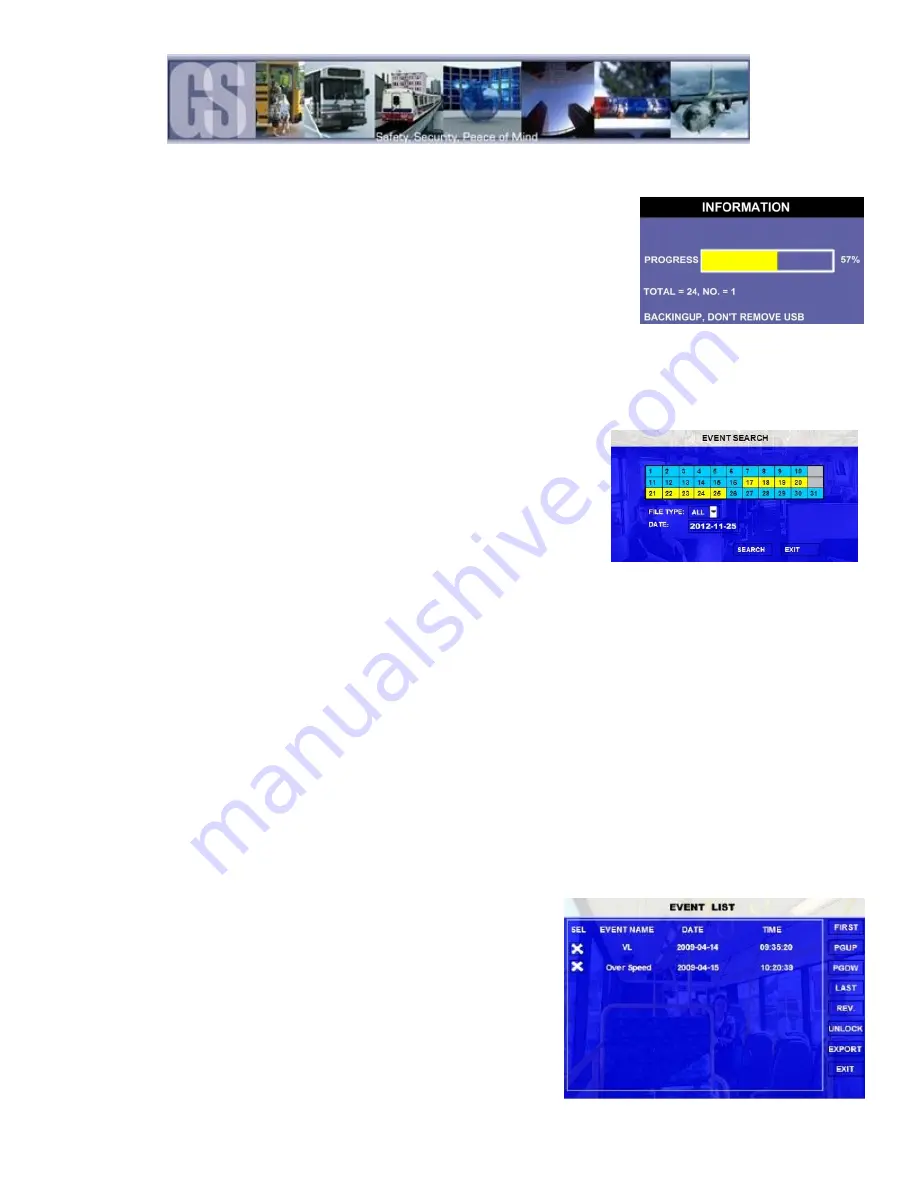
17
REPLAY: Plays back the selected channels video file(s)
EXPORT: Exports the selected file to an external USB drive. Once selected a progress
dialog window will appear.
UNLOCK: Unlocks the selected video file, this allows the 504HD to over-write previously write protected file(s).
EVENT FILES.
Video files which have had an Alarm Action or Event associated can be exported to an external USB drive by using the Event Files
menu option under Recorded Video. The Event Files search is very similar in use to All Files.
Once Event Files has been selected an Event Search window will appear. This window
allows for the selecting of File Type, e.g. Panic Button (Driver Alert Button) and a
specific date. As with All Files, the Calendar at the top of the screen will have dates
highlighted if they contain Event Markers.
DATE: will always display the current days date. This date can be changed by using the
remote control to enter the required date for the Event File required.
Figure 8: Event Search.
IO ALARM
Displays Alarms triggered by Stop Arm, Warning Lights, Brake, etc. These Alarms are
configured in System Settings
Event
Sensor.
ACCELERATION
Displays Events generated by the G-Sensor configuration. System Settings
Event
Acceleration
SPEED
Displays Events recorded generated by the configuration of System Settings
Event
Speed.
TEMP ALARM
Displays Events recorded generated by the configuration of System Settings
Event
Temperature.
MD ALARM
Motion Detection. NOT SUPPORTED
BD ALARM
Blind Detection. NOT SUPPORTED
VL ALARM
Displays Events recorded generated by Video Loss. Video Loss needs to be enabled for this
event to be recorded.
PANIC BUTTON
Records and Event based on the drivers pressing of the Driver Alert Panel button. The
Driver Alert Panel can be configured to Mark a specified amount of time prior and after the
Driver Alert Panel button being pressed.
The search was set for ALL and the result of the search displays the
two events VL (Video Loss) and Over Speed. Both of these events have
been selected in this screen as can be seen by the X listed under the
SEL column. With a USB drive connected to the front of the 508-HD
Export can now be selected using the remote control.
A dialog window will appear displaying the status of the Export.






























