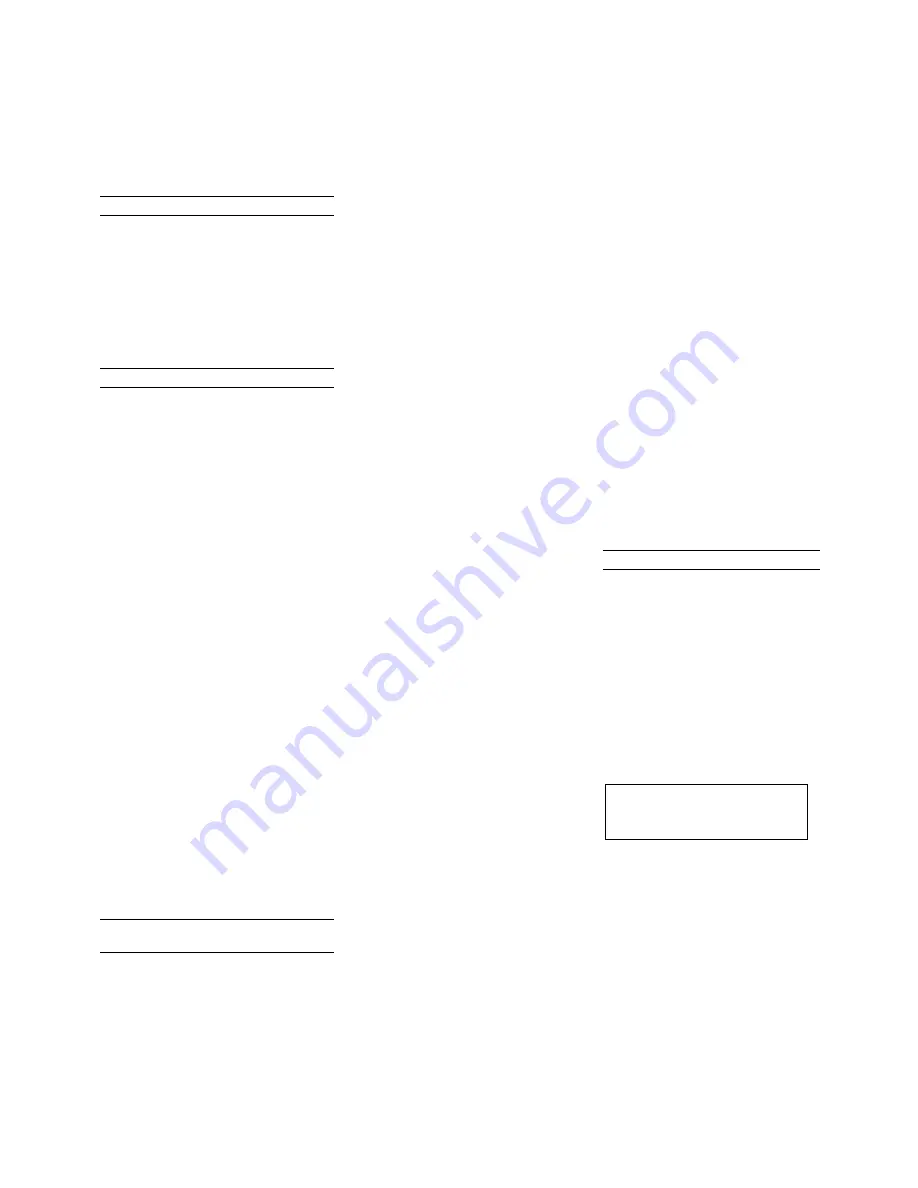
25
Appendix A:
Calibration Frequency
One of the most common questions
that we are asked at Sperian
Instrumentation is:
“How often
should I calibrate my gas
detector?”
Sensor Reliability and Accuracy
Today’s sensors are designed to
provide years of reliable service. In
fact, many sensors are designed so
that with normal use they will only
lose 5% of their sensitivity per year or
10% over a two-year period. Given
this, it should be possible to use a
sensor for up to two full years without
significant loss of sensitivity.
Verification of Accuracy
With so many reasons why a sensor
can lose sensitivity and given the fact
that dependable sensors can be key
to survival in a hazardous
environment, frequent verification of
sensor performance is paramount.
There is only one sure way to verify
that a sensor can respond to the gas
for which it is designed. That is to
expose it to a known concentration of
target gas and compare the reading
with the concentration of the gas.
This is referred to as a “bump” test.
This test is very simple and takes only
a few seconds to accomplish.
The
safest course of action is to do a
“bump” test prior to each day’s
use
. It is not necessary to make a
calibration adjustment if the readings
fall between 90%* and 120% of the
expected value. As an example, if a
CO sensor is checked using a gas
concentration of 50 PPM it is not
necessary to perform a calibration
unless the readings are either below
45 PPM or above 60 PPM.
*The Canadian Standards
Association (CSA) requires the
instrument to undergo calibration
when the displayed value during a
bump test fails to fall between
100% and 120% of the expected
value for the gas.
Lengthening the Intervals between
Verification of Accuracy
We are often asked whether there are
any circumstances in which the period
between accuracy checks may be
lengthened.
Sperian Instrumentation is not the
only manufacturer to be asked this
question! One of the professional
organizations to which Sperian
Instrumentation belongs is the
Industrial Safety Equipment
Association (ISEA). The “Instrument
Products” group of this organization
has been very active in developing
a protocol to clarify the minimum
conditions under which the interval
between accuracy checks may be
lengthened.
A number of leading gas detection
equipment manufacturers have
participated in the development of
the ISEA guidelines concerning
calibration frequency. Sperian
Instrumentation’s procedures
closely follow these guidelines.
If your operating procedures do not
permit daily checking of the
sensors, Sperian Instrumentation
recommends the following
procedure to establish a safe and
prudent accuracy check schedule
for your Sperian instruments:
1. During a period of initial use of
at least 10 days in the intended
atmosphere, check the sensor
response daily to be sure there
is nothing in the atmosphere
that is poisoning the sensor(s).
The period of initial use must
be of sufficient duration to
ensure that the sensors are
exposed to all conditions that
might have an adverse effect
on the sensors.
2. If these tests demonstrate that
it is not necessary to make
adjustments, the time between
checks may be lengthened.
The interval between accuracy
checking should not exceed 30
days.
3.
When the interval has been
extended the toxic and
combustible gas sensors
should be replaced
immediately upon warranty
expiration. This will minimize
the risk of failure during the
interval between sensor
checks.
4. The history of the instrument
response between verifications
should be kept. Any conditions,
incidents, experiences, or
exposure to contaminants that
might have an adverse effect
on the calibration state of the
sensors should trigger
immediate re-verification of
accuracy before further use.
5. Any changes in the
environment in which the
instrument is being used, or
changes in the work that is
being performed, should
trigger a resumption of daily
checking.
6. If there is any doubt at any
time as to the accuracy of the
sensors, verify the accuracy of
the sensors by exposing them
to known concentration test
gas before further use.
Gas detectors used for the
detection of oxygen deficiencies,
flammable gases and vapors, or
toxic contaminants must be
maintained and operated properly
to do the job they were designed to
do. Always follow the guidelines
provided by the manufacturer for
any gas detection equipment you
use!
If there is any doubt regarding your
gas detector's accuracy, do an
accuracy check! All it takes is a few
moments to verify whether or not
your instruments are safe to use.
One Button Auto Calibration
While it is only necessary to do a
“bump” test to ensure that the
sensors are working properly, all
current Sperian gas detectors offer
a one-button auto calibration
feature. This feature allows you to
calibrate a Sperian gas detector in
about the same time as it takes to
complete a “bump” test. The use of
automatic bump test and
calibration stations can further
simplify the tasks, while
automatically maintaining records.
Don't take a chance
with your life.
Verify accuracy frequently!
Please read also Sperian
Instrumentation’s application note:
AN20010808 “Use of ‘equivalent’
calibration gas mixtures”
. This
application note provides
procedures to ensure safe
calibration of LEL sensors that are
subject to silicone poisoning.
Biosystems website is located at
http://www.biosystems.com

















