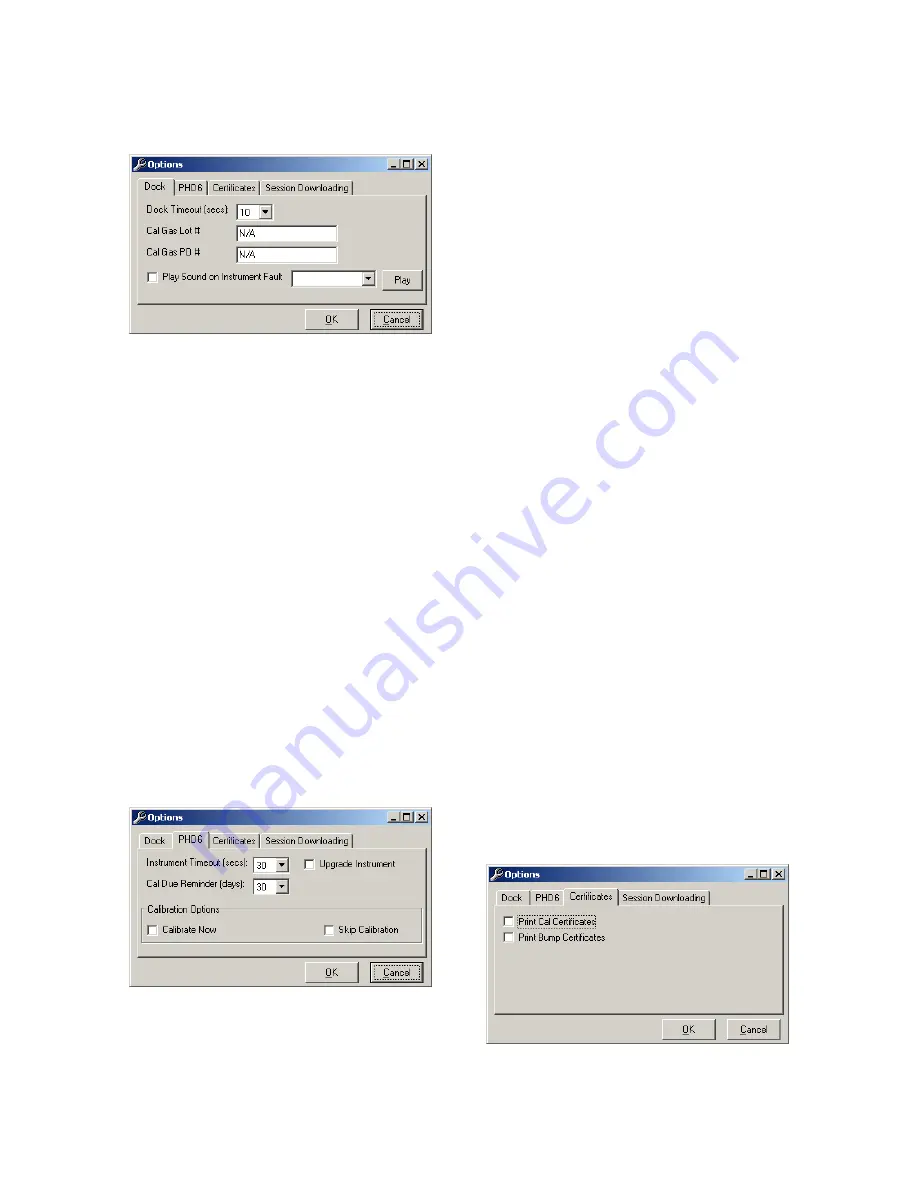
22
5.2.1 Dock
The Dock Tab under Tools / Options
includes settings for the Dock Timeout
and the Calibration Gas Lot Number.
Each dock has its own settings.
The Dock Timeout Setting controls the
amount of time that needs to pass after
connection between the dock and the PC
is lost before the system will notify you
that the connection has been lost.
Options are given in whole numbers
between 1 and 10 seconds. To change
the setting, click on the arrow to the right
of the timeout setting to access the list
and select the new setting.
The Calibration Gas Lot Number is an
input box that allows the user to enter the
lot number into the PC’s records. The lot
number will then be shown on any
calibration certificates that are printed.
See section 5.2.3 for details on
calibration certificates.
5.2.2 PHD6
The PHD6 tab contains settings for the
PHD6 instrument including the Timeout
setting, the Calibration Due Reminder
setting, the option to automatically
update PHD6 Firmware and calibration
options.
The Timeout setting controls the amount
of time that needs to pass after
connection between the dock and the PC
is lost before the instrument will reset
itself. Options are in 5-second
increments from 5 to 30 seconds. To
change the setting, click on the arrow to
the right of the timeout setting to access
the list and select the new setting.
The Calibration Due Reminder setting
controls the amount of time that needs to
pass without a successful calibration
before the PHD6 will remind you that
calibration is due. The reminder can be
set to any whole number between 1 and
180 days. To disable the calibration due
reminder, change the setting to “0”. To
change the setting, click on the arrow to
the right of the timeout setting to access
the list and select the new setting.
The checkbox to the left of “Upgrade
PHD6” controls automatic PHD6
Firmware updates by the IQ Express
Dock whenever a PHD6 is placed in the
dock. Click on the box to enable the
automatic updates.
The PHD6 firmware must be downloaded
and stored in the appropriate folder for
the updates to take place. The folder
location is on your local hard drive under
Program Files.
New firmware files for PHD6
instruments must be stored in the
following folder: C:\ Program Files \
Biosystems \ Flash Upload Utilities \
PHD6 .
Two calibration options are listed near
the bottom of the window.
Select “Calibrate Now” to automatically
perform a full calibration whenever an
instrument is placed in the dock.
Select “Skip Calibration” to automatically
skip the calibration of any instrument that
is placed in the dock.
5.2.3 Certificates
The Certificates tab provides controls for
the automatic printing of Calibration and
Bump Test Certificates.
Click on the check box next to the option
to select it. Note that a great deal of
paperwork could be generated if “Print
Bump Certificates” is selected and a




















