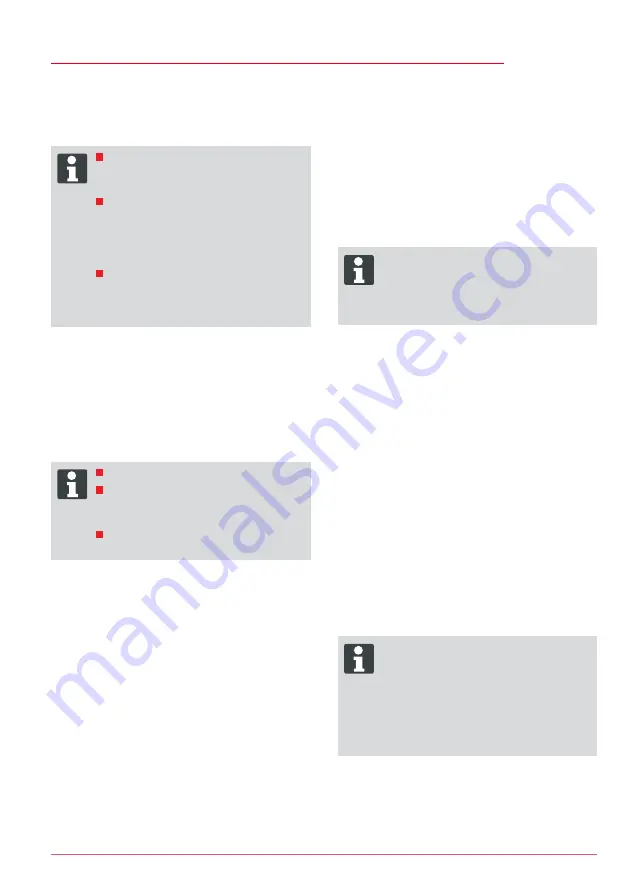
Startup
456776_a
35
4. Set the required distances and set additional
entry points if necessary.
5. Confirm with the [multifunction key right].
6. Press the [menu key] again to return to the
main menu.
ADVICE
By default, the first entry point is al-
ways 1 m to the right of the base sta-
tion, and cannot be changed.
By default, another 9 entry points
are distributed along the overall
length of the boundary cable (after
the 1st edge mowing or complete
loop movement).
These entry points can be changed
and programmed according to the
size and composition of the mowing
area.
Learning entry points
1. Press the [START/PAUSE key] to start the
procedure.
➯
Follow the instructions on the display.
[Learn entry points]
2. Set entry point X.
3. Position: Set Y with the [multifunction key
right].
ADVICE
No entry point is set.
The loop length is measured and the
start points are automatically distri-
buted evenly over the length.
The entry points can be adapted
manually.
Setting menu
Set the data, time, language and recalibrate, see
start-up.
Activate or deactivate the button tones
1. Select [button tones].
2. Confirm with the [multifunction key right] (3-5).
3. Activate or deactivate the button tones with
the [multifunction key right] (3-5).
4. Confirm the corresponding selection with the
[menu key] (3-8).
Activating or deactivating the rain sensor
1. In the Settings sub-menu, select [Rain sen-
sor].
2. Confirm with the [multifunction key right].
3. Activate or deactivate the rain sensor with the
[multifunction key right].
4. Confirm the selection with the [menu button]
and return to the main menu.
Setting the rain sensor delay
1. In the Settings sub-menu, select [Rain sensor
delay].
2. Confirm with the [multifunction key right].
3. Set the [Rain sensor delay].
4. Confirm the selection with the [menu button]
and return to the main menu.
ADVICE
The purpose of the [Rain sensor delay]
function is to instruct the robotic lawn
mower to move back out of the base sta-
tion after a time delay, after it has retur-
ned to the base station.
Changing the display contrast
1 Select [Display contrast].
2 Select [Display contrast] with the [arrow keys]
(3-3) and confirm with the [multifunction key
right] (3-5).
3 Confirm the selection with the [menu key]
(3-8) and return to the main menu.
Restoring factory settings
1 Select [Factory settings].
2 Enter the PIN code again and confirm.
3 Confirm the selection with the [menu key]
(3-8) and return to the main menu.
Information menu
The information menu is used for calling up the
software status, hardware status, current settings
(program info) and faults. No settings can be
made in this menu.
Blade service
ADVICE
Operation of the blade motor is tracked
over time, thereby monitoring the blade
wear. Once the factory-set value has
been reached, the "Blade service" mes-
sage appears on the display. Depending
on the mowing result, have the blades re-
newed by a dealer, technician or service
partner. This resets the counter to zero.
Faults
Display of date, time and fault code with fault mes-
sage. All fault messages since start-up are listed.






























