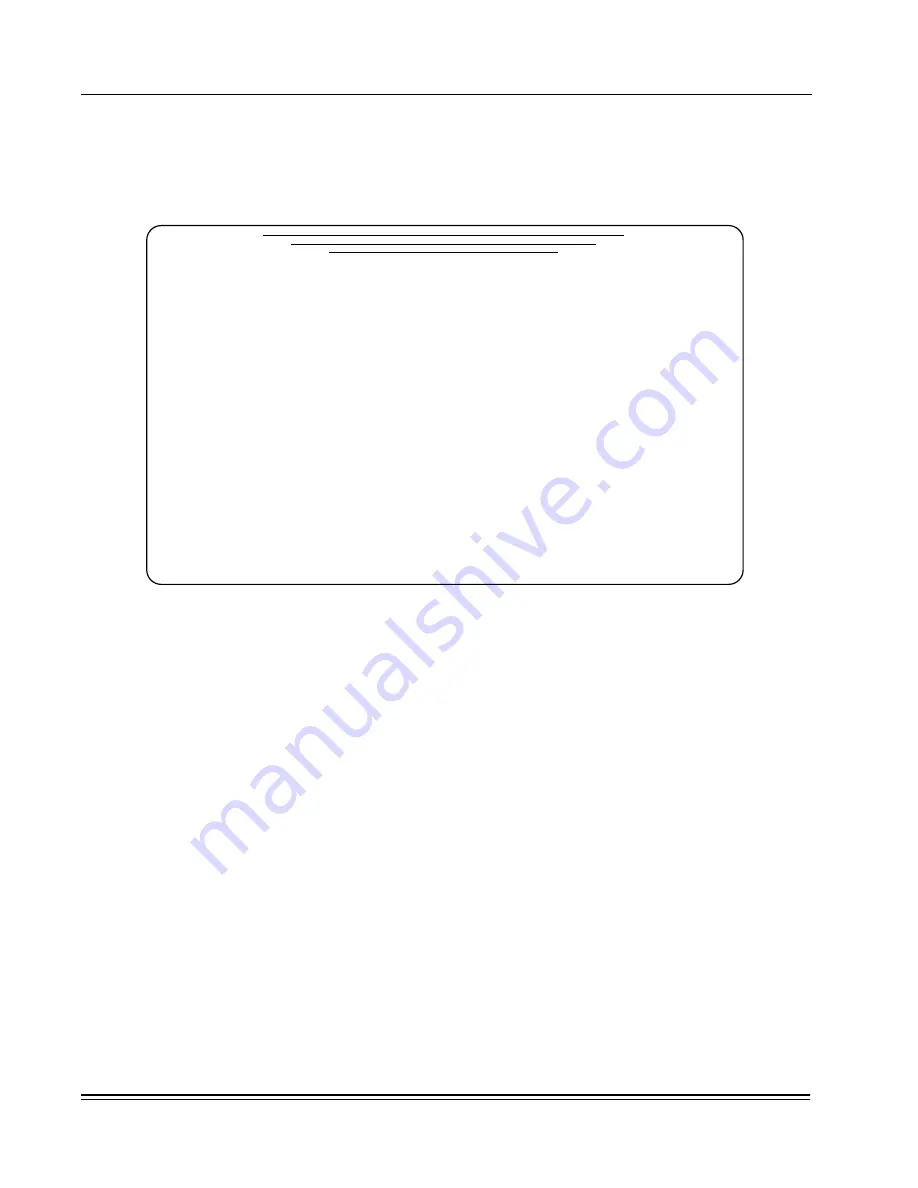
A
PPENDIX
B -
Network Commands
Async Services
DS2000-TS Administrator’s Guide
B - 26
B.4
A
SYNC
S
ERVICES
The Async Services menu provides access to the PAD profile menus, the X.3 Parameter Values menu, and
the Logon Screen. The Async Services menu is accessed from the
Networking Setup and Status
menu by
pressing
<3> Async Services
the menu shown in
Figure B-22
is displayed.
Figure B-22. Async Configuration Menu
B.4.1 PAD Profiles
Profiles are predefined sets of X.3 parameters that are designed to be used with specific types of
asynchronous devices. Each profile is identified by a number and, optionally, a name. The
DS2000-TS
has
two built-in profiles defined by the ITU-T that cannot be changed: the transparent profile (91) and the simple
profile (90). There are an additional 14 profiles (numbered 76 through 89) that you can configure. Five of
these profiles are predefined: one for display devices (CRT), one for printing terminals (TTY), one for
Telnet clients (TELNET), one for an X.29 set command for a LAN (LAN) and one set up for SCADA traffic
(85). The remaining profiles are set to default values that match the CRT profile.
For convenience, all profiles can be referenced by a second set of numbers, from 1 to 16, as indicated on the
PAD Profiles screen.
The Async Port Configuration screen (see
) lets you define an
X.28 profile
(local profile) and
an
X.29 profile
(remote profile) for the port you are configuring. The values in the X.28 profile govern the
internal operation of the local PAD port.
The X.29 profile, if defined, governs the operation of the remote PAD port. When a call is initiated, the local
PAD port sends an X.29 data packet to the device at the distant end requesting a change in the X.3
parameters to match the profile listed in this field.
You can temporarily override the local profile set for your port with the X.28 PROF command, and you can
use the X.28 SET or SET? commands to temporarily change individual X.3 parameters.
*** Async Configuration ***
1 - Async Profiles
Configure Async profiles
2 - Async Logon Screen
Configure user connection screen
Enter command number:
__________[DynaStar_24]___________
Terminate input with <RET>
Press ESC to return to previous menu






























