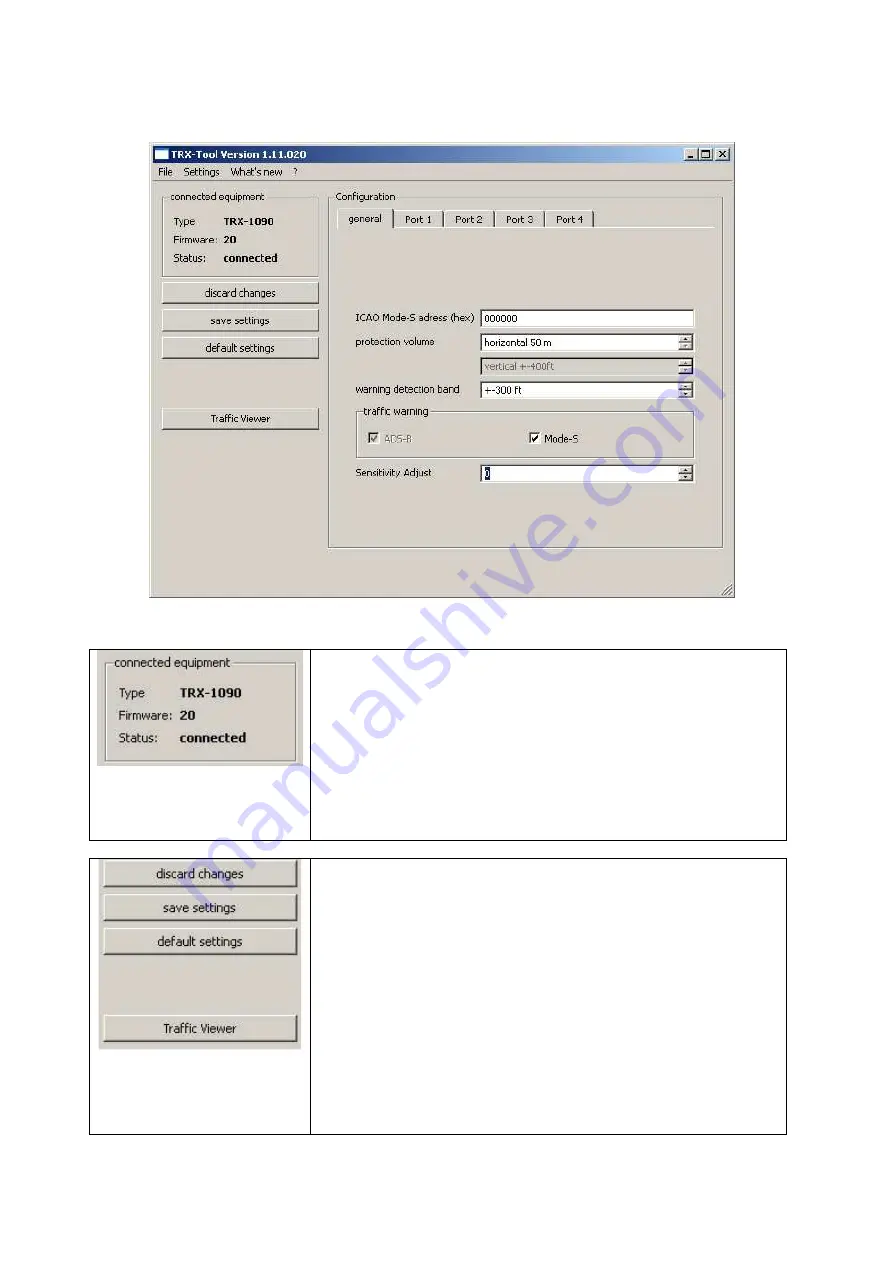
Garrecht Avionik GmbH
TRX-2000 ADS-B Traffic Monitor
User Manual
Revision: 1.0b
35
19 DEC 2011
6.4. Device configuration
TRX-Tool main window (TRX device connected)
Type: Detected TRX device
Firmware: Reports firmware release of connected TRX device
Status: Reports the connection status
If status is COMM ERROR, either the USB drivers are installed
inproperly, no external power is supplied to the TRX device or
the system is switched off.
Discard changes
Reloads stored configuration data from connected TRX device.
Settings made in the TRX-TOOL will be overwritten without further
notification.
Save settings
Transfers current configuration data made in the TRX-TOOL to the
TRX device.
Default settings
Resets all user configuration in the TRX-TOOL to factory setting.
Transfering the default data to the TRX device must be triggered by
clicking Save Settings.
Traffic Viewer
Starts a basic traffic viewer to show live ADS-B and FLARM® traffic









































