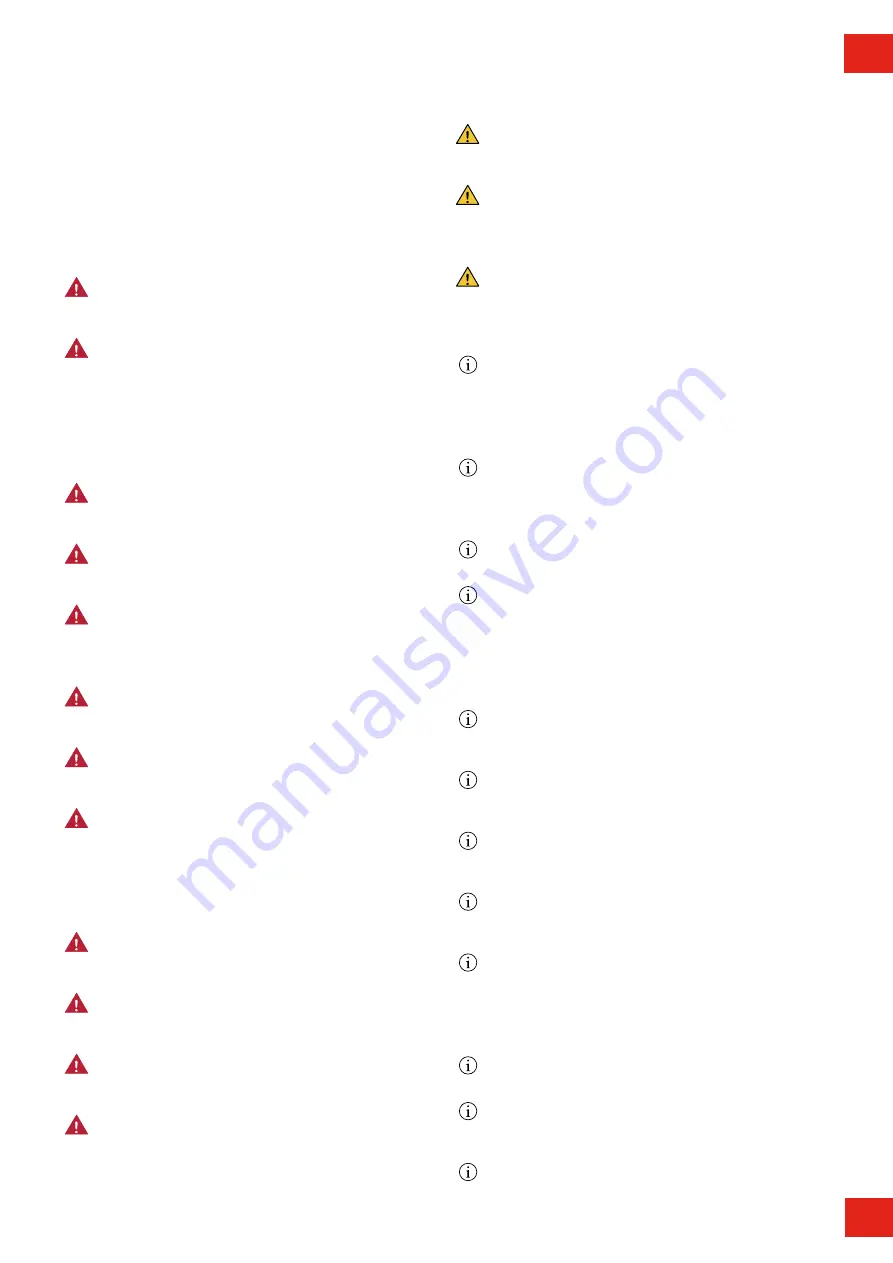
3
EN
Cautions
Do not use private power generators as a power source
for charging.
Incorrect installation and testing of the GLB Wallbox could
potentially damage either the vehicle’s battery and/or the
GLB Wallbox itself.
Do not operate the GLB Wallbox in temperatures outside
its operating range – see technical specificatrions.
Notes
All installation must be carried out by an authorised
installer and comply with local installation regulations.
If any questions, please contact your local electrical
authority.
Ensure that the GLB Wallbox’s charging cable is
positioned so it will not be stepped on, driven over,
tripped on, or subjected to damage or stress.
Unroll the charging cable to prevent it from overheating.
Do not use cleaning solvents to clean any of the GLB
Wallbox’s components. The outside of the GLB Wallbox,
the charging cable, and the end of the charging cable
should be periodically wiped with a clean, dry cloth to
remove accumulation of dirt and dust.
Be careful not to damage the circuit boards or components
during installation.
Refer to local standards and regulations not to exceed
charging current limitations.
The front cover must always be locked in its upper position
in order to ensure compliance with IP Code IP44.
Avoid to install the GLB Wallbox in direct sunlight to avoid
any heat-problems.
To even out the load, it is important to rotate the phases
when connecting several of GLB Wallboxes to the same
system. Note that 1-phase charging is common in electric
vehicles and L1 in the GLB is used for this purpose.
Ventilation signal from EV is not supported.
Adapters for charging connectors are not allowed to be
used.
Cord extension sets for charging cable is not allowed to
be used.
Dielectric Voltage Withstand Test is not allowed on GLB
Wallbox
This equipment should not be used by anyone (including
children) with reduced physical, sensory or mental
capacity, or anyone lacking in experience or knowledge,
unless they are provided with supervision or prior
instruction in how to use the equipment by the person
responsible for their safety.
The GLB Wallbox range of charging stations is designed
exclusively for charging electric vehicles.
The GLB Wallbox must be grounded according to local
country installation requirements.
Do not install or use the GLB Wallbox near flammable,
explosive, harsh, or combustible materials, chemicals, or
vapors.
Turn off the electrical power at the circuit breaker before
installing, configuring or cleaning of the GLB Wallbox.
Use the GLB Wallbox only within the specified
parameters.
Never spray water or any other liquid directly at the GLB
Wallbox. Never spray any liquid onto the charge handle
or submerge the charge handle in liquid. Store the charge
handle in the dock to prevent unnecessary exposure to
contamination or moisture.
Do not use this equipment if it appears to be damaged or
if the charging cable appears to be damaged.
Do not modify the equipment installation or any part of the
product.
Do not touch the GLB Wallbox’s end terminals with fingers
or any other objects.
Do not insert foreign objects into any part of the GLB
Wallbox.
This document contains general descriptions which are verified to
be accurate at the time of printing. However, because continuous
improvement is a goal at GARO, we reserve the right to make
product and software modifications at any time.
Latest manual can always be found at www.garoemobility.com/
support
Warnings




































