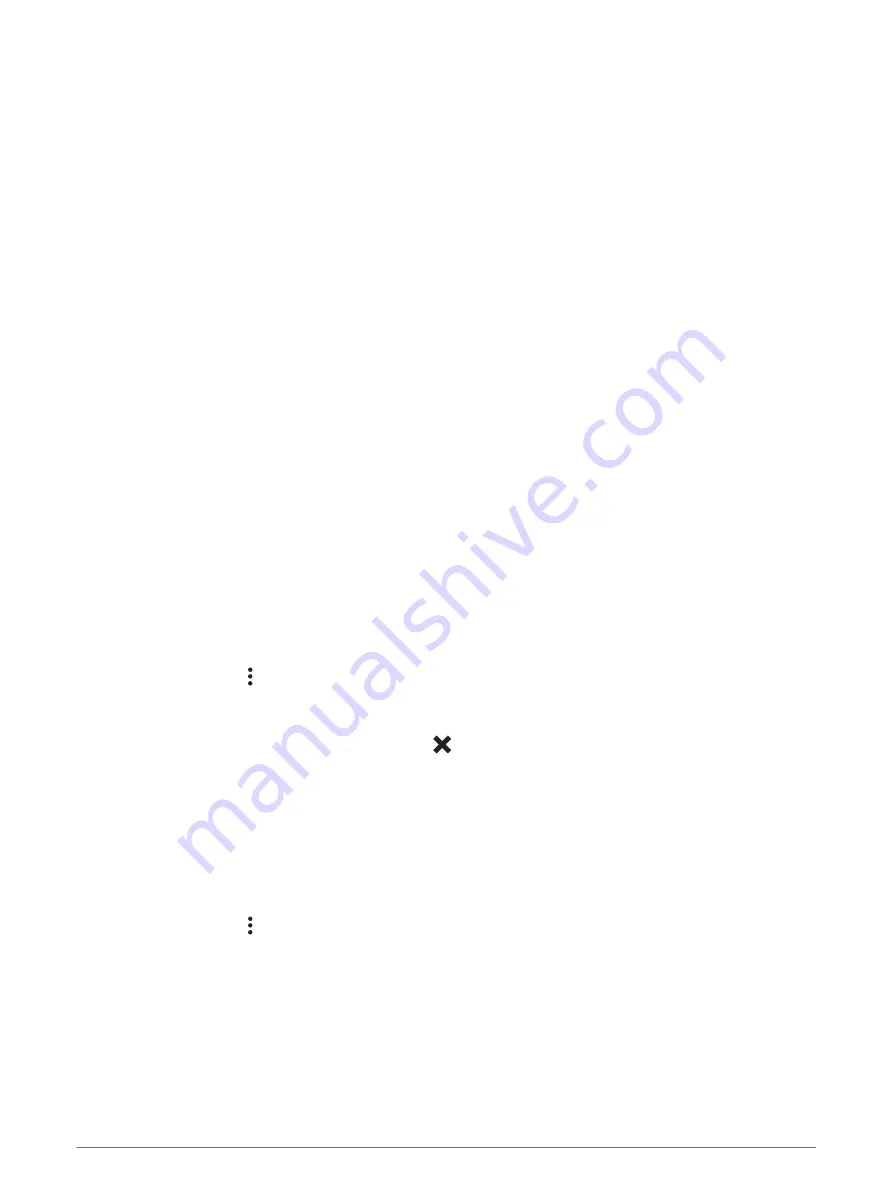
Map Tools
Map tools provide quick access to information and device functions while you view the map. When you activate
a map tool, it appears in a panel at the edge of the map.
Stop: stops navigation of the active route.
Edit Route: allows you to re-route or skip locations in your route (
Changing Your Active Route, page 17
).
Mute: mutes the device audio.
Towns Ahead: shows upcoming towns and services along your active route or along a highway.
Up Ahead: shows upcoming locations along the route or the road on which you are travelling (
).
Elevation: displays elevation changes ahead.
Traffic: displays traffic conditions along your route or in your area (
Viewing upcoming traffic, page 32
). This
feature is not available in all areas or for all device models.
Trip Data: displays customisable trip data, such as speed or mileage (
Viewing trip data from the map,
).
Track Recorder: displays the track data for your active route.
Turns: displays a list of upcoming turns in your route (
Viewing turns and directions, page 16
).
Phone: displays a list of recent phone calls from your connected phone, and displays in-call options while a
phone call is active.
Weather: displays weather conditions for your area.
Report Camera: allows you to report a speed or red light camera. This tool is available only when you have
speed or red light camera data on your device and you have an active connection to the Garmin Drive app
(
Pairing Your Phone and Headset, page 34
).
Music Player: displays media controls and media information.
Group Ride: displays the distance and direction of the members in your group ride (
).
Radio: allows you to use the push-to-talk feature with a compatible Bluetooth headset (
).
Viewing a map tool
1 From the map, select .
2 Select a map tool.
The map tool appears in a panel at the edge of the map.
3 When you have finished using the map tool, select .
Up ahead
The Up Ahead tool provides information about upcoming locations along your route or the road on which you
are travelling. You can view upcoming points of interest by category, such as restaurants, fuel stations or
roadside services.
You can customise three categories to show in the Up Ahead tool.
Viewing upcoming locations
1 From the map, select > Up Ahead.
While you are travelling, the map tool shows the next location along your road or route in each of the three
categories. While you are not travelling, the map tool shows the three category names.
2 Select an option:
• If the map tool shows categories, select a category to view a list of nearby locations in that category.
• If the map tool shows upcoming locations, select a location to view location details or start a route to the
location.
30
Using the Map















































