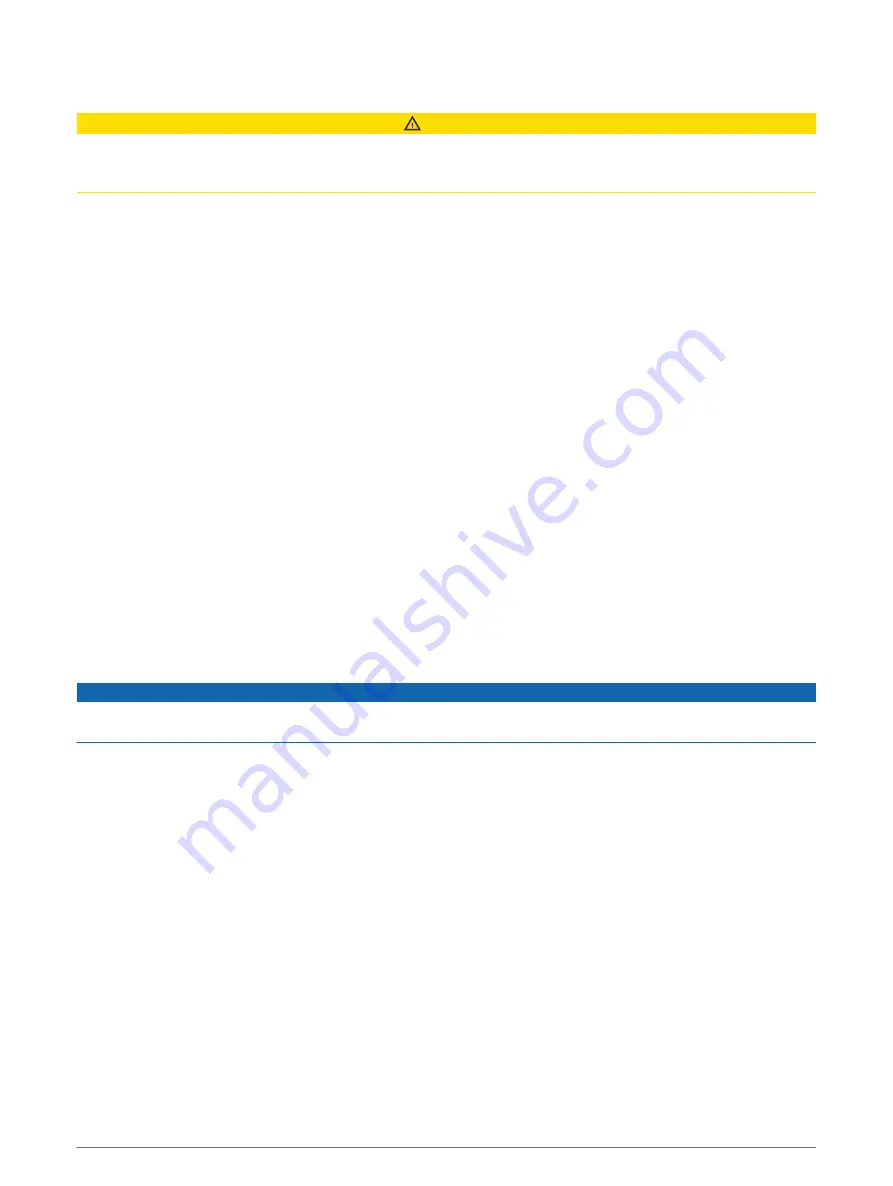
Rider Awareness Features and Alerts
CAUTION
The rider alerts and speed limit features are for information only and do not replace your responsibility to abide
by all posted speed limit signs and to use safe driving judgement at all times. Garmin is not responsible for any
traffic fines or citations that you receive for failing to follow all applicable traffic laws and signs.
Your device provides features that can help encourage safer riding, even when you are riding in a familiar area.
The device plays an audible tone or message and displays information for each alert. You can enable or disable
the audible tone or message for each type of alert. Not all alerts are available in all areas.
School zone or nearby school: the device plays a tone and displays the distance to and speed limit (if available)
for an upcoming school or school zone.
Speed limit reduction: the device plays a tone and displays the upcoming reduced speed limit so you can be
prepared to reduce your speed.
Speeding alert: the device plays a tone and displays a red border on the speed limit icon when you exceed the
posted speed limit for the current road.
Level crossing: the device plays a tone and displays the distance to an upcoming level crossing.
Animal crossing: the device plays a tone and displays the distance to an upcoming animal crossing area.
Curve: the device plays a tone and displays the distance to a curve in the road.
Slower traffic: the device plays a tone and displays the distance to slower traffic when you approach slower
traffic at a higher speed. Your device must be receiving traffic information to use this feature.
Break planning: the device plays a tone and suggests upcoming rest stops after you have been driving for more
than two hours without stopping.
Enabling or Disabling Rider Alerts
You can turn off individual audible rider alerts. Visual alerts appear even when the audible alert is disabled.
1 Select Settings > Driver Assistance > Rider Alerts.
2 Select or clear the tick box next to each alert.
Red light and speed cameras
NOTICE
Garmin is not responsible for the accuracy of or the consequences of using a red light or speed camera
database.
NOTE: this feature is not available for all regions or product models.
Information about red light and speed camera locations is available in some areas for some product models.
The device alerts you when you approach a reported speed or red light camera.
• In some areas, your device can receive live red light and speed camera data while connected to a
smartphone running the Garmin Drive app.
• You can use the Garmin Express
™
software (
) to update the camera database stored on
your device. You should update your device frequently to receive the most up-to-date camera information.
Rider Awareness Features and Alerts
9
















































