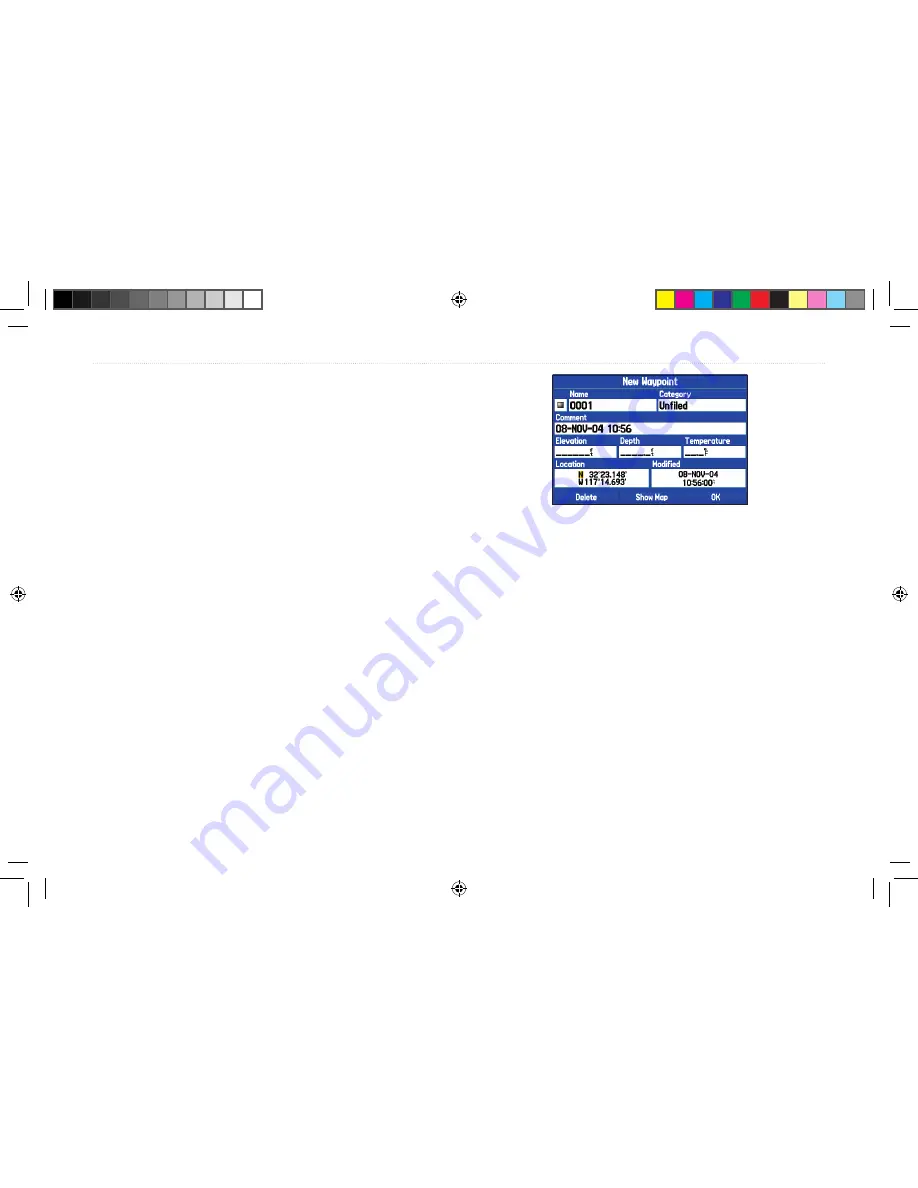
Creating a Waypoint by Entering Coordinates
You can manually enter location coordinates to create a waypoint.
This method can be useful for creating a waypoint at a specific
latitude/longitude position from a chart.
To create a new waypoint by entering location
coordinates:
1. Press
ENTER/MARK
to create a waypoint (or use your
favorite method discussed in previous sections). The new
waypoint is created with the next available waypoint number
and the receiver’s last know position as the default position.
2. On the New Waypoint page, use the
Rocker
key to highlight
the
Location
field and press
ENTER
. Use the
Rocker
key
to enter the desired position coordinates and press
ENTER
when finished.
3. To change any of the other information on the New Waypoint
page, highlight the appropriate field and press
ENTER
. After
entering your changes, highlight
OK
and press
ENTER
.
To change the location of a waypoint, highlight the character you want
to change in the
Location
field. Press Up or Down on the
Rocker
key to
change the character. Repeat until the new location is entered.
Going to a Waypoint
You can initiate a Go To to a Waypoint through the Find Menu or
through the User Points tab in the Main Menu.
To activate a Go To from the User Points tab:
1. Press
MENU
twice to open the Main Menu.
2. Select
Points
from the Main Menu, then highlight
User
.
3. Highlight the desired waypoint in the list.
4. Press
NAV
to open the Navigate Menu. Highlight
Go To
<Point Name>
and press
ENTER
.
276C Plus Owner’s Manual
23
B
ASIC
O
PERATION
>
C
REATING
AND
U
SING
W
AYPOINTS
190-00501-00_0A.indd 23
1/13/2005 10:43:31 AM






























