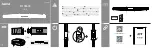Widgets
Your device comes preloaded with widgets that provide at-a-
glance information. You can swipe the touchscreen to scroll
through the widgets. Some widgets require a paired
smartphone.
NOTE:
You can use the Garmin Connect Mobile app to select
the watch face and add or remove widgets, such as music
controls for your smartphone (
Customizing Activity Options
,
page 8
).
Time and
date
The current time and date. The device updates the time
and date when you sync your device with a smartphone or
computer.
The total number of steps taken and your goal for the day.
The device learns and proposes a new step goal for you
each day.
The total number of floors climbed and your goal for the
day.
Your intensity minutes total and goal for the week.
The amount of total calories burned for the day, including
both active and resting calories.
The distance traveled in kilometers or miles for the day.
VIRB
Controls for a paired VIRB
®
action camera (sold
separately).
Controls for the music player on your smartphone.
The current temperature and weather forecast from a
paired smartphone.
Notifications from your smartphone, including calls, texts,
social network updates, and more, based on your
smartphone notification settings.
A custom message that you create on the Garmin Connect
Mobile app.
Your current heart rate in beats per minute (bpm) and
seven-day average resting heart rate.
Your current stress level. The device measures your heart
rate variability while you are inactive to estimate your stress
level. A lower number indicates a lower stress level.
Your current Body Battery
™
energy level. The device
calculates your current energy reserves based on sleep,
stress, and activity data. A higher number indicates a
higher energy reserve.
Step Goal
Your device creates a daily step goal automatically, based on
your previous activity levels. As you move during the day, the
device records your progress toward your daily goal . Your
device begins with a default goal of 7,500 steps per day.
If you choose not to use the auto goal feature, you can disable it
and set a personalized step goal on your Garmin Connect
account (
Activity Tracking Settings
, page 8
).
Viewing the Move Bar
Sitting for prolonged periods of time can trigger undesirable
metabolic state changes. The move bar reminds you to keep
moving.
Swipe to view the steps widget.
After one hour of inactivity, the move bar appears.
NOTE:
After a brief timeout, the move bar is replaced by your
step goal for the day.
Additional segments appear after every 15 minutes of
inactivity.
NOTE:
You can reset the move bar by walking a short
distance.
Viewing the Heart Rate Widget
The heart rate widget displays your current heart rate in beats
per minute (bpm). For more information on heart rate accuracy,
go to
garmin.com/ataccuracy
.
Swipe to view the heart rate widget.
The widget shows your current heart rate and your resting
heart rate (
About Heart Rate Zones
, page 12
).
Intensity Minutes
To improve your health, organizations such as the World Health
Organization recommend at least 150 minutes per week of
moderate intensity activity, such as brisk walking, or 75 minutes
per week of vigorous intensity activity, such as running.
The device monitors your activity intensity and tracks your time
spent participating in moderate to vigorous intensity activities
(heart rate data is required to quantify vigorous intensity). You
can work toward achieving your weekly intensity minutes goal by
participating in at least 10 consecutive minutes of moderate to
vigorous intensity activities. The device adds the amount of
moderate activity minutes with the amount of vigorous activity
minutes. Your total vigorous intensity minutes are doubled when
added.
Earning Intensity Minutes
Your vívosmart 4 device calculates intensity minutes by
comparing your heart rate data to your average resting heart
rate. If heart rate is turned off, the device calculates moderate
intensity minutes by analyzing your steps per minute.
• Start a timed activity for the most accurate calculation of
intensity minutes.
• Exercise for at least 10 consecutive minutes at a moderate or
vigorous intensity level.
• Wear your device all day and night for the most accurate
resting heart rate.
Improving Calorie Accuracy
The device displays an estimate of your total calories burned for
the current day. You can improve the accuracy of this estimate
by walking briskly for up to 15 minutes.
1
Swipe to view the calories screen.
2
Select .
2
Widgets
Summary of Contents for VIVOSMART 4
Page 1: ...VÍVOSMART 4 Owner sManual ...
Page 4: ......
Page 18: ...support garmin com February 2019 190 02414 00_0B ...