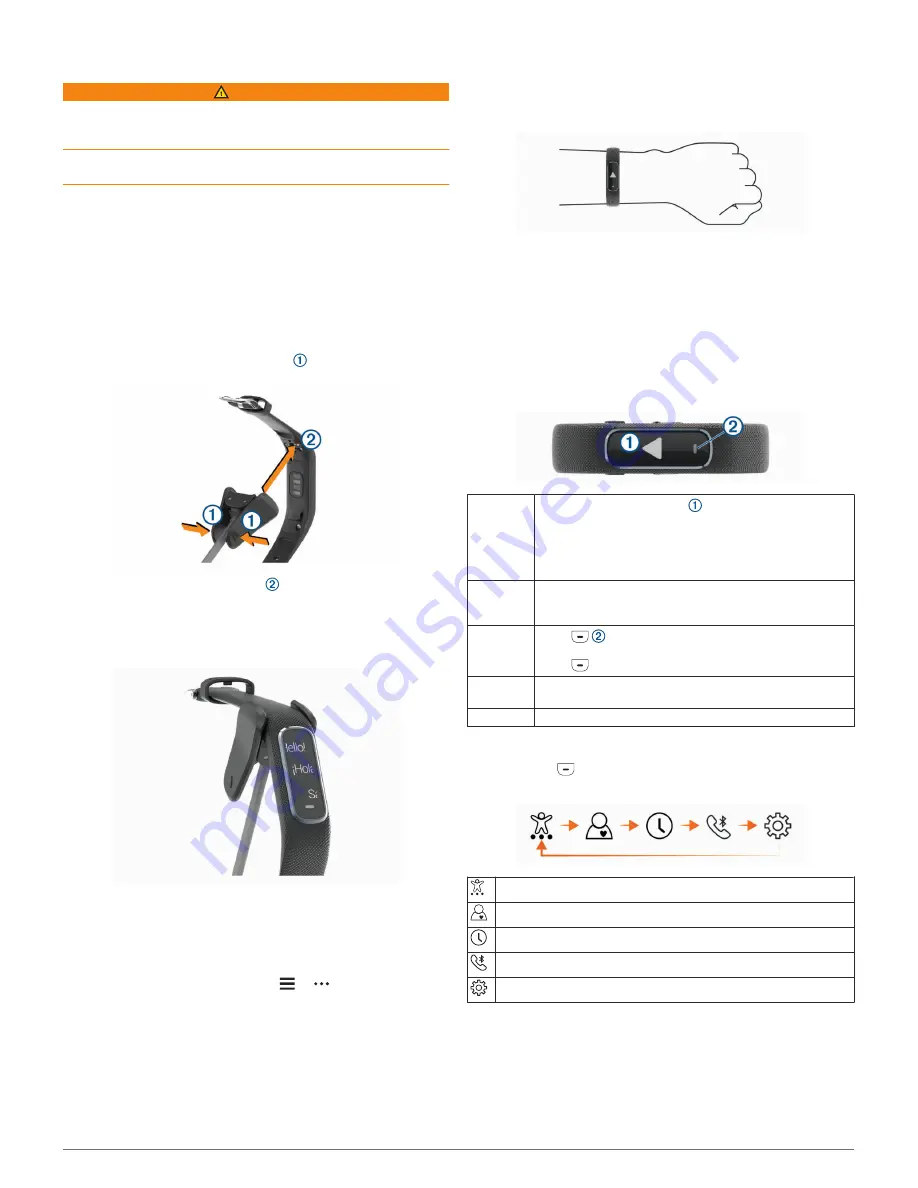
Introduction
WARNING
See the
Important Safety and Product Information
guide in the
product box for product warnings and other important
information.
Always consult your physician before you begin or modify any
exercise program.
Turning On and Setting Up the Device
Before you can use your device, you must plug it into a power
source to turn it on.
To use the vívosmart 4 device, you must set it up using a
smartphone or computer. When using a smartphone, the device
must be paired directly through the Garmin Connect
™
Mobile
app, instead of from the Bluetooth
®
settings on your smartphone.
1
From the app store on your smartphone, install the Garmin
Connect Mobile app.
2
Pinch the sides of the charging clip to open the arms on
the clip.
3
Align the clip with the contacts , and release the arms of
the clip.
4
Plug the USB cable into a power source to turn on the device
(
Charging the Device
, page 9
).
Hello! appears when the device turns on.
5
Select an option to add your device to your Garmin Connect
account:
• If this is the first device you have paired with the Garmin
Connect Mobile app, follow the on-screen instructions.
• If you have already paired another device with the Garmin
Connect Mobile app, from the or menu, select
Garmin Devices
>
Add Device
, and follow the on-screen
instructions.
After you pair successfully, a message appears, and your device
syncs automatically with your smartphone.
Wearing the Device
• Wear the device above your wrist bone.
NOTE:
The device should be snug but comfortable. For more
accurate heart rate readings on the vívosmart device, it
should not move while running or exercising. For more
accurate pulse oximeter readings on the vívosmart device,
you should remain motionless.
NOTE:
The optical sensor is located on the back of the
device.
• See
Tips for Erratic Heart Rate Data
, page 10
for more
information about wrist-based heart rate.
• See
Tips for Erratic Pulse Oximeter Data
, page 10
for more
information about the pulse oximeter sensor.
• For more information about accuracy, go to
garmin.com
/ataccuracy
.
Using the Device
Double-tap Double-tap the touchscreen to wake the device.
NOTE:
The screen turns off when not in use. When the
screen is off, the device is still active and recording data.
During a timed activity, double-tap the touchscreen to start
and stop the timer.
Wrist
gesture
Rotate and lift your wrist toward your body to turn the
screen on. Rotate your wrist away from your body to turn
the screen off.
Press
Press
to open and close the menu from the main
watch face.
Press
to return to the previous screen.
Swipe
Swipe the touchscreen up or down to scroll through
widgets and menu options.
Tap
Tap the touchscreen to make a selection.
Menu Options
You can press
to view the menu.
TIP:
Swipe to scroll through the menu options.
Displays the timed activity options.
Displays the heart rate features.
Displays the timer, stopwatch, and alarm options.
Displays options for your Bluetooth paired smartphone.
Displays the device settings.
Viewing Battery Power
You can view the remaining battery power on your device.
Hold the time and date screen for a few seconds.
The remaining battery power appears as an image.
Introduction
1
Summary of Contents for VIVOSMART 4
Page 1: ...VÍVOSMART 4 Owner sManual ...
Page 4: ......
Page 18: ...support garmin com February 2019 190 02414 00_0B ...


















