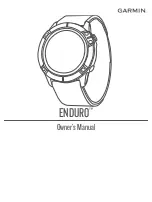Manage your settings
: You can customize your device and
user settings on your Garmin Connect account.
Garmin Move IQ
™
When your movements match familiar exercise patterns, the
Move IQ feature automatically detects the event and displays it
in your timeline. The Move IQ events show activity type and
duration, but they do not appear in your activities list or
newsfeed.
The Move IQ feature can automatically start a timed activity for
walking and running using time thresholds you set in the Garmin
Connect Mobile app. These activities are added to your activities
list.
Syncing Your Data with the Garmin Connect
Mobile App
Your device automatically syncs data with the Garmin Connect
Mobile app each time you open the app. Your device
periodically syncs data with the Garmin Connect Mobile app
automatically. You can also manually sync your data at any
time.
1
Bring the device near your smartphone.
2
Open the Garmin Connect Mobile app.
TIP:
The app can be open or running in the background.
3
Press
to view the menu.
4
Select > .
5
Wait while your data syncs.
6
View your current data in the Garmin Connect Mobile app.
Syncing Your Data with Your Computer
Before you can sync your data with the Garmin Connect
application on your computer, you must install the Garmin
Express
™
application (
Setting Up Garmin Express
, page 7
).
1
Connect the device to your computer using the USB cable.
2
Open the Garmin Express application.
The device enters mass storage mode.
3
Follow the on-screen instructions.
4
View your data on your Garmin Connect account.
Pairing Multiple Mobile Devices
You can pair your vívosmart 4 device with multiple mobile
devices. For example, you can pair your vívosmart 4 device with
a smartphone and a tablet.
1
Install and open the Garmin Connect app on your mobile
device (
Garmin Connect
, page 6
).
2
On your vívosmart 4 device, press
to view the menu, and
swipe to select > to enter pairing mode.
3
Follow the instructions on your mobile device to pair your
vívosmart 4 device and complete the setup process.
4
If necessary, repeat steps 1-3 for each additional mobile
device.
Setting Up Garmin Express
1
Connect the device to your computer using a USB cable.
2
Go to
www.garmin.com/express
.
3
Follow the on-screen instructions.
Customizing Your Device
Device Settings
You can customize some settings on your vívosmart 4 device.
Additional settings can be customized on your Garmin Connect
account.
Press
to view the menu, and select .
: Turns do not disturb mode on and off (
Using Do Not Disturb
Mode
, page 7
).
: Sets the brightness level (
Adjusting the Screen Brightness
,
page 7
).
NOTE:
A higher brightness level decreases battery life.
: Sets the vibration level (
Setting the Vibration Level
,
page 7
).
NOTE:
A higher vibration level decreases battery life.
: Sets the heart rate mode and turns abnormal heart rate
alerts on and off (
Wrist Heart Rate Monitor Settings
,
page 7
) .
: Displays device information and allows you to reset the
device (
System Settings
, page 7
).
Using Do Not Disturb Mode
You can use do not disturb mode to turn off vibrations and the
backlight for alerts and notifications. For example, you can use
this mode while sleeping or watching a movie.
• To manually turn on or off do not disturb mode, press
,
select > .
• To automatically turn on do not disturb mode during your
sleep hours, go to the device settings in the Garmin Connect
Mobile app, and select
Sounds & Alerts
>
Do Not Disturb
During Sleep
.
Adjusting the Screen Brightness
1
Press
to view the menu.
2
Select > .
3
Select an option:
• To manually adjust the brightness, select a number
between 1 and 7.
• To allow the device's ambient light sensor to automatically
adjust the brightness based on your environment, select
Auto
.
NOTE:
The screen brightness affects battery life.
Setting the Vibration Level
1
Press
to view the menu.
2
Select > .
3
Tap the screen to select the vibration level.
NOTE:
A higher vibration level decreases battery life.
Wrist Heart Rate Monitor Settings
Press
to view the menu, and select > .
Heart Rate Mode
: Allows you to turn the wrist heart rate monitor
on or off. You can use the Activity Only option to use the wrist
heart rate monitor only during timed activities.
Abnormal Heart Rate Alerts
: Allows you to set the device to
alert you when your heart rate exceeds a set threshold after a
period of inactivity (
Sound and Alert Settings
, page 8
).
System Settings
Press
to view the menu, and select > .
Software
: Displays the software version.
Regulatory
: Displays the regulatory information.
Reset
: Allows you to delete user data and reset settings
(
Restoring All Default Settings
, page 11
).
Customizing Your Device
7
Summary of Contents for VIVOSMART 4
Page 1: ...VÍVOSMART 4 Owner sManual ...
Page 4: ......
Page 18: ...support garmin com February 2019 190 02414 00_0B ...