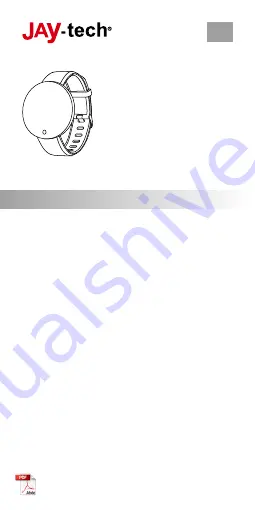
FIRST STEPS
ATTENTION: Please fully charge your smartwatch before
the first use, check that the product is complete and
remove the protective films from display and back side
(sensor area).
Please read this user manual carefully before using the
product. It contains important information for your safety
as well as instructions for use and maintenance.
Keep this user manual in a safe place.
SAFETY MEASURES
• This product contains electrical components that can
cause injuries when used improperly.
• Do not open the housing of the product or take it apart.
• Keep the product away from extremely high or low
temperatures.
• Do not use the product in a sauna or steam bath.
• Do not leave the product exposed to the sun for a long
time.
• Do not expose of the product by burning, the internal
battery can explode.
• The product contains an internal battery that can not
be changed by the user.
• Do not read any incoming call notifications or other
information on the product display while driving a
vehicle, or in any other situation where distraction can
lead to dangerous situations.
• Reading of distance traveled can be inaccurate.
This is only for reference and should not be used for
navigation.
• The product should normally be worn one finger
width below the wrist. At the same location you would
normally wear an armband.
ATTENTION:
This product can cause skin irritations.
Contact over a prolonged time can promote skin irritations
or allergies in some users. If signs of skin redness,
swelling, itching or skin irritation are present, please
discontinue the use of this product. Further use may
cause renewed or more severe irritation, even if previous
symptoms have subsided.
Contact your dermatologist if symptoms persist.
WARNING
Measurements for pulse and blood pressure should
not be used for self diagnosis or treatment. Users with
blood pressure or circulatory disorders should undergo
treatments only in consultation with a physician. The
measurement results of this fitness tracker are for
reference only and should not be used for medical
purposes.
TIPS BEFORE USE
Please read this user manual carefully for correct use and
keep it in a safe place for future reference. Please charge
the fitness tracker for 2 hours before first use. During the
charging process the battery symbol will appear on the
display.
INSTALL “FITPRO” APP ON YOUR
SMARTPHONE
Install the “FITPRO” app on your smart phone by scanning
this QR code, or search for the app in the App Store (iOS)
/ Google Play (Android).
Android / iOS
Compatible operating system and requirements:
Bluetooth 4.2
Android 5.0 and above
iOS 9.0 and above
CONNECTING FITNESS TRACKER WITH
FITPRO APP
For initial use you have to pair the fitness tracker with the
app. After successful pairing, time will be automatically
synced with the fitness tracker.
• Launch the FitPro app - click “Set” in the app
• Tap on the green bar „Connect devices to get more
functions“ - click on the device, to start a connection.
• After successful pairing the app will automatically
save the Bluetooth address of the wristband. When
the app is launched or runs in the background, it will
automatically search for the wristband and connect to
it.
• Make sure, that the app runs in the background and
all permissions have been granted in the phone’s
system settings, such as running in the background
and reading contact information.
WRISTBAND FUNCTIONS
• To switch the device on when it is switched off, press
the control panel (circle on display) for longer than 3
seconds.
• When the device is switched on, but the display is
off, press the control panel only briefly, to activate the
display.
• Press the control panel of the display for approx. 2
seconds, to enter the submenu, if available. Lightly tap
on the control panel to move through the features of
the submenu.
• ATTENTION! The wristband reset function deletes all
data of the wristband (e.g. step counter).
• In the home screen display, hold the control panel to
switch between dial faces. After switching, the display
will switch off if no further operation is performed
within 5 seconds.
FITNESS TRACKER MENUS
1. Home screen: Time, date (steps and pulse if
applicable)
2. Steps + di calories burned
3. Health: Pulse, blood pressure, blood oxygen level -
press the control panel for approx. 2 sec. to start the
measurements.
4. Sport: Press the control panel for approx. 2 sec. to
switch between the sports “running”, “jumping rope”
and “situps” by tapping briefly. After your selection,
press the control panel approx. 2 sec. to start the timer.
Hold again to reset the time to zero. ATTENTION! The
timer can not be paused!
5. Message: Launch the FitPro app - Set - Message
Push - turn on the permission, so that messages can
be pushed to your wristband after your phone has
received them. Only the last 3 messages received will
be displayed.
6. Music: Hold the control panel on your fitness tracker
for approx. 2 sec. to open the submenu. Here you can
control the music playing on your smartphone. You
have the following choices: Back one song (left arrow),
forward one song (right arrow), pause/play. Briefly
tap the control panel in the submenu for the chosen
function. The symbol colored in red is the available
function. To choose the function, hold the control panel
for approx. 2 sec. Note: The red left arrow is to leave
the menu.
7. More: a) sleep When you fall asleep, the wristband
automatically switches to sleep monitoring mode,
automatically determining your sleep quality during the
night. You can check your sleep data on the app, after
synchronization has been completed.
Note:
Please wear the wristband while sleeping, so data
can be recorded. Sleep will be recognized after 10:00 PM.
Sleep data can be synchronized with the app after 4 hours
of sleep. b) Weather, c) “Take a picture”, hold the control
panel for approx. 2 sec. to start the process. Please note
USER’S MANUAL
Before operating this unit,
please read this manual thoroughly
and retain it for future reference.
Fitness Tracker
FTY18
EN


















