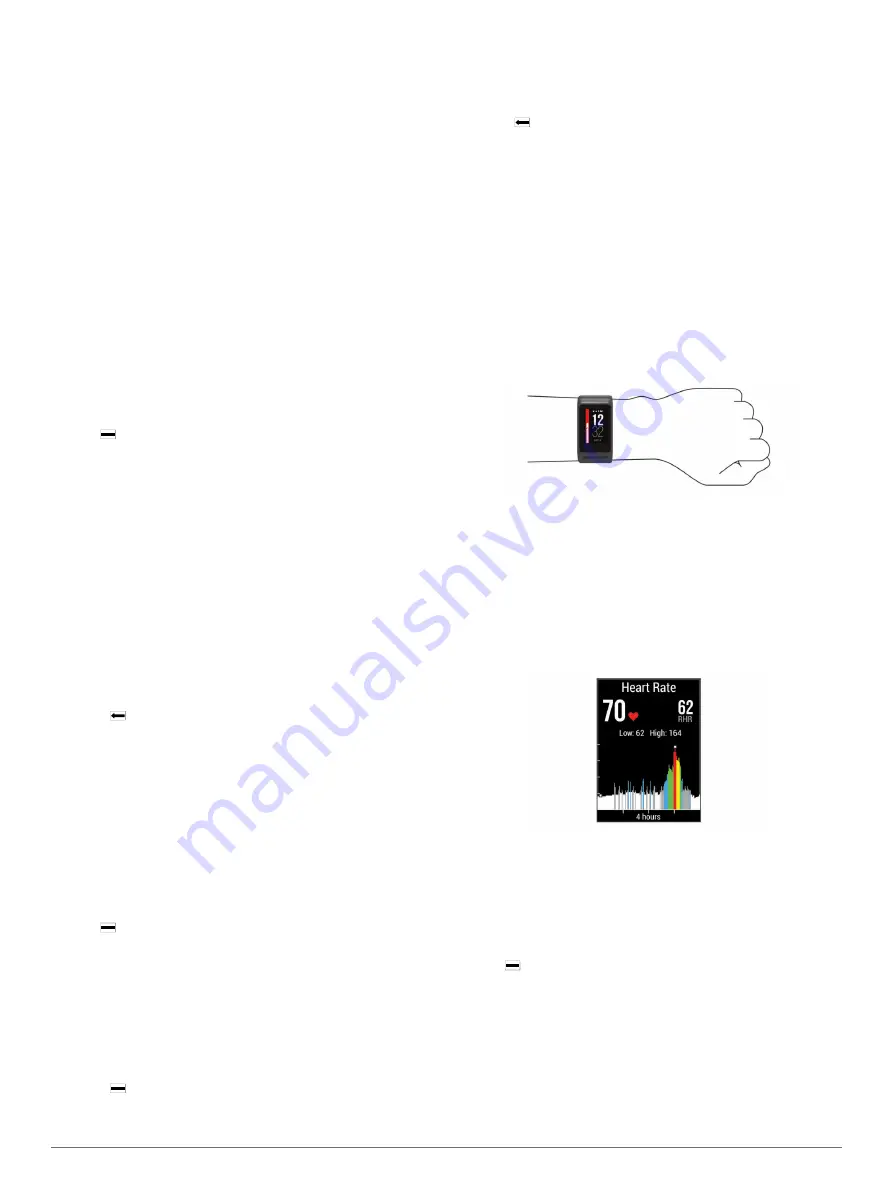
Bluetooth wireless technology. Some features require you to
install the Garmin Connect Mobile app on the connected
smartphone. Go to
for more information.
Phone notifications
: Displays phone notifications and
messages on your vívoactive HR device.
LiveTrack
: Allows friends and family to follow your races and
training activities in real time. You can invite followers using
email or social media, allowing them to view your live data on
a Garmin Connect tracking page.
Activity uploads to Garmin Connect
: Automatically sends
your activity to your Garmin Connect account as soon as you
finish recording the activity.
Connect IQ
™
: Allows you to extend your device features with
new watch faces, widgets, apps, and data fields.
Phone Notifications
Phone notifications require a compatible smartphone to be
paired with the vívoactive HR device. When your phone receives
messages, it sends notifications to your device.
Enabling Bluetooth Notifications
Before you can enable notifications, you must pair the vívoactive
HR device with a compatible mobile device (
).
1
Hold .
2
Select
Settings
>
Bluetooth
>
Smart Notifications
.
3
Select
During Activity
to set preferences for notifications
that appear when recording an activity.
4
Select a notification preference.
5
Select
Not During Activity
to set preferences for
notifications that appear when in watch mode.
6
Select a notification preference.
7
Select
Timeout
.
8
Select a timeout duration.
Viewing Notifications
1
From the watch face, swipe up or down to view the
notifications widget.
2
Select a notification.
You can tap the touchscreen to view the full notification.
3
Select to return to the previous screen.
Managing Notifications
You can use your compatible smartphone to manage
notifications that appear on your vívoactive HR device.
Select an option:
• If you are using an Apple
®
device, use the notification
center settings on your smartphone to select the items to
show on the device.
• If you are using an Android
™
device, use the app settings
in the Garmin Connect Mobile app to select the items to
show on the device.
Turning Off Bluetooth Technology
1
Hold .
2
Select
Settings
>
Bluetooth
>
Status
>
Off
to turn off
Bluetooth wireless technology on your vívoactive HR device.
Refer to the owner's manual for your mobile device to turn off
Bluetooth wireless technology on your mobile device.
Locating a Lost Smartphone
You can use this feature to help locate a lost mobile device that
is paired using Bluetooth wireless technology and currently
within range.
1
Select .
2
Select
Find My Phone
.
The vívoactive HR device begins searching for your paired
mobile device. Bars appear on the vívoactive HR device
screen corresponding to Bluetooth signal strength, and an
audible alert sounds on your mobile device.
3
Select to stop searching.
Heart Rate Features
The vívoactive HR device has a wrist-based heart rate monitor
and is also compatible with ANT+
®
chest heart rate monitors.
You can view wrist-based heart rate data on the heart rate
widget. When both wrist-based heart rate and ANT+ heart rate
data are available, your device uses the ANT+ heart rate data.
You must have a heart rate monitor to use the features
described in this section.
Wearing the Device and Heart Rate
• Wear the vívoactive HR device above your wrist bone.
NOTE:
The device should be snug but comfortable, and it
should not move while running or exercising.
• Do not damage the heart rate sensor on the back of the
device.
• See
Tips for Erratic Heart Rate Data
for more
information about wrist-based heart rate.
Viewing the Heart Rate Widget
The widget displays your current heart rate in beats per minute
(bpm), lowest resting heart rate for today, and a graph of your
heart rate.
1
From the watch face, swipe down.
2
Tap the touchscreen to view your average resting heart
values for the last 7 days.
Turning Off the Wrist Heart Rate Monitor
For the vívoactive HR, the default value for the Heart Rate
setting is Auto. The device automatically uses the wrist-based
heart rate monitor unless you pair an ANT+ heart rate monitor to
the device.
1
Hold .
2
Select
Settings
>
Sensors
>
Heart Rate
>
Off
.
Setting Your Heart Rate Zones
The device uses your user profile information from the initial
setup to determine your default heart rate zones. The device
has separate heart rate zones for running and cycling. For the
most accurate calorie data during your activity, set your
maximum heart rate. You can also set each heart rate zone and
enter your resting heart rate manually. You can manually adjust
2
Heart Rate Features
Summary of Contents for vivoactive HR
Page 1: ...v voactive HR Owner s Manual April 2016 190 02044 00_0A...
Page 23: ......





















