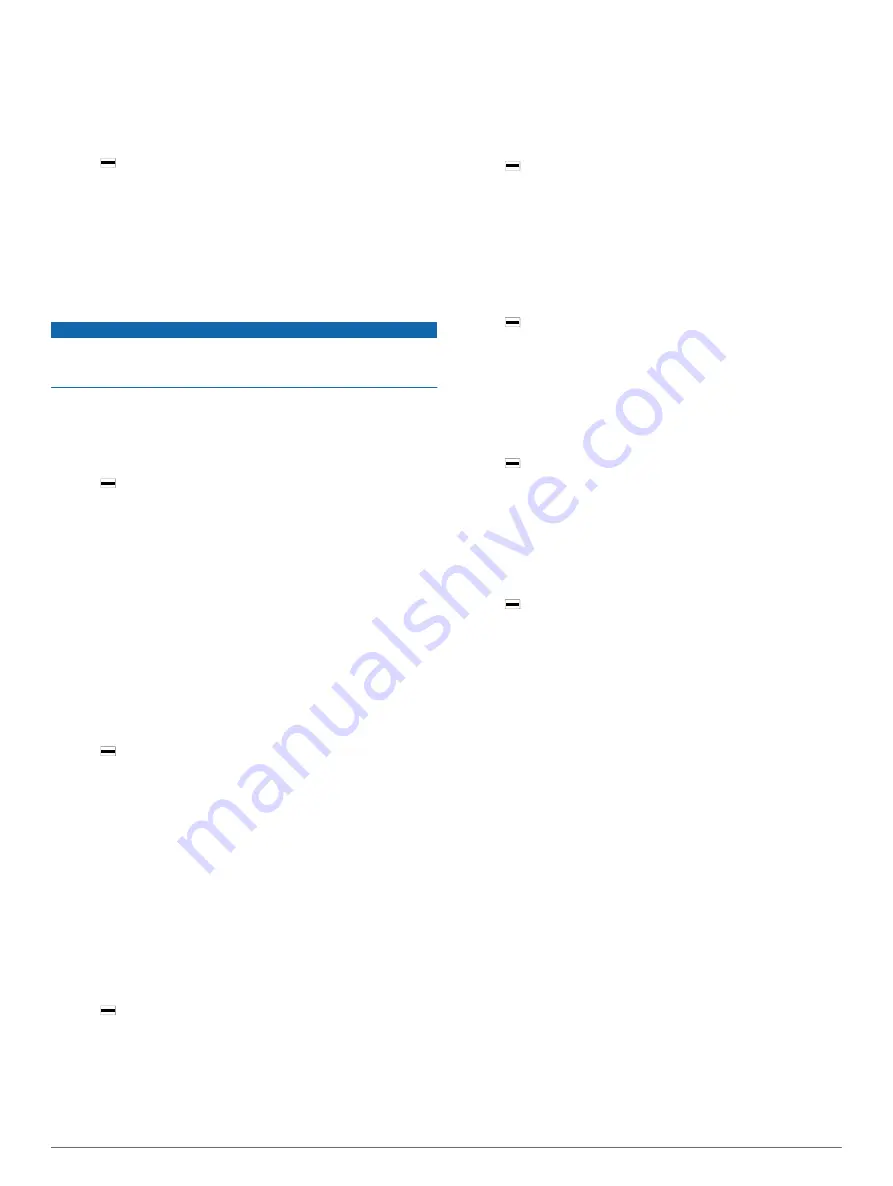
3
Move forward.
The compass arrow points toward your starting point.
TIP:
For more accurate navigation, orient your device toward
the direction in which you are navigating.
Stopping Navigation
1
Hold .
2
Select
Stop Navigation
.
Compass
The device has a 3-axis compass with automatic calibration.
The compass features and appearance change depending on
your activity, whether GPS is enabled, and whether you are
navigating to a destination.
Calibrating the Compass Manually
NOTICE
Calibrate the electronic compass outdoors. To improve heading
accuracy, do not stand near objects that influence magnetic
fields, such as vehicles, buildings, and overhead power lines.
Your device was already calibrated at the factory, and the
device uses automatic calibration by default. If you experience
irregular compass behavior, for example, after moving long
distances or after extreme temperature changes, you can
manually calibrate the compass.
1
Hold .
2
Select
Settings
>
Sensors
>
Compass
>
Calibrate
>
Start
.
3
Follow the on-screen instructions.
History
Your device stores up to 14 days of activity tracking and heart
rate monitoring data, and up to seven timed activities. You can
view your last seven timed activities on your device. You can
synchronize your data to view unlimited activities, activity
tracking data, and heart rate monitoring data on your Garmin
Connect account (
)
(
Using Garmin Connect on Your Computer
).
When the device memory is full, your oldest data is overwritten.
Using History
1
Hold .
2
Select
History
.
3
Select an activity.
4
Select an option:
• Select
Details
to view additional information about the
activity.
• Select
Laps
to select a lap and view additional information
about each lap.
• Select
Delete
to delete the selected activity.
Viewing Your Time in Each Heart Rate Zone
Before you can view heart rate zone data, you must complete an
activity with heart rate and save the activity.
Viewing your time in each heart rate zone can help you adjust
your training intensity.
1
Hold .
2
Select
History
.
3
Select an activity.
4
Select
Time in Zone
.
Personal Records
When you complete an activity, the device displays any new
personal records you achieved during that activity. Personal
records include your fastest time over several typical race
distances and longest run or ride.
Viewing Your Personal Records
1
Hold .
2
Select
Settings
>
Records
.
3
Select a sport.
4
Select a record.
5
Select
View Record
.
Restoring a Personal Record
You can set each personal record back to the one previously
recorded.
1
Hold .
2
Select
Settings
>
Records
.
3
Select a sport.
4
Select a record.
5
Select
Previous
>
Yes
.
NOTE:
This does not delete any saved activities.
Clearing a Personal Record
1
Hold .
2
Select
Settings
>
Records
.
3
Select a sport.
4
Select a record.
5
Select
Clear Record
>
Yes
.
NOTE:
This does not delete any saved activities.
Clearing All Personal Records
1
Hold .
2
Select
Settings
>
Records
.
3
Select a sport.
4
Select a record.
5
Select
Clear All Records
>
Yes
.
NOTE:
This does not delete any saved activities.
Garmin Connect
You can connect with your friends on your Garmin Connect
account. Garmin Connect gives you the tools to track, analyze,
share, and encourage each other. Record the events of your
active lifestyle including runs, walks, rides, swims, hikes, golf
games, and more. Garmin Connect is also your online statistics
tracker where you can analyze and share all your rounds of golf.
To sign up for a free account, go to
.
Store your activities
: After you complete and save a timed
activity with your device, you can upload that activity to your
Garmin Connect account and keep it as long as you want.
Analyze your data
: You can view more detailed information
about your fitness and outdoor activities, including time,
distance, heart rate, calories burned, cadence, an overhead
map view, and pace and speed charts. You can view more
detailed information about your golf games, including
scorecards, statistics, and course information. You can also
view customizable reports.
8
History
Summary of Contents for vivoactive HR
Page 1: ...v voactive HR Owner s Manual April 2016 190 02044 00_0A...
Page 23: ......
























