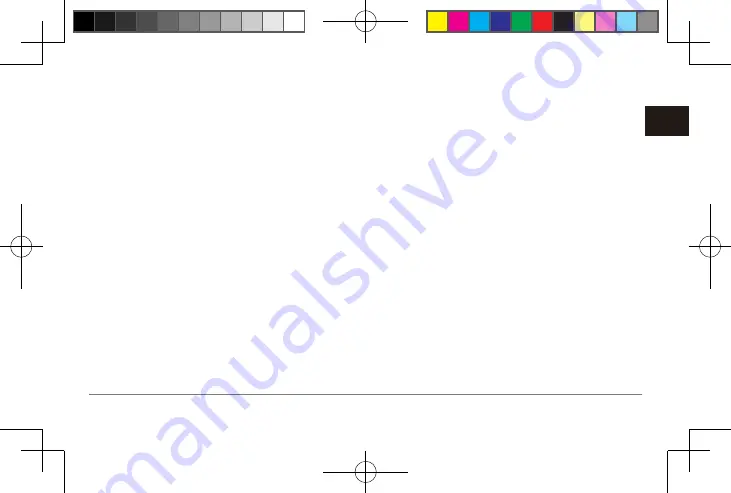
VIRB® ULTRA 30
35
EN
3
Connect your mobile device, cameras, or other devic-
es to the new Wi-Fi network.
Wireless Host Settings
You can change the wireless host settings for your
device.
From the main menu, select
Wireless
>
Wi-Fi
>
Status
to turn on Wi-Fi wireless technology, and select Mode >
Create.
Name
: Sets the SSID, which identifies your wireless net-
work on other devices.
Password
: Sets the password used to connect to your
wireless network.
Operating the Device Using the Garmin
VIRB App
The free Garmin VIRB app allows you to control most
functions of one or more VIRB cameras using a com-
patible mobile device. You can control video and photo
recording, change video and photo settings, view a re-
al-time remote viewfinder, and view battery and sensor
statuses. You can also view recorded videos and photos,
edit videos, add G-Metrix overlays, and share video clips
on social media. To download the Garmin VIRB app or
for more information, go to
.
1
From the application store on your mobile device,
install the Garmin VIRB app.
2
Select an option:
• Connect your camera and your mobile device to
the same Wi-Fi network
NOTE:
To control the camera using an existing Wi-Fi
network, the network must be set up to allow
connected devices to see and communicate with
each other. Most public or unsecured networks are
not compatible.
• Create a Wi-Fi access point using your camera
ating a Wi-Fi Access Point, page 34)
.
3
Connect additional cameras to the Wi-Fi network or
access point (optional).
4
On your mobile device, start the Garmin VIRB app.
The app searches for cameras and connects automati-
cally.
VIRB ULTRA APAC-八國 [142x86mm]-15.indd 35
2016/8/9 上午 10:42:03
Summary of Contents for VIRB Ultra 30
Page 49: ...48 VIRB ULTRA 30 EN VIRB ULTRA APAC 142x86mm 15 indd 48 2016 8 9 10 42 03...
Page 51: ...50 VIRB ULTRA 30 CN 2 2 3 3 4 4 VIRB ULTRA APAC 142x86mm 15 indd 50 2016 8 9 10 42 04...
Page 68: ...VIRB ULTRA 30 67 CN 1 2 3 Travelapse VIRB ULTRA APAC 142x86mm 15 indd 67 2016 8 9 10 42 06...
Page 91: ...90 VIRB ULTRA 30 CN VIRB ULTRA APAC 142x86mm 15 indd 90 2016 8 9 10 42 08...
Page 93: ...92 VIRB ULTRA 30 CN VIRB ULTRA APAC 142x86mm 15 indd 92 2016 8 9 10 42 08...
Page 99: ...98 VIRB ULTRA 30 TW 7 5 8 VIRB ULTRA APAC 142x86mm 15 indd 98 2016 8 9 10 42 09...
Page 127: ...126 VIRB ULTRA 30 TW 126 VIRB ULTRA APAC 142x86mm 15 indd 126 2016 8 9 10 42 12...
Page 138: ...VIRB ULTRA 30 137 TH 7 5 8 VIRB ULTRA APAC 142x86mm 15 indd 137 2016 8 9 10 42 13...
Page 157: ...156 VIRB ULTRA 30 TH 1 2 3 1 2 3 1 2 VIRB ULTRA APAC 142x86mm 15 indd 156 2016 8 9 10 42 15...
Page 169: ...168 VIRB ULTRA 30 TH 168 VIRB ULTRA APAC 142x86mm 15 indd 168 2016 8 9 10 42 16...
Page 175: ...174 VIRB ULTRA 30 TH VIRB ULTRA APAC 142x86mm 15 indd 174 2016 8 9 10 42 16...
Page 225: ...224 VIRB ULTRA 30 ID VIRB ULTRA APAC 142x86mm 15 indd 224 2016 8 9 10 42 19...
Page 281: ...280 VIRB ULTRA 30 KR 1 2 1 2 3 Wi Fi 4 VIRB ULTRA APAC 142x86mm 15 indd 280 2016 8 9 10 42 24...
Page 309: ...308 VIRB ULTRA 30 KR VIRB ULTRA APAC 142x86mm 15 indd 308 2016 8 9 10 42 28...
Page 310: ...VIRB ULTRA 30 309 JP VIRB ULTRA APAC 142x86mm 15 indd 309 2016 8 9 10 42 28...






























