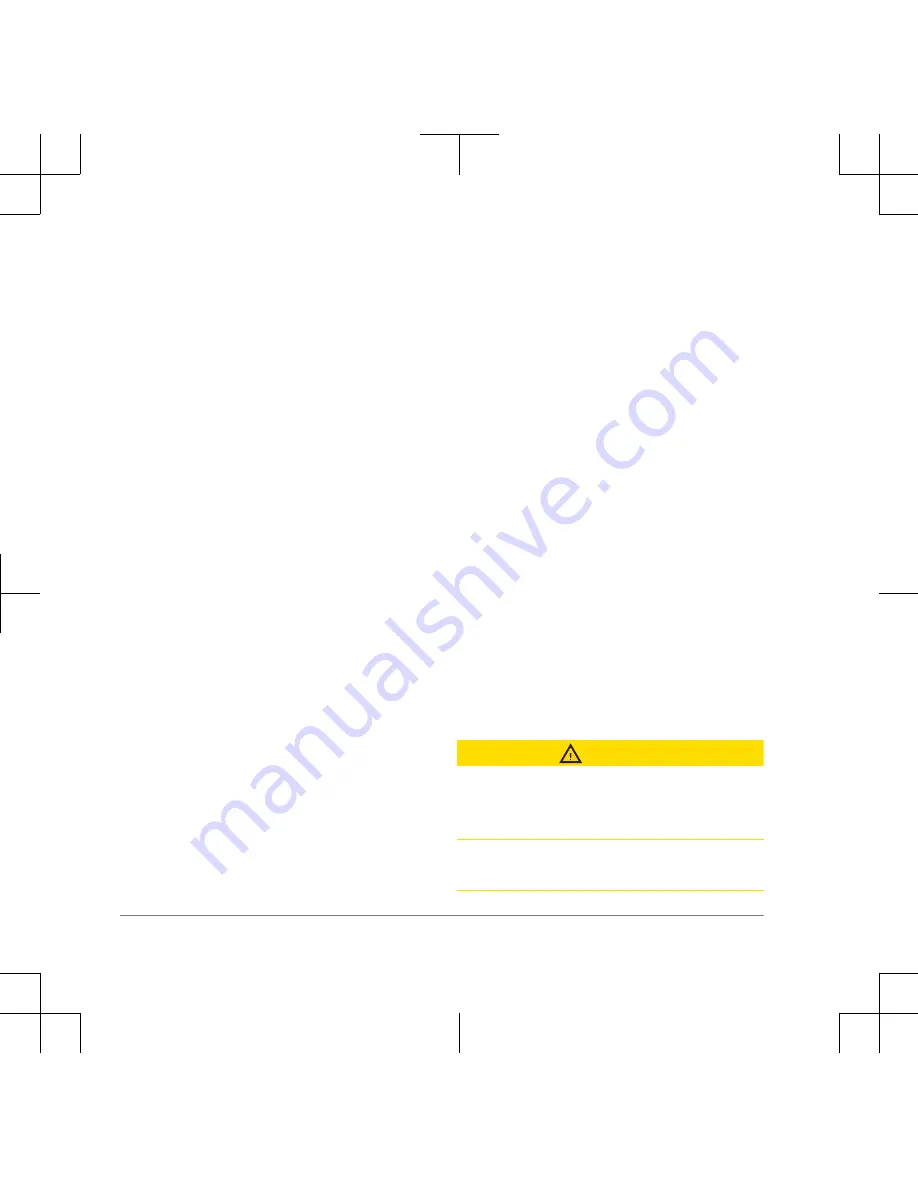
package, the devices are paired from the
factory.
1
On the handheld device, move the
toggle switch and select a key to
choose the color associated with the
dog collar device.
2
On the handheld device, set the
intensity level to a numbered position
(page 9).
3
On the dog collar device, hold the
power key for about 5 seconds until
the status LED changes to yellow.
4
On the handheld device, select a
training key.
The dog collar device beeps when the
devices have paired successfully. If the
device does not beep, pairing has not
been successful.
TIP:
If the devices did not pair
successfully, you should verify the
batteries in both devices are fully charged
and the intensity level is set to a
numbered position.
Selecting a Dog Collar Device
Before you can select and control a dog
collar device, you must pair the dog collar
device with the handheld device (page 5).
Select the color:
• To select the button color, move
the dog collar device toggle switch
up.
• To select the outer ring color,
move the toggle switch down.
The training keys control the dog collar
device associated with the selected color.
Dog Training
You should research and investigate the
training methods best suited for you, your
dog, and your needs.
When used properly, the Pro 70 training
system is an effective training tool to aid
your dog in reaching its full potential. The
use of the training system should be part
of an overall training program.
Fitting the Collar on Your Dog
CAUTION
To prevent irritation from the contact
points, remove the collar for at least eight
hours out of every 24-hour period.
This device is not intended for human
use. Do not attempt to use on any person.
6
Summary of Contents for Tri-Tronics PRO70
Page 1: ......


































